Reduce Dock Clutter in OS X by Minimizing Windows Into Their App Icons
If you minimize a lot of app windows while using a Mac you’ve probably noticed that the right side of the Dock in OS X quickly becomes cluttered with tons and tons of those minimized window thumbnails, and as they build up the size of the visible Dock slowly starts to shrink and adjust the size to accommodate them. Other than being cluttered, the reduced size becomes so small the thumbnails are largely useless anyway. Here are the minimized window previews we’re talking about, sitting alongside the Trash in the OS X Dock:

The best solution to reduce this Dock clutter is to toggle a little feature in Dock Preferences that sends all minimized windows to shrink into it’s application icon rather than into the Dock, thereby preventing those little window previews from appearing in the Dock entirely:
- Open System Preferences from the Apple menu and choose “Dock”
- Check the box next to “Minimize windows into application icon”
![]()
With this feature enabled, use the normal minimize button or commands and you’ll notice the window gets sent into the respective application icon, no longer immediately visible in the Dock at all.
If you’re now wondering how to find those minimized app windows, all you need to do to show them all is right-click (or control-click) the applications icon to reveal a list of that apps minimized windows, shown as the name of the given document or window titlebar:
![]()
Select anything from the list and it will open up as expected.
The right side of the Dock remains blank and uncluttered, and you still have access to all of your windows.
You can also continue to show all windows of an app, including the minimized windows, through Mission Control with a three-fingered downward swipe gesture when hovering over the app icon.
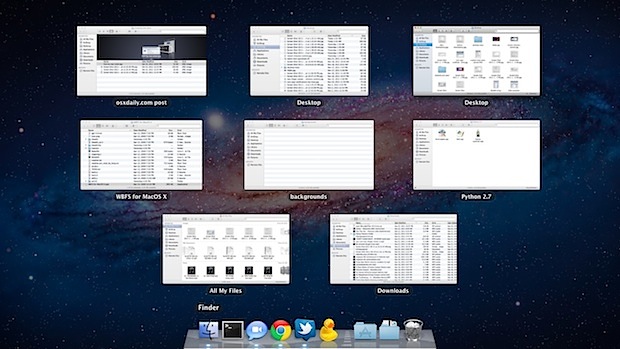
This minimize-to-icon feature used to only be available through a defaults string, but it’s been included in all newer versions of OS X for quite some time through System Preferences.


Thank you so much!! Took me a millennium to find this option.
I’ve found this feature pointless. There’s no indication in the dock icon that any windows are open. How hard would it have been to change the color of the open app indicator?
Yeah, or put a badge on the application icon with the number of hidden windows.
Excellent. How have I not known about this?
In my opinion this option is completely unusable since Mission Control. I had this option enabled in Snow Leopard and if you were wondering if you had any minimized windows all you had to do was enter Exposé and you’d see your minimized windows at the bottom. Mission Control however doesn’t show minimized windows. If you’re wondering if there are any minimized windows there’s no way to check it in a simple way. You’d have to check every single application for minimized windows which makes this option completely useless since Lion.
Unfortunately, from 10.7 on forward this tip became useless because these windows are not shown in Mission Control but only in Expose. So essentially, Apple messed it up making it completely useless.
I see no point in minimizing into the app itself – why not just close the window then and not quit the app, that’d do the same thing, except it’d be faster since you dont have to watch the animation.
Poyan, you might want to minimize because you might need it later and have things going on on that window, but you don’t want it visually confusing you while working with other things