Change the Photo Slideshow Speed on iPad
The iPad’s Photo slideshow feature, and the accompanying Picture Frame, are both great ways to show off pictures stored on the device. You’ll find the images change fairly often though, and that’s because the default setting is set at 3 seconds. This can be adjusted to be considerably longer, or shorter, depending on your preferences, and those adjustments are made through individual feature settings, not through where you start the slideshow, however.
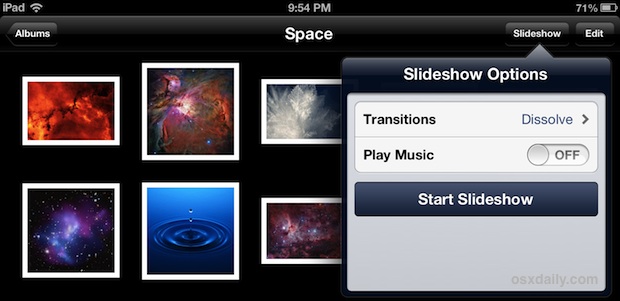
Setting the Slide Show Speed for General Photos
This will impact all images shown in a slide show as started through the Photos app, whether in Camera Roll or other folders.
- Open Settings and go to “Photos & Camera”, then look under “Slideshow” options
- Choose “Play Each Side For” and select a duration in seconds
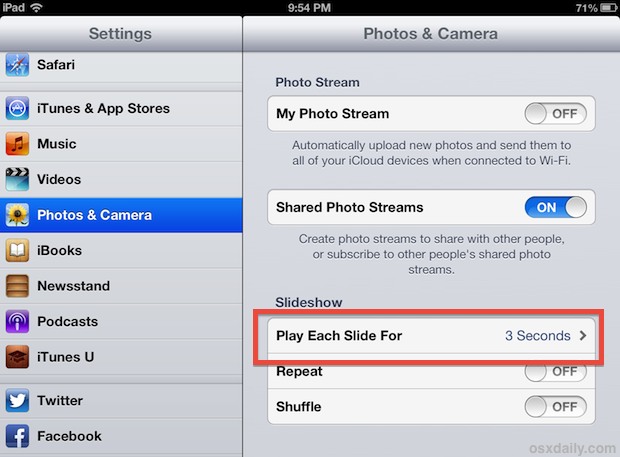
Here you’ll find find options for 2 seconds, 3 (the default), 5, 10, and 20 seconds.
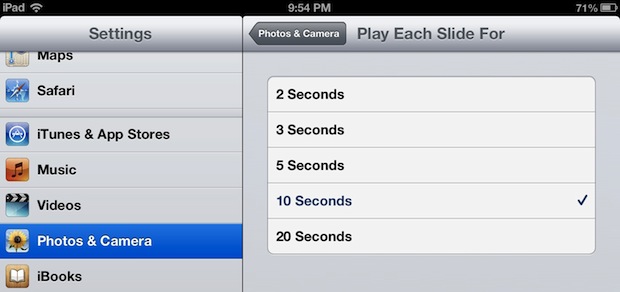
For a quick reminder, the only way to play music along with images is by using the Slideshow feature, as that is not available through Picture Frame.
Setting the Slide Show Speed for Picture Frame
Separate fro the general slide show, you can also independently control the speed of image rotation through the Picture Frame feature that is accessible by tapping the flower icon on the lock screen.
- Open Settings and go to “Picture Frame”
- Tap on “Play Each Side For” and select a new duration in seconds
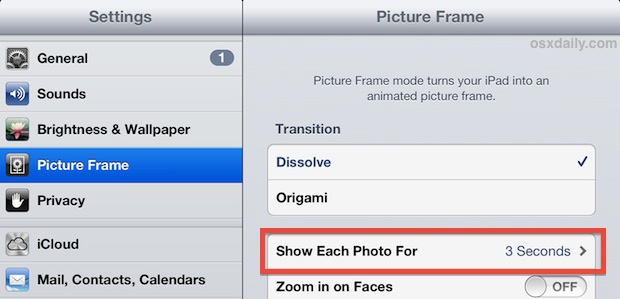
The available timing settings are the same as Slideshow, each option is in seconds: 2, 3 (the default), 5, 10, and 20.
This obviously isn’t a particularly wild adjustment, but if you’re setting the iPad around the house or on a desk as a picture frame or using it for a slideshow with AirPlay for a presentation, these are welcome adjustments.


In my settings I don’t have “photos & camera”. I’m trying to slow down my pictures on a slide show. I only have no options as discussed on this page.
Same question