Change iOS System Settings like Wi-Fi & Display Brightness with Siri
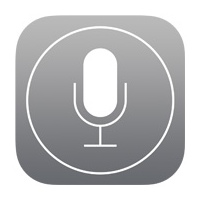 Need to quickly toggle a system setting on your iPhone or iPad like Bluetooth or Wi-Fi on or off? Want to turn down the brightness of your iPhone without touching it? Now you can just summon Siri and ask your very own iOS personal assistant to change some of the most frequently accessed system settings within iOS for you.
Need to quickly toggle a system setting on your iPhone or iPad like Bluetooth or Wi-Fi on or off? Want to turn down the brightness of your iPhone without touching it? Now you can just summon Siri and ask your very own iOS personal assistant to change some of the most frequently accessed system settings within iOS for you.
Hold down the Home button to bring about Siri, then try the following commands to initiate these requests from Siri:
- “Turn Off Wi-Fi”
- “Turn On Airplane Mode”
- “Turn On Do Not Disturb”
- “Increase screen brightness”
- “Decrease Screen brightness”
- “Enable Wi-Fi”
- “Enable Bluetooth”
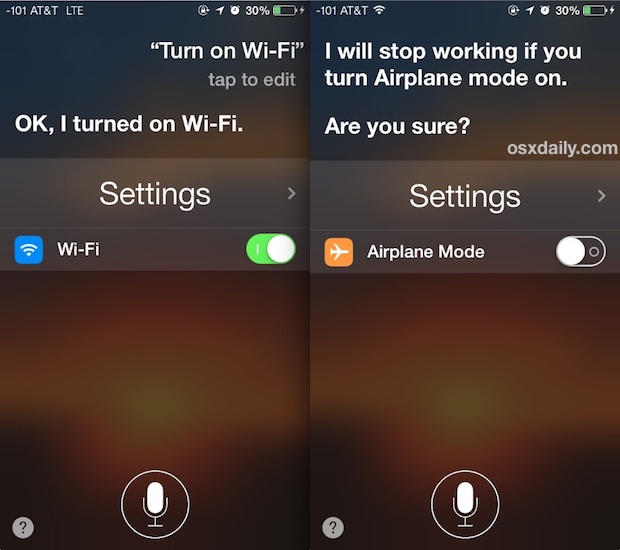
The primary operative words and phrases are “Disable”, “Enable”, “Turn On”, and “Turn Off”, while some other variations work too. You’ll find that Siri will change the setting as requested, but the requested settings toggle is also made visible on the Siri screen so that you can make manual adjustments as well if desired, which is particularly helpful for things like display brightness on the iPad and iPhone.
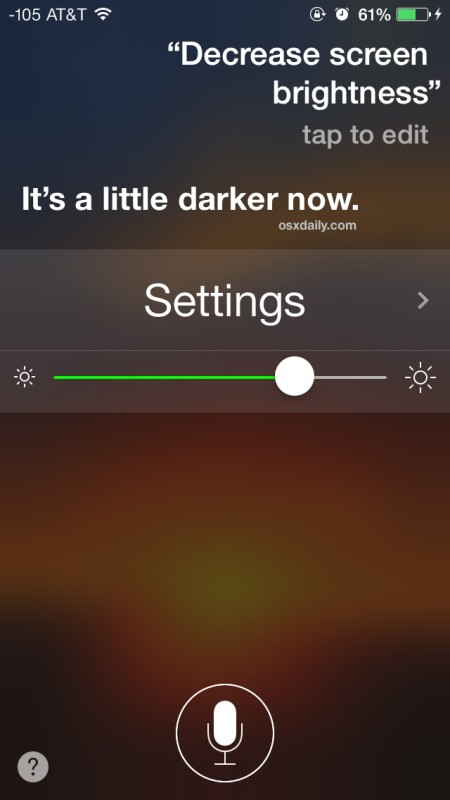
Just about everything that is accessible through Control Center is also available to toggle through Siri. This includes some of the most used system settings, like adjusting wi-fi, airplane mode, Do Not Disturb, display brightness, and the orientation toggles. Between Siri and Control Center there are plenty of ways to quickly access both, whether your hands are occupied or not.
Some other system settings work too, but not every settings panel is directly adjustable through Siri, and in some cases you will need to use Siri to open the specific settings instead so that you can make adjustments manually. Such is true with things like Location Services and Privacy settings, and requesting settings for some of the other features is a great way to jump into deeply buried options anyway.
Unfortunately, Siri can’t adjust every single setting quite yet, and even some of the features like the iPhone’s built-in and wildly useful flashlight can’t be accessed through voice command, though we suspect those limitations will be lifted down the road with future iOS updates. You can get a partial idea of what Siri can and can’t control by tapping the (?) mark to summon her commands list, but note that Siri’s own list is not all that is possible, and many other commands remain usable despite not being listed.

