Fixing the “Unable to Verify Update” Error in iOS
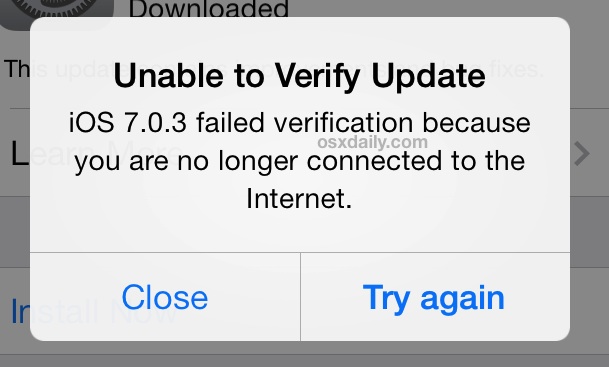
It seems that an “Unable to Verify Update” error message arrives at random for some users with just about every single iOS software update, perhaps unsurprisingly, the problem has resurfaced for some when trying to download and install the recent 9.3, 7.0.4, and various other iOS updates. The error seems to be exclusive to using OTA (Over-The-Air) updates, and sometimes it reports an improper iOS version as being available, or tell you that an update “failed verification because you are no longer connected to the Internet” – despite having an active entirely functioning wi-fi connection. If you happen to encounter this error when trying to download and install any iOS update, you’ll be able to fix it in a minute or two using one of these tips outlined below.
Lifting the “Unable to Activate” Error with iTunes
If you see the “Unable to Activate” error after updating to iOS 9.3, it will be definitively remedied in a future software update released from Apple. In the meantime, you must connect the iPhone, iPad, or iPod touch to a computer and try the following:
- Connect the iOS device to a computer with a USB cable
- Launch iTunes (update to the latest version if you haven’t done so already)
- Select the iOS device in iTunes, you should see the Activate device screen in iTunes at this point where you can enter the Apple ID and password for the device, then click on Continue to lift the activation error
This works for most devices that are stuck on the Unable to Activate screen. Some users may have to use iCloud.com and reset their Apple ID password manually, which is frustrating but it can sometimes fix the issue as well. If the device is stuck on the activate screen in iOS 9.3, another option is to downgrade from iOS 9.3 to iOS 9.2.1 with these instructions.
1: Kill the Settings App & Relaunch
Before anything else, try just simply quitting out of the Settings app and reopening it. Quitting apps in iOS is done with a simple gesture trick:
- Double-tap the Home button to bring about the multitasking screen
- Navigate to “Settings” then swipe up on the Settings app to send it off the screen, thereby quitting
- Go back to the home screen, relaunch Settings, and try to download the update again
Update downloading and installing now? Good, just killing and relaunching Settings will resolve the issue for many users.
If you still see the “Unable to verify update” error message, or you get the “no longer connected to the internet” error, you will probably have to reset your network settings to resolve the problem, which we’ll cover next.
2: Reset Network Settings & Reboot
If killing Settings didn’t fix the problem, you’ll need to trash network settings, which also restarts the iOS device in the process. This isn’t a big deal, but it does require you to re-enter wi-fi passwords, so jot them down down beforehand if that’s a problem:
- Open Settings and go to “General” followed by “Reset”
- Choose “Reset Network Settings” and tap the red text to confirm the reset – this will trash the network configuration and restart iOS
- When booted back to the home screen, reconnect to a Wi-Fi network through settings
- Install the iOS update as usual
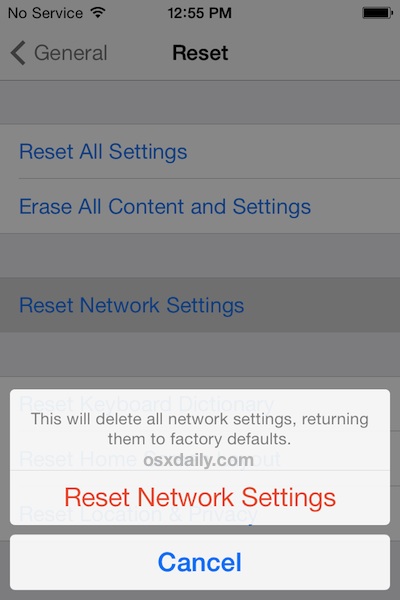
A peculiar bug and error, but one of these tricks should resolve it quickly enough.
Having encountered this twice earlier when updating an iPhone 4S and iPhone 4 to the latest release with OTA, iOS erroneously reported an older iOS version available as being the update available, and then, unsurprisingly, refused to install that improper update with the aforementioned “Unable to Verify Update” error, claiming the perfectly working internet connection wasn’t connected.
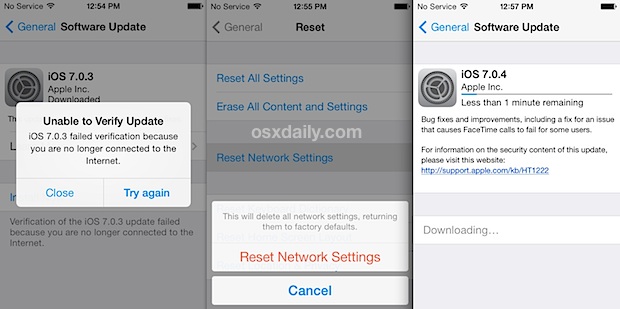
The solution in this specific instance was to reset network settings, total elapsed time from problem to resolution was about 3 minutes. Not too shabby, and certainly beats some of the more complicated troubleshooting tricks to resolve software update problems.
Users may be more likely to see this error if a user is on older version of iOS prior to the version immediately preceding the new release. In other words, if you’re on iOS 7.0.3, you may encounter this when trying to skip a version and update directly to iOS 7.0.5. Regardless, the solution remains the same. Enjoy your fresh iOS update!


Did the Airplane 🛫 Mode trick, WORKED!! Tysm MJ
Thanks a bunch! The network reset did the trick! My device wasn’t even showing the most up-to-date iOS version to update to before doing the resent. All is well now. :)
I tried everything that was proposed yet I could NOT update none of my 3 iPads. Frustrating… The worst thing is that without the iOS 9.3 I’m unable do download apps that my 5 years old need to attend his English classes. Any additional idea anyone? Tks in advance for any additional support on this. Veronica
I think it’s pretty clear that Apple devs just can’t write good software. iOS is buggy as hell, and the iTunes solution – well, that means using iTunes, which is the worst piece of software ever written.
I personally avoid Apple products, but I’m trying to get a radio app on my wife’s iPod, and it won’t install without the latest iOS, which won’t install because the iPod thinks it doesn’t have an internet connection. None of the solutions above have worked, and to be honest, web pages like this wouldn’t need to exist if Apple devs had any talent.
Apple are marketing geniuses to be sure – I can’t believe they’re still fooling people. It’s just a shame they can’t make a decent product.
This has just started for me. I tried all this but nothing has worked. iPhone 5c and using iTunes 12.2.2.25. Unable to get later iTunes on my old MacBook and I think this is all about Apple trying to get me to buy a new laptop. Message is constant: “unable to verify update. Not connected to internet.” Except that I am. iTunes says ios 9.3.3 is the latest version, but 9.3.4 has been out for a while now
I have an iPad 4 with OS 6.3.1 and trying to go to iOS 9.2.1. I don’t even have have some of the menus described here. Even iTunes doesn’t have the device option. Any other suggestions?
So I have not gotten any responses. I am thinking of doing a full reset. Anyone agree that might work?
I had to changed date to install and then set back to auto to verify..
Thank’s soo much john…
Closing settings and restarting the phone did the trick for me.
Thanks for the tutorial !
Kept getting this error on my iPad (no cellular option) when attempting to install the latest 9.3 update. Read through the article and tried a couple of the non destructive options but did not want to reset my network settings. This worked for me: I turned off WiFi then powered off the iPad. After restarting I went to Settings/General/Software Update, then turned WiFi on. When I went back into Software Updates it was downloading. Actually a quite simple solution compared to the destructive recommendations here.
Thanks – that appears to have solved it for me too. Had previously forced new download as above but still gave Unable to verify / not connected to Internet error. Would have cried to lose all my network settings from dozens if sites I visit. Tried your solution, including closing ‘Settings’ then rebooting and it’s now updating! :). Note: just for good measure I did a Hard Reset reboot (you hold the power and main buttons together for about 30 secs until the Apple appears), not just the normal off/on. (I think this probably made closing Settings redundant, as I think it clears out all apps?).
Anyway, again thanks heaps from Australia!
Ok. Here’s what worked for me. It seems Apple released 2 versions of 9.3. The first one (which is the faulty one) is 400+ MB in size and this installer must be deleted from Settings->General-> Storage & ICloud usage – Manage storage—-
Once done, go ahead and search for the update again in Settings->General. Now you should have another version available for download which is around 280+MB in size. Go ahead with this one.
You are right, this is the problem, this is the fix. Thanks.
This worked for me after trying all the other solutions. Thanks!!!
Just wanted to say that this worked for me for 10.2.1
I was trying to install and it kept on saying that I was not connected to the Internet, even though I pulled up something before and after. I did it a number of times, over a number of days, and same result. I tried all the suggestions above, as well, and still nothing.
Then I read this. I had thought of deleting the update, in case there was something wrong with that, but didn’t know how to until this comment showed me how. But just like this comment noted, when I pulled up the update again, now it was 10.3.1, and that updated great.
Thanks!!! Much Appreciated!!!
Thanks you so much. This appears to have also solved the same problem for IOS 9.3.1 (on my ipad 3). [*Edit: NOT-see below*]
I was getting ‘unable to verify update as not connected to Internet (when I was)’. Deleting it from storage – and thanks for explaining where to find it – caused it to re-download and now it says it’s updating. Interestingly the one I deleted was 300+ Mb and the current download says 197 Mb, though both said 9.3.1. OOOPPS – NOOO!. Just as I was about to post it gave the same verification / internet error, in spite of having just sucked in 200Mb from the internet!
Am new to iPhone 5s and have read reason I’m unable to install the latest updateWill wait patiently for Apple to release info as to how install latest update as it’s been withdrawn Fingers crossed ppl!
I have tried all the tricks listed and I am still unable to get upgraded to 9.3, I have an iPhone 5s😩😡
Not working..
I am still not able to upgrade to 9.3 on iPhone 5 S…
Hello. I reckon the rest are fake comments. Treid all, now I have to remember my stupid wifi past word you scandals!
I just talked to one guy who works for Apple and he said that 9.3 update was the most expensive update for Apple since the update bricked thousands iPads and iPhones. Apple withdrew the update and nobody knows when the update will be made available again.
Hi going to iOS 9.2 – 9.3 WONT WORK tried everything, not the 3G bit cos I don’t wanna use my 3G what else can I try
You have to go to iOS 9.2.1 from iOS 9.3,
https://osxdaily.com/2016/03/22/downgrade-ios-9-3-back-to-ios921/
You can’t use iOS 9.2 because it is no longer signed, you have to use iOS 9.2.1 which is
i have an iphone 5 with the same problem, any suggestions guys??
Troubleshooting iOS 9.3 Update Problems like Verifying and Activation errors
https://osxdaily.com/2016/03/25/troubleshooting-ios-9-3-update-problems/
If you already have iOS 9.3 installed you can try the iCloud approach, otherwise you may want to downgrade to iOS 9.2.1 to fix it.
I have 2 iPhone 5s devices. I have one enrolled in Apple’s beta testing program and one that isn’t. Interestingly enough, the one with 9.3 beta downloaded the official 9.3 with no issues while I’m unable to download 9.3 on the device without beta.
I’m trying to download IOS 9.3, and I’ve tried everything. Do I have to hook it up to my Mac?
I have the same problem with updating to 9.3. I’ve tried all the suggestions I can find and nothing works.
I also can’t update 9.3 update due to the same issue…unable to verify.
I also can’t update to 9.3 and tried all the tricks
9.3 update worked first try on my iPhone but is not working, even with all these suggestions, on my iPad. Hopefully someone will get this to work somehow and let us know.
I do not remember Apple products being so flakey. I hate to say it it, but my Windows 10 box is proving more reliable.
Nothing is working for me. I can’t install the 9.3 update but have tried all the above suggestions. It worked straight away for my iphone this morning. Any other suggestions??
Apparently, they’ve stopped installations for older devices (not sure which you have):
“Updating some iOS devices (iPhone 5s and earlier and iPad Air and earlier) to iOS 9.3 can require entering the Apple ID and password used to set up the device in order to complete the software update,” an Apple spokesperson told iMore. “In some cases, if customers do not recall their password, their device will remain in an inactivated state until they can recover or reset their password. For these older devices, we have temporarily pulled back the update and will release an updated version of iOS 9.3 in the next few days that does not require this step.”
Thanks for this info! Not being able to solve this issue has been driving me batty. At least now I know there’s nothing I can do but wait and that a fix should be on its way.
Yes! Thank you so much for this! It was driving me crazy!! I guess I’ll just wait it out!
So itll be rereleased for iPhone 5 and below in the next couple days? Thank goodness! I was so worried I did something wrong! Also, does imessage get effected when you don’t update? because I haven’t been getting messages from imessage users in my contacts lately. it could be just no ones talking but I find it odd.
The second option worked great for me…reseting the network and signing in wi-fi again…extremely helpful!
Thx!
Thanks, the first trick works for me!
Thanks! the first trick (kill the setting app) works for me!
Finally got the update for my phone! Thank you!!
I tried deleting the old download, clearing the open apps, resetting the wi-fi, and downloading with cellular. Nothing worked. When I turned off wi-fi, a message said I needed wifi on to download the update. The update screen says the file will be 284 MB, but when downloaded it is 310 MB.
I can’t load itunes because I need 8.3 to run it on my new iPad Air 2 with 8.2 (12D508).
I signed up with Bolt for my network, but AT&T shows up as my carrier. As it always happens, whenever AT&T is involved cellular connections are slow or non-existent.
I just tried renewing the lease on my wi-fi dhcp settings and still I get the error “Unable to Verify Update.” It says I am no longer connected to the Internet, but yet I am still connected and have just downloaded the file again, and again the downloaded file is 310 MB as opposed to the update screen saying it would be 284 MB.
OMG!! i’ve tried the first option (quit setting) and it worked!! thank you!!!!
Interesting, I did not get this error until the IOS 8.02 upgrade had completed. The error said I wasn’t connected but of course it was. Turning the wifi off and on did nothing. I tried the reset of the network via Settings, Reset and it worked. Thanks!
Reset network settings worked for me!
Thank you for this!
Worked for me going from the dreaded 8.0.1 to 8.0.2. Thanks!
Hey guys I’ve tried everything you said.. first i tried to exit the settings,reset network,use 3g,turn off phone,use over itunes BUT IT FAILED! :(
This worked for me, thanks heaps
I had that error too, because i was connecting to internet using proxy,
i just disabled WI-FI, and changed to cellular data (3G), and the update verification was successful.
Hope it helps.
The first reseting the network connections is a complete waste of time. I did not do that, but instead turned the device off and back on. Then under settings it showed IOS 7.0.4 which I selected and it successfully installed. It is likely the verification of 7.0.3 is failing due to 7.0.4 being available.
Before running any upgrade on my Mac (which is how I upgrade my IOS), I run the utility “caffeine”, which turns off screen savers and power savers. Otherwise, the download fails.
I switched off WiFi and it verified fine over 3G.
(y)
This was the only thing that worked for me, thanks!!
Thanks very much turning off wifi and using 3g has worked for me also! :D
Unfortunately this fix didn’t work for me. Does anyone know what else I can try?
Running 7.0.3, updating to 7.0.4.
You can try rebooting it but with the Network Reset that should happen automatically. The other option would be to install the update the old fashioned way with iTunes or manually through iTunes and IPSW
THANK YOU! I had to start over with the network…as you suggested.
You’re awfully polite, John! You must not have gone to 10 websites all promising a fix. I’m less inclined to be polite. I did the network reset, if by that you mean the instructions above; then I entered my wi-fi password, but my phone gives the same predictable message it has given me 100 times already. I’m glad for you that it worked, but it certainly ain’t working for me.