Navigate Through the Home Screens of iOS with a Quick Tap
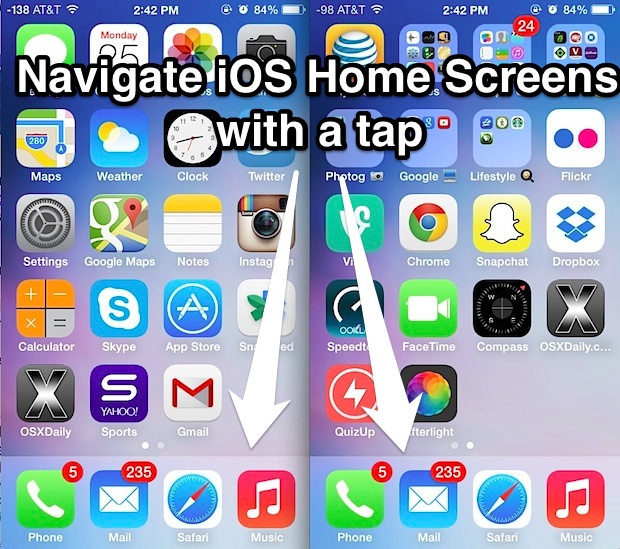
Just about every iPhone and iPad owner knows that you can navigate between pages of icons on the iOS Home Screen by using a left or right swipe gesture (if you don’t know this, well, now you do). But if gestures aren’t your thing, there is another lesser known option to flip home screens, and all it takes is a simple tap.
- From the iOS Home Screen, tap near the lower corners of the screen, directly above the Dock
- Tap left to jump left, tap on the right to jump to the right
Describing this is one thing, but it really should be tried yourself to get the hang of it and to determine the precise touch points on your device. The image below demonstrates the general region that is tapable to flip between home screens:
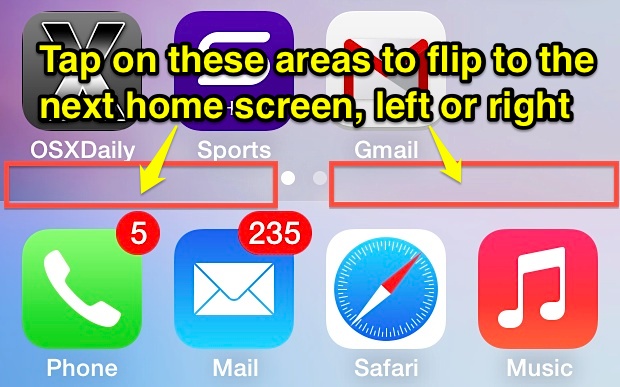
The tap targets are fairly generous on both the iPhone and iPad, almost anywhere left of the little ••• dots will flip another screen to the left, and almost anywhere to the right of the ••• dots will flip over to the next screen to the right. When you wind up at the further screen one way or another, the tap targets no longer do anything.
Whether or not this is quicker than using a swipe gesture really depends on your individual usage situation, habits, and needs. This can be a great solution for those unable to use traditional gestures as well, which in some ways makes this a valid accessibility tip just as much as an alternative to the swipe, since for some users it’s easier to do a single tap than a complete swipe. Along those lines, remember that a single tap on the home button from the icon views will return to the primary home screen of icons, which can also be mimicked with a keyboard shortcut for navigation for those using external keyboards with their iOS devices.
One small oversight pertains to the dot based tap targets within Folders, where they seemingly do not function as intended and will often just close the folder instead. That does feel like an oversight though, so one may expect a change to resolve that issue in a future iOS update.

