Change How Long Notification Banners Persist for in Mac OS X
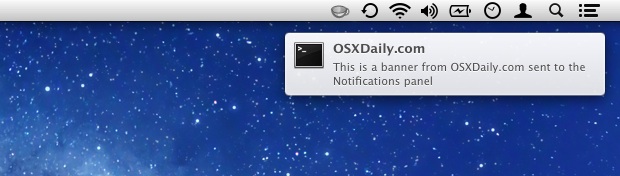
Banner notifications pop up on the side of the screen in Mac OS X and disappear on their own within a few seconds. Some users may find that banner persistence time to be either too long or too short, and that is what we’re going to focus on changing here, giving you some control over how long the banner notification lingers over the desktop.
You can change how long the notification alert banners show on screen on the Mac, as this article will show.
First, it’s important to differentiate between “Banners” and “Alerts”; a banner will slide in and slide out of the Mac screen without interaction (or you can swipe on it to dismiss), while alerts require some sort of user involvement with manually closing or rescheduling the alert. In terms of identification, if the notification has a button attached to it, it’s an alert, otherwise it’s a banner.
Users can change between banners and alerts by going to > System Preferences > Notifications and selecting the app or service and choosing which they’d prefer.
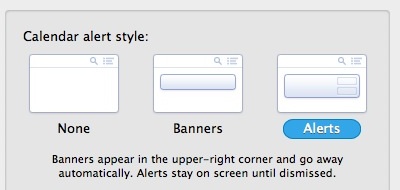
Again, this article is aimed at adjusting the banner side of things, since alerts always require user intervention to discard.
How to Change the Mac Notification Banner Persistence Time
You’ll need to use the Terminal and defaults command strings to adjust the banner persistence time.
Once you’re at the command prompt use the following syntax, depending on your version of macOS system software.
In MacOS Catalina and Mojave and presumably going forward:
defaults write com.apple.notificationcenterui bannerTime -int (time in seconds)
For example, in MacOS Mojave and Catalina to have the banner time be 3 seconds:
defaults write com.apple.notificationcenterui bannerTime -int 3
In macOS Sierra, El Capitan, Yosemite, and earlier:
defaults write com.apple.notificationcenterui bannerTime [time in seconds]
For example, to have the banner quickly disappear, set it to one second:
defaults write com.apple.notificationcenterui bannerTime 1
To have the banners linger much longer, set it to 25 seconds:
defaults write com.apple.notificationcenterui bannerTime 25
Hit return for the command to execute. For the change to take full effect for all applications, you’ll want to log out and log back in, or reboot the Mac. You may have some success with killing Notification Center and relaunching apps, but the former approach is easier and will impact everything.
If you want to test this out and don’t have anything pushing banners notifications to you, you can always send your own from the command line with this trick.
Returning to the Default Notification Banner Persistence Time in Mac OS
Going back to the default banner persistence time is just a matter of deleting the defaults string you wrote to previously. Go back to the Terminal and enter the following command string:
defaults delete com.apple.notificationcenterui bannerTime
Again, you’ll want to log out and back into the Mac for the change to take effect and to revert back to the default settings.
Specific adjustment toggles would be great to have directly in the Mac OS X System Preferences for Notifications, but for now users will have to resort to the command line to make precision adjustments to these banners.
These notification adjustments were discovered by the fine folks at CNET MacFixIt, give them a big thanks!


I did this and now I’m not getting my desktop notifications at all. Thanks.
Thank you so much! Worked great here!
Has anybody an idea how to set the banner duration on “Big Sur”?
This command works in Mojave:
defaults write com.apple.notificationcenterui bannerTime -int 30
Excellent thanks for this!
I could not get this to work. I went in the plist and indeed the value was what I wrote, but they still only stay on the screen for 5 seconds then go away. This is mail notifications.
does not work anymore, please update
Never knew this was an option. Can this also be applied to Alerts? Have to ask because alerts stay on screen until dismissed but they usually have functions which banners don’t have so it would be nice to have the best of both worlds.
I need to retrieve a banner. I clicked on show, but my server was down, so I never entirely saw it. It had to do with a check being returned to whomever sent the notification. They did not have my forwarding address as I’m still in the process of moving. I don’t even know who sent the notification.
Same problem with OSX 10.13.3 The setting com.apple.notificationcenterui does not reflect on the actual timeout of the notifications.
Also searching for banner persistence in High Sierra
Not working in High Sierra, looks like they moved the setting to somewhere else. Anyone know where?
does this tip work in High Sierra? It was working for me in Sierra but now it doesn’t work since I upgraded to High Sierra. Probably something I’m doing wrong though.
For those of you wishing to kill the annoying “iPad is not charging” etc when it IS charging through a hub —
Use Terminal:
** To turn off notifications:
sudo defaults write com.apple.usbd NoiPadNotifications -bool YES
((enter system password))
sudo killall usbd
** To turn them back on:
sudo defaults delete com.apple.usbd NoiPadNotifications
When the banner appears, you can swipe it to right and the banner will be vanished
Great tip, thanks! Is there any way to do this for specific apps only? Say I want to apply this for Mail.app’s banners only. Can it be done? Thanks.
> … if the notification has a button attached to it, it’s an alert …
That’s not always true. At least one type of banner can have buttons.
hi,
nice tip.
but how can I increase the font size of banner?
the font size is too small..
thanks!
Hi,
thanks for the terrific tip – this is one of my favorite tricks I’ve ever learned from you guys. And I’d like to know whether it is feasible to change the behavior of the update notifications from Mac App Store? It notifies me of the update candidates, but I’m always quite frustrated to bother tapping to delete the alert. For some reasons I cannot find `Mac App Store` in the `In Notification Center` list of the System Preferences.
Thanks in advance.
I thought I was the only one with this problem, thanks!
Cool tip! I use CustomNC (https://github.com/inket/CustomNC) to customize Notification Center but I’ve never knew that the banner time could be modified with a defaults command.