How to Disable Shortcut Banner Notifications on iPhone & iPad

If you use the built-in Shortcuts app to perform automated tasks on your iPhone or iPad, you may have noticed how you get a banner-style notification every time a shortcut is executed. Some users may want to disable these notifications, especially if it’s a feature that they frequently use.
You may have tried disabling notifications for Shortcuts from the notification settings on your device, but the issue here is that the Shortcuts app simply doesn’t show up here. Therefore, turning off notifications for Shortcuts can get tricky, but rest assured, it’s still possible. There’s a workaround that still allows you to turn off banner-style notifications from Shortcuts temporarily until you reboot your device. Are you interested in learning more about this workaround? Then read on!
How to Disable Shortcut Banner Notifications on iPhone & iPad
We’ll be using Screen Time to disable notifications for Shortcuts temporarily. Before you go ahead with the following procedure, make sure you’ve received at least one notification from Shortcuts in the past day.
- Head over to “Settings” from the home screen of your iPhone or iPad.

- In the settings menu, scroll down and tap on “Screen Time” to proceed. If you haven’t accessed this menu before, you’ll need to follow the onscreen instructions and set up Screen Time on your device.

- Once you’re in the dedicated Screen Time section, tap on “See All Activity” to continue.

- Next, scroll down to the bottom to find the “Notifications” category. Here, you’ll find “Shortcuts”. If you don’t see it immediately, tap on “Show More” and you’ll be able to find it along with the other apps.

- Now, if you just want to disable notification banners, you can uncheck “Banners” under Alerts as shown below.

- However, if you want to turn off all notifications, simply tap once on the “Allow Notifications” toggle and you’re all set.

There you go. You’ve managed to disable notifications from Shortcuts app on your iPhone or iPad.
This isn’t a permanent way to turn off notifications from Shortcuts since your settings get automatically reset when you reboot your iPhone or iPad. This is the one limitation of disabling notifications from the Screen Time menu. As of this writing, a permanent option to disable notifications for the Shortcuts app isn’t available, so you don’t really have any other choice.
By disabling these banner-style notifications, you can have a more seamless experience while running Shortcuts automations on your device. Try your best to not turn off your device unnecessarily though. If you do, you’ll need to wait for a notification from Shortcuts before you can adjust the notification settings for the app via Screen Time again, which is inconvenient.
One way to minimize these notifications would be by disabling the option “Ask Before Running” while you’re setting up a new automation within the app. This doesn’t get rid of all the notifications, but allows Shortcuts to run automatically without prompting you to manually run it from the notification.
We hope you were able to finally learn how to turn off notifications for the Shortcuts app on your iPhone and iPad. What’s your take on this workaround? Should Apple just add a global notification setting for Shortcuts just like most of its other apps? Share any personal opinions, experiences, tips, or related thoughts in the comments.

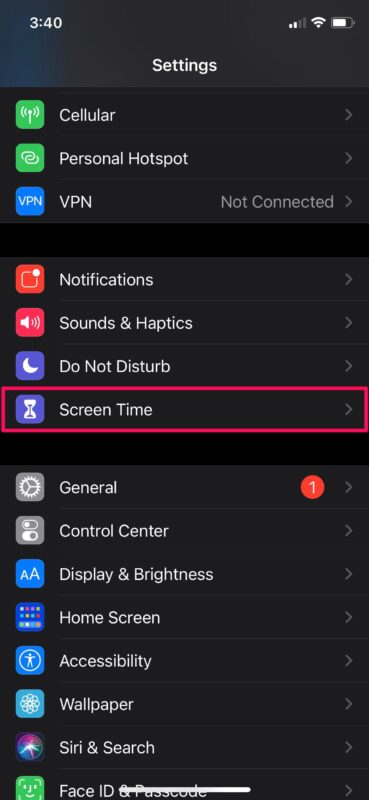
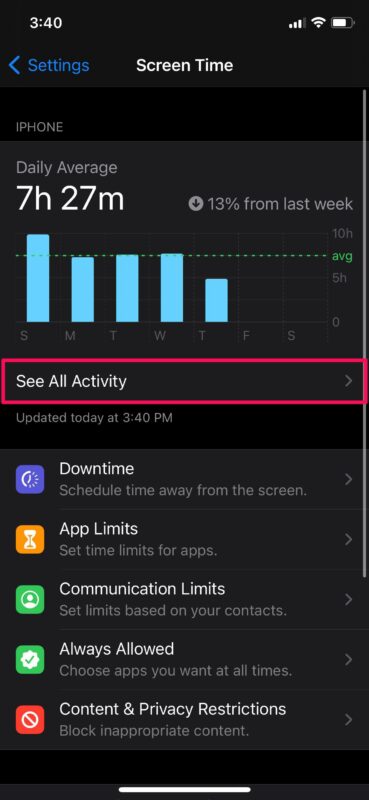
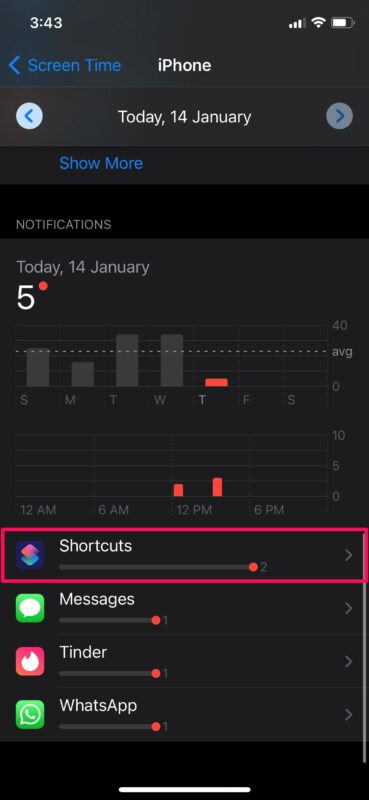

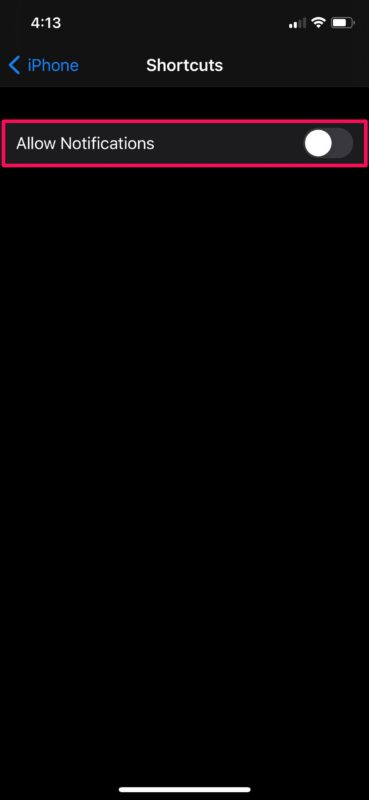

This only works temporarily for about a day then the notifications just start up again. Are there any other ways?
Yeah it doesn’t have the arrow with the hidden menu anymore. I had less problems with my IPhone 3G OS.
We miss you Steve Jobs, now the incompetent management’s more focused on profit margins than usability or beta testing
This doesn’t work any more. Shortcuts doesn’t pop up in notifications menu.
I had the same issue at first but make sure you use a shortcuts feature that makes a banner pop up. Then when you go back to you settings after refreshing it, it should appear under notifications.
last OS was a downgrade not an upgrade! I hate banner that blocks what I am trying to do , but there is no detail on notifications on my SE2! #BadApple
obnoxious change for the sake of change is ABUSE!
Only change I needed was anti hacking / security to make phone less possessed, banners are abusive is it time to return to unstable Android or windows phone with blue screen of death. selling considering a return to smoke signals, easier to set up and no error messages.