How to Turn On & Off iPhone 12, iPhone 12 Mini, iPhone 12 Pro
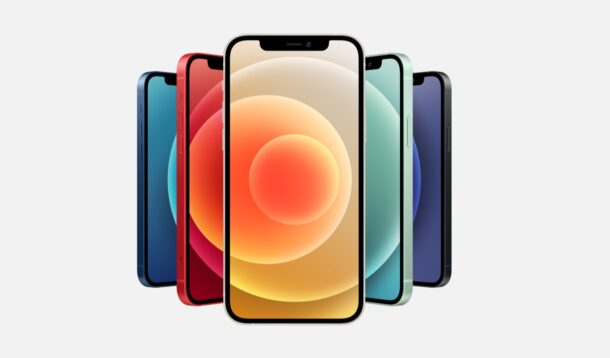
Wondering how you can turn off and turn on the iPhone 12, iPhone 12 Mini, iPhone 12 Pro, and iPhone 12 Pro Max models? Whether you’re new to the iPhone platform from Android, or just new to the iPhone 12 series, you might find it useful to know how to power on and power off the devices.
Powering off your mobile devices has gone from a simple button press to holding multiple buttons over the span of a few years. Despite having a dedicated power button, powering off a modern-day smartphone isn’t really straightforward. If you tried pressing the power button on your new iPhone 12, you’d be quick to realize that it activates Siri. This is an issue with some Android devices like the Galaxy S20 as well, which activates Bixby upon long-pressing the power button. If you’re confused by this and you still haven’t figured it out, don’t fret and read on.
By the way, aside from obvious power management purposes, turning the device off and back on is also considered a ‘soft restart’, which is a common troubleshooting technique that is not as harsh as a forced restart of the device. So, let’s see how this works.
How to Turn iPhone 12, iPhone 12 Mini, iPhone 12 Pro Off & On
The following procedure can be used to soft restart your new iPhone 12, regardless of what iOS version it’s running. Let’s take a look at the two basic steps you need to keep in mind.
- Press and hold the side (power) button and either the volume up or volume down button simultaneously until you see the “slide to power off” screen.

- Now, simply slide the power icon to the right and your iPhone 12 will start shutting down.

- In order to turn your iPhone 12 back on, just press and hold the side/power button. If it worked, you’ll see the Apple logo on the screen.

There you go. Now you’ve learned how to effectively soft restart your new iPhone 12 by powering it off and turning it back on.
This method might seem off to users who’re upgrading from an iPhone with Touch ID. On those devices, you could simply hold the power button to bring up the “Slide to Power Off” screen. Due to the lack of a dedicated home button, Apple had to use the power button for activating Siri instead.
It’s worth noting that this soft restart method applies to all iPhone models with Face ID support. Therefore, if you or one of your family members use an iPhone 11, iPhone 11 Pro, or iPhone 11 Pro Max, you can follow these steps to turn off your device. Or, if you use one of the new iPad Pro models with Face ID, you can use the same procedure to restart it.
On the other hand, if you still also use an iPhone with a physical home button, like the new iPhone SE 2020 model, feel free to read more on how to power off and power on a device with Touch ID.
Apart from soft restarts, there’s a force restart technique that you may be interested in. Most advanced users force restart their iPhones as a troubleshooting measure sometimes. It can often resolve software-related issues, unresponsiveness, and other buggy behavior. So, check this out to see how you can force restart your new iPhone 12, iPhone12 Mini, or iPhone 12 Pro.
We hope you were able to familiarize yourself with the way newer Apple devices like the iPhone 12, iPhone 12 Mini, and iPhone 12 Pro handle powering off, powering on, and soft restarts. Do you have any particular thoughts or opinions about the iPhone 12 line-up? Share your personal experiences in the comments section down below.

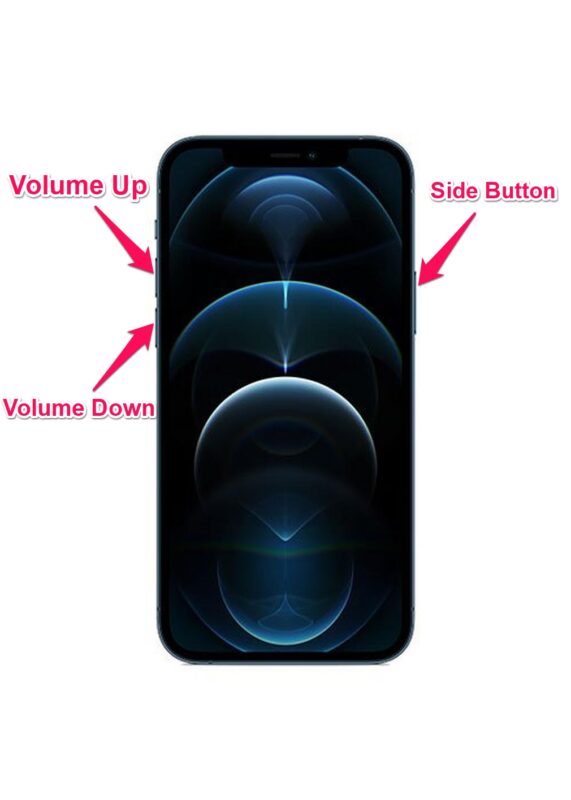
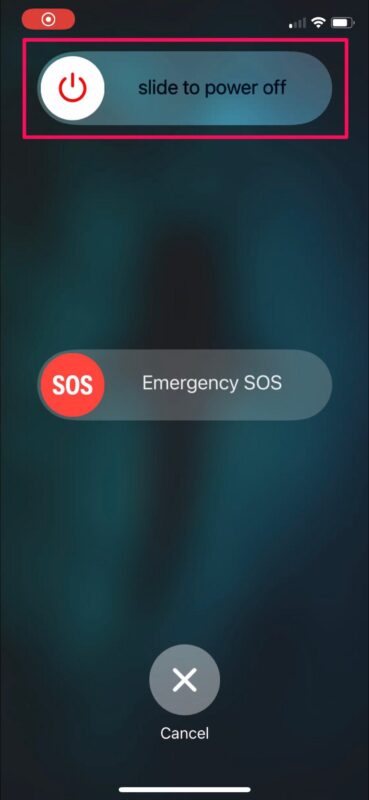


Can not get my iPhone 12 mini to turn off when I mash the power button. It calls emergency . I’m waiting to see if battery will die. But has already been on for 24 hrs.
my iphone 12 Pro can’t turn of can’t slide to power off