Quickly Make a Stickies Note from a Selection in Mac OS X
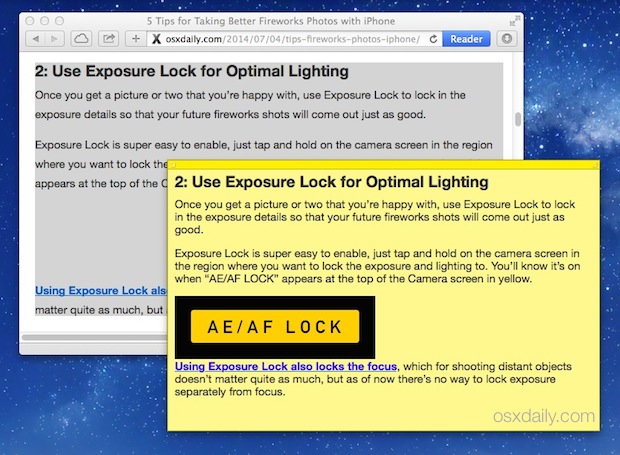
Stickies is an app that creates floating notes that can sit on your Mac desktop, it’s been around on the Mac for ages and tends to sit quietly forgotten in the Applications folder of Mac OS X. Often the lack of Stickies usage is either due to not knowing the app exists, or just not knowing how useful it can be, and that’s why this little trick is so great; you can instantly generate a note from just about anything.
The ability to make a Stickies note out of a highlighted text or media selection is generally available to most Mac apps thanks to it being a system Service, if you don’t see the feature yourself, you may need to enable it within the preference panel as discussed in this article. For the purpose of this walkthrough, we’ll make a new sticky note from a webpage in Safari.
Quickly Making a Stickies Note from a Text Selection
- Use the cursor to highlight and select text and/or images
- Right-click within the text selection and go to the “Services” menu
- Choose the “Make New Sticky Note” option to immediately launch the Stickies app and generate a new note with the highlighted text and images
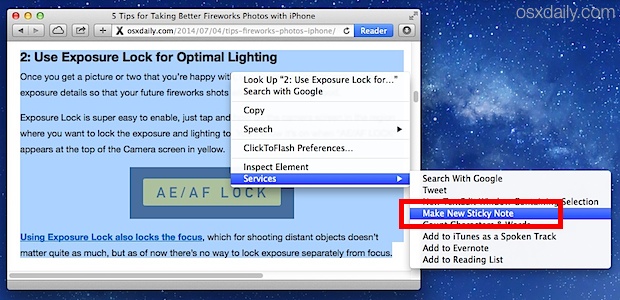
Because Stickies is a lightweight app, it opens almost immediately. The note generated from the text selection contains the same formatting, as well as all the words, images, and media that is within the highlighted block.
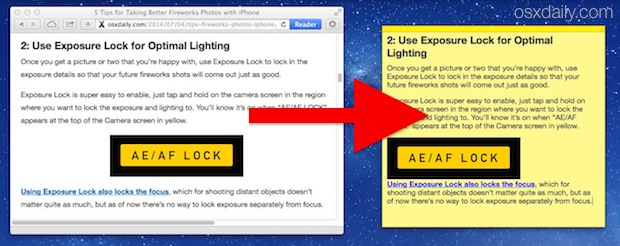
If you’re selecting the text block to make a note from a web page, any selected links will also be preserved, allowing you to click through to them from the floating Stickies note.
As mentioned above, if you don’t find the “Make New Sticky Note” option available to you in the Services contextual menu you probably just need to enable it first.
Enabling the Make Sticky Note Service on Mac
- Go to the Apple menu and open System Preferences
- Choose the “Keyboards” panel and then go to the ‘Shortcuts’ tab
- Select “Services” from the left-hand side and locate “Make New Sticky Note”, selecting the checkbox next to it to enable the system service
Note: if you don’t see the “Make Sticky Note Service” but find it already checked in this Services menu, simply uncheck it, then check it again to make the item appear in the Services menu. This works to display it when it’s not visible, and is probably a bug.
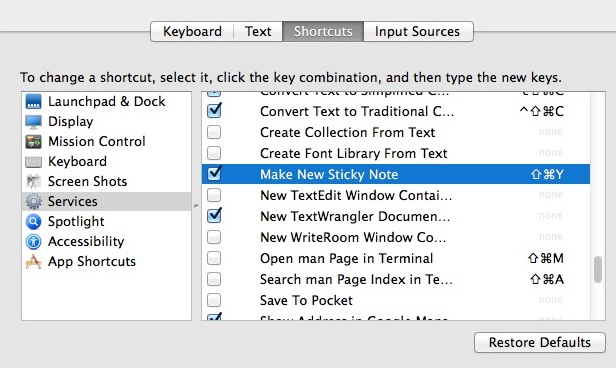
You’ll also notice the “Make New Sticky Note” service has an accompanying keyboard shortcut to generate a new note, another useful variation of this trick.
Stickies can be quit or closed if you don’t want to see them anymore or are finished using the block of text contained within them.
There really isn’t much downside to using Stickies, except that it can’t make iCloud synced notes like what can be done from the Notes app, which span between iOS and Mac OS X, as well as across Macs, through the separate Notes application.


I love this:
“Note: if you don’t see the “Make Sticky Note Service” but find it already checked in this Services menu, simply uncheck it, then check it again to make the item appear in the Services menu. This works to display it when it’s not visible, and is probably a bug.”
This is exactly what my problem was. See, this is why I “love” the Mac and OS X in general. It’s full of little, annoying bugs. There are TONS of them. Sometimes you can’t even tell whether they are there or not because you are not aware of them until you actually need or want to use them.
There are literally dozens of these small bugs in the UI, functionality and such. This makes user experience suck on the Mac regardless of how “shiny” the Mac is (…or want to be).
I’ve read somewhere that Steve Jobs knew that OS X has failed. It was written and created in a way that has dozens of underlying issues which is not possible to fix unless a major rewrite happens of the whole system. And so, instead of doing that, Apple tries to fix this, cover up that, etc. But this creates other bugs which is so hard to find or diagnose.
I have never found so many little annoying bugs and issues in Windows. Granted, it has it’s own set of problems, too, but still.
So I did what you listed and all is fine except that images don’t show up using either shift command Y or using the services “Make New Sticky Note” option in Chrome.
Works showing images in Safari, but the images are so small as to be useless.
Here’s a link to a screenshot from Safari. The images are basically unreadable.
http://postimg.org/image/9f82vvru3/
So the obvious…. what can I do, what is wrong?
Keep in mind that you may not see the word “Services” as a menu item if only four or fewer services are available as options. If that case, when you right-click, the shorter list of services will be the last items displayed directly at the end of the contextual menu. (Verified in Snow Leopard.)
I didn’t see “Services” or “Make New Sticky Note” at first, but the System Preferences trick worked.
OSX 10.9.4
Had to select Create Service under Development (System Preferences-Keyboard-Shortcuts) to get “Make New Sticky Note” to appear at right-click. Make New Sticky must be selected under Services.
I could not enable “Make New Sticky” because it was not shown in the shortcut list.
I had to launch Stickies, and keep it open. Then “Make New Sticky” showed, and could be enabled. Now works OK.
Humph! Very hit & miss. I don’t see it in TextEdit or Chrome. But an easier way is to just highlight text, and drag it to the desktop.
Boom! There it is.
Very interesting…
Works in Safari, but not in Firefox, as FF doesn’t implement the OS X Services menu on right-click – you have to select Firefox > Services from the menu bar (or use the keyboard shortcut).
Hi, thanks for the tip BUT no “services” available. I tried without success the above trick…
Definitely works but is OS X is buggy and had to follow Luca trick above to get it working. Works great now!
Total BS. I’m using OS X 10.9.3. It’s activated. I highlight text and right click and nothing about making a sticky note shows up. Why do you publish this crap?
Blame Apple not OSX Daily. Try deselecting and reselecting as described above. It works.
Please read the instructions Wayne, it states exactly how to get this working. Also, as noted in the article and as several commenters have mentioned, if yours is not showing up in the Services menu, you need to enable it manually (or in some cases, uncheck and recheck it).
I have it activated, but does not show up in services. Used the shift-command-Y hotkey, and it makes a sticky, but no images are copied. Using mavericks 10.9.4
I have it working on one of my Macs with OS X Mavericks, but it didn’t show up on the other one until I disabled it in Services menu, then re-enabled it, and then logged out and back in. Weird.
That worked for me as well: deselected the “Make Sticky” item and then reselected it.
Ran through this on another Mac, and yes simply unselecting and reselecting the service does seem to cause the “Make New Sticky Note” item appear in Services contextual menu if it’s not visible already.
Worked for me as well. 10.9.4
I don’t see any such item on the right-click menu, but it does appear on the services menu under Safari when something is selected. OS X Mavericks 10.9.3
OK, everything is set up in System Preferences but I do not get the Services choice when I right click in the selected text.
(How do I show a screen shot?)
Don’t show up for me either, on Mavericks
This does not show in Mavericks. With text selected, use the keyboard shortcut -shift/command/Y. Stickies opens with selection in a new stickie. Very nice.