How to Use Internet Explorer 11 in Mac OS X the Easy Way

Internet Explorer 11 is a Windows web browser from Microsoft, but those running OS X on a Mac can also use Internet Explorer 11 through a great free service called ModernIE from Microsoft. Being able to run Internet Explorer 11 directly on the Mac without having to access a Windows machine or boot a VM is incredibly useful for web developers and web designers in particular, but some Mac users may find it necessary to use IE 11 in order to access a particular web service or website as well.
Whatever the reason, if you want to use Internet Explorer on a Mac, we’ll show you how to do it in the easiest possible way. Yes, it’s a complete version of IE11, it’s always the latest version, and it works great.
This tip uses a free internet service from Microsoft called Modern IE, which relies on Remote Desktop to access Internet Explorer 11 from Windows but atop OS X. It’s fast, but obviously requires internet service given the reliance on remoting. If you need an offline solution, you should run IE in a virtual machine instead, which is another free approach, albeit a bit more technical.
Requirements for Running Internet Explorer 11 in Mac OS X
- Internet access, higher speed is better for performance
- Microsoft account, like @hotmail or @outlook email address, these are free and you can sign up for one here if you haven’t done so yet
- Download Remote Desktop for Mac from Microsoft from the App Store
Once you’ve met those basic requirements, the rest is really easy to setup.
How to Use Internet Explorer 11 in Mac OS X with IE Tech Preview
This will work to run IE 11 on any version of OS X that Remote Desktop is compatible with, we’re demonstrating here with OS X El Capitan but it will work with Mavericks, Yosemite, Snow Leopard, etc too.
- Go to Modern.IE and subscribe to the service with your Microsoft account (this is free), and pick a region nearest you for the best performance – after you subscribe your Microsoft account will get an email saying “You can start using Remote IE right now!”
- Now launch the Microsoft Remote Desktop app you downloaded a moment ago
- Click on “Azure RemoteApp” in the Remote Desktop titlebar
- Now log in to authenticate with your Microsoft account, accepting the invitation to use Internet Explorer
- Under ‘Internet Explorer’, double-click on “IE Tech Preview” (or select it and click the Start button)
- Wait a moment or two while Internet Explorer 11 loads, in a moment a new IE 11 browser window, complete with the familiar Windows UI, will appear on the Mac desktop
![]()
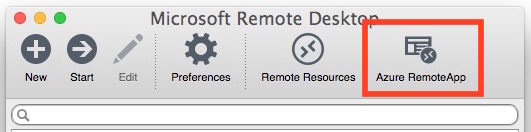
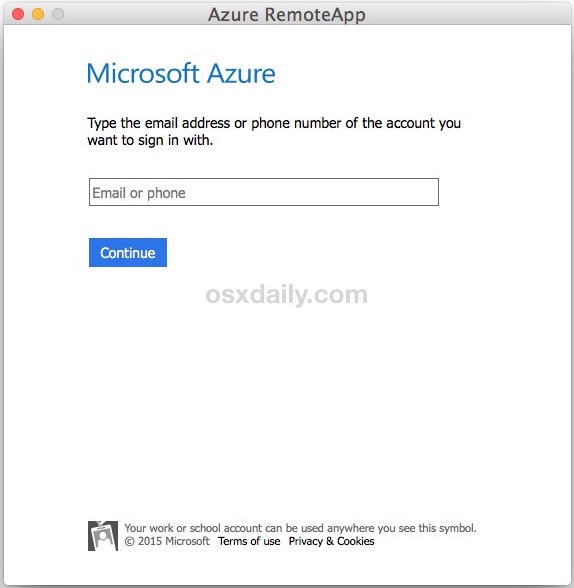
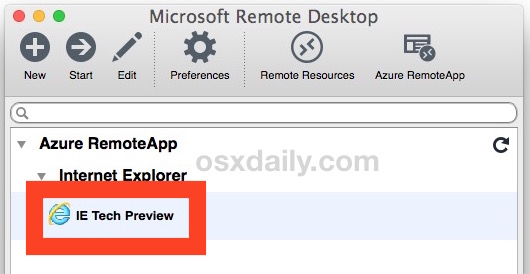
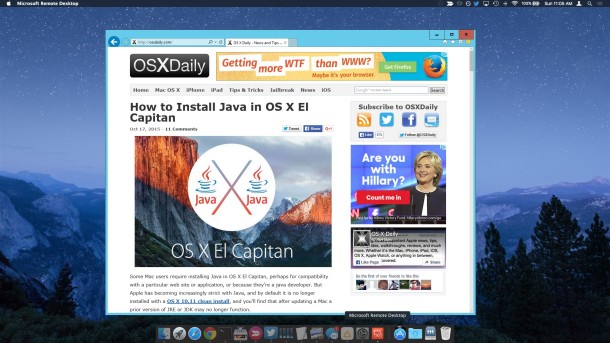
That’s it, you’re ready to use Internet Explorer 11 just as you would if you were running Windows natively. Yes really, this is a complete Internet Explorer web browser on your Mac. You can browse the web as usual, everything is loaded in a true Internet Explorer browser.
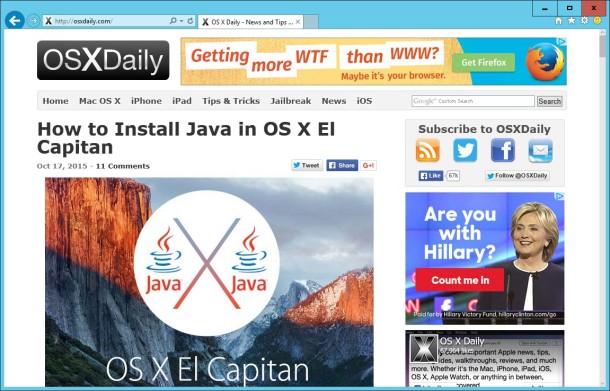
Always the Latest Version of Internet Explorer in OS X
The Internet Explorer 11 web browser version will update itself with updates, you do not need to do anything to update IE versions or change software. Each time you connect to the IE Tech Preview, the new version will load automatically.
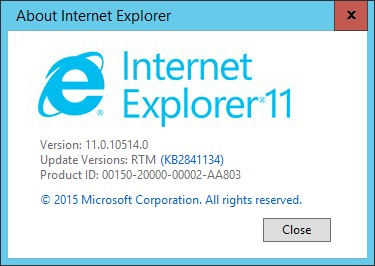
Complete Access to Internet Explorer Developer Tools on the Mac
For developers and designers, running Internet Explorer 11 this way also offers complete access to the IE Developer Tools which should make it much easier to troubleshoot IE specific issues with syntax, HTML, css, Javascript, or whatever else you’re working on.
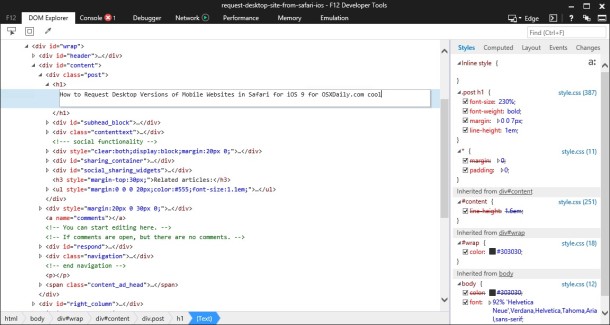
You can even launch the Web Inspector Tools in IE into a separate window, which is great for larger displays or multi-screen setups.
On subsequent launches and anytime you want to run Internet Explorer again, you just need to open the Remote Desktop app, go to the Azure section and launch the Internet Explorer Remote IE config again.
You may need to periodically renew a certificate by authenticating with the Microsoft login, but that’s about it.
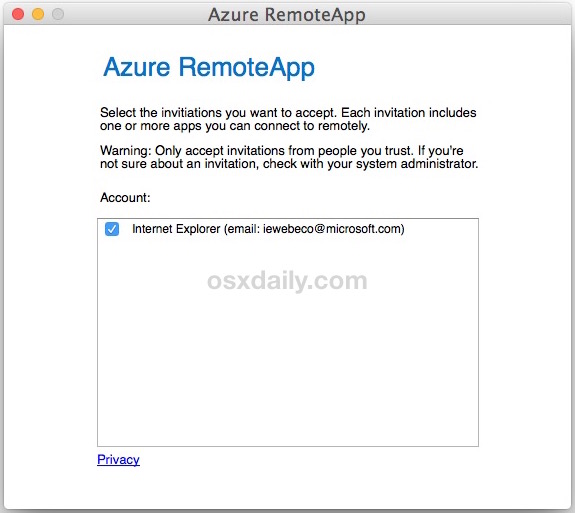
For those whom were wondering how this works, it’s very similar to using VNC or Screen Sharing from Mac to Mac in OS X, you’re accessing a remote session (hosted by Microsoft in this case) except rather than accessing an entire computer, it’s just giving you the Internet Explorer web browser.
It’s fast, fluid, and pretty impressive, assuming you have reasonable broadband internet at least. So while it works great if the Mac has a reliable internet connection, it won’t work for offline situations because it’s not truly installing Internet Explorer on the Mac, and it’s not downloading Internet Explorer to the Mac either. If you need a solution that works both online and offline, then running IE in VirtualBox using a free VM is still a great solution, as it downloads IE specifically into a VM on the Mac, but for most casual users or testing purposes, it’s probably unnecessary to have a complete virtual machine when you can use this remote approach instead.

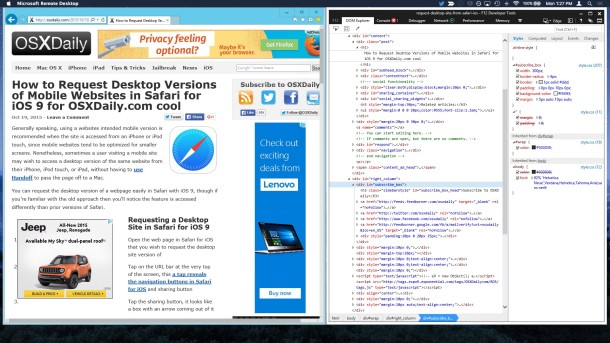

The app is not available in Spain…!!! Do you have another solution? Thanks!
this is not working in my mac but i need internet explorer on my mac
This method hasn’t been valid for a long time…Please take this post down.
or just buy a windows device (peace)
The process is so tedious that I’ve given up at the moment.
For some reason my version of Microsoft Remote Desktop doesn’t include the Azure RemoteApp icon. I tried to sign in to the free version of Azure in the Microsoft website but they asked me for my credit card number and might retain some money in order to make sure I am not a bloody robot. It appears that a captcha is not enough for them. The process is so tedious that I’ve given up at the moment.
Im not having this “Azure RemoteApp” option at all.
I am unable to install IE..
Seems like MS shut down the remote service. Now they’re partnering with Browserstack which offers IE-Testing only within a paid plan. So back to VM …
What the heck is Internet Explorer?
Can you run ie in compatibility mode? I’ve been on the fence about buying a mac and this is my deciding factor as I need internet explorer with compatibility mode on for work.
I tried just now and the remote IE is not available.
Same here. Bummer.
Cannot find option to subscribe. Is this why?
“We’re currently working on a new solution to allow you to stream and test Microsoft Edge.
Be sure to check back here for updates!”
hi there, I tried to set up explorer as per instructions.
But only got as far as step 4, and then got a message “administrator has not loaded any apps yet” so the screen in step 5 didn’t come up with the IE to be able to select.
Any ideas?
cheers
Sam
Now you get this when you want to subscribe:
We’re currently working on a new solution to allow you to stream and test Microsoft Edge.
Be sure to check back here for updates!
Any workarounds ?
It seems we’ll have to wait for this new version. In the meantime we can forget about this feature. Bravo Microsoft, you did it again…
The link: “Go to Modern.IE and subscribe to the service” brings me to this error message: “remote.modern.ie’s server DNS address could not be found.”
Any ideas what I can do to get past this block? I’m confused and at an impasse. Thanks for your time, anyone who may be able to help.
You can go to modern.ie and it will work. Classic Microsoft, they put out a Internet Explorer product onto the web and don’t even 301 redirect one webpage to another on their own website. Unbelievable.
The new link for Remote IE is https://developer.microsoft.com/en-us/microsoft-edge/tools/remote/
I have installed the app on my macbook and after signing in it says “your administrator has not set up any apps”. What is up with this please?
I have installed the app on my macbook and after signing in it says “your administrator has not set up any apps”. What is up with this please?
I have exactly the same problem on my iMac, once clicked on the ‘Azure Remote App’, the next window reads “Looks like your administrator hasn’t setup any apps yet”.
So, where do you find the apps to set up?
Thanks works great
It worked for me, after a while.
I don’t know. I guess I did two things:
1. I kept clicking on the “Go to Modern.IE and subscribe to the service” link, while regularly signing in and out of the remote desktop app
2. Another user here on the comment section suggested to select a region in your Microsoft account. That’s what I did (I selected US West) and was redirected to another Microsoft account page. When I reopened the app for the last time, I got a pop up giving me access to the “Remote IE”” + an e-mail which confirmed me that
Using Windows Explore Desktop for IE 11 as suggested above.
Trying to upload an address book update to fedex.com, but there are no actual documents populating the window that pops up to select file for import.
I’ve found nothing on this searching today.
really works. after “Go to Modern.IE and subscribe to the service” just wait for a while. try a cup of coffee or just wait 20 minutes. Then ie tab has appear.
How do you subscribe and sign in to what? I can’t find this.
had to open an email, and login with the mentioned email, which seem to be different then my orginial. look for ‘Remote IE’ ….
FWIW, I’m pretty security conscious, and wanted to look into things a bit further. Modern.IE seemed odd, but you can find instructions to set things up on Microsoft’s developer site here:
https://developer.microsoft.com/en-us/microsoft-edge/tools/remote/
Once you log in, go to your dashboard, https://developer.microsoft.com/en-us/microsoft-edge/users/dashboard/
Switch to the Remote tab, pick the closest region.
Then, open Microsoft Remote Desktop, click Azure Remote App, sign in with your id, and you should see an internet explorer invitation.
Feeling a lot better about using this, considering that everything is going through Microsoft…
Yes correct, the ModernIE program is entirely from Microsoft as are the remote desktop connections, it’s a great service to test Internet Explorer and run Internet Explorer on Mac without having to use a virtual machine. Very handy!
If I understand correctly, the browser is actually running on a Microsoft server somewhere. So if my bank’s software does not work correctly on Chrome/Firefox/Safari and I need IE and use this tool to log on, I’m sending my login information to Microsoft and my bank is sending all my information to them as well. Correct?
Or maybe it’s obvious to people that this is what’s happening and so they’d never do this.
I bet there re plenty of people in addition to me not as well-informed or quick-witted as you. Thanks for stating the obvious for someone trying to decide what to do and I had not deduced the obvious yet. A Mac newbie here. Take care.
Finally figured it out-don’t forget to select a region on the microsoft page after logging in. Working for me now.
Thank you so much!
Took a bit of effort, but I can now run IE11 using on my Mac using the approach described. However, I can not view PDF files accessed via the IE11 browser; any suggestions? Thanks.
It works just fine. I just needed to open and close the Remote Desktop App and after a while I was getting access to IE.
Thank you.
Awesome post. But I have latest trick to use Internet explorer on mac, we just have to download a app named as winebottler on our mac. Thats all…… thank you :-)
Nope, this is the “latest” trick to run Internet Explorer on a Mac, your Winebottler method is from ’04.
No way, I took the pain to make all the process in order to have IE access. NOPE. This thing just gives you access to MS office. Work done or nothing.
Thanks MS.
Maybe it’s “free” but they demand all my credit card information “for identification purposes only”
No it does not, neither Internet Explorer 11 nor Microsoft Edge nor Microsoft does not require your credit card for identification. The download is free with a Microsoft account, there is nothing required aside from email. It’s free, everything, easy.
nope, i just used my old hotmail account , migrated to livemail LOL
I’m only offered Edge. I followed the instructions exactly.
I’m trying to use IE in a Mac environment to access an IP interface for a device on my home LAN that is too poorly coded to understand Safari, Chrome, or Firefox. I subscribed through Modern.IE exactly as described above using my Office 365/Outlook account from work. Did not receive a confirming email, and IE is not listed as an option under Azure in MRD. There are several useless options such as Paint and Visio, but no IE. Good idea; poor execution.
I have followed the instructions very carefully two times and still am not getting access to IE. After I did the Modern.IE sign up, it said I would be getting an email – however, no email ever came through and I still don’t have access to IE through Microsoft Remote Desktop. Is anyone else having this same problem? Any ideas to get it working?
I too am having trouble. Seems I need to pay for an account? Tells me that I don’t have access to any remote apps and would I like to try free demo apps. When I click yes, only Excel 2013, Paint, PP Visio and Word show up.
No you do not need to pay for an account, this is a free service from Microsoft. You have to sign up for the Azure IE / Edge access with the link shown above. This is detailed in the walkthrough, if you skip steps or don’t sign up for Azure access you won’t have the feature.
…no you don’t have to pay but they demand all your credit card info
I’m having the exact same problem and I’ve followed everything exactly and have the email confirming I have access to IE11…
“Thanks for signing up to access IE 11 on Windows Technical Preview via Remote IE, powered by Azure. You can now use…”
And I’ve signed in and out of Azure and IE is still not an option!!! Only microsoft office stuff an visio….and all those that are saying rude things need to calm down, you’re not geniuses just b/c you didn’t have technical difficulties
It Aldo word on iPad…
Does not work. Internet Explorer is not an option in the drop down menu. No way to execute the .exe file in Apple. So I don’t see how this works.
Works for me, flawlessly. In fact, IE11 works for everyone but you, that means user error on your part. If you don’t follow the instructions, it won’t work. If you do follow the instructions, it works. You obviously did not follow the instructions, because if you did, you’d see Internet Explorer within Azure. There is no exe file, this is not Windows, this is Mac OS X.
Understanding that it is a couple of weeks later, but I followed the instructions to the letter, and Internet Explorer is just NOT one of the options. I get Excel 2013, Paint, PowerPoint 2013, Visio 2013, and Word 2013. NOTHING relating to IE.
Also, to point out the “reason” why I’d like to use IE without bloated VM hosts – some sites work on IE ONLY. Specifically one I use at work. My solution ATM is Fusion and Win7 Ent. However, I’d rather skip all of that bloatware and just jump into IE (10 or 11 would do).
Yes, you have to sign up for the MS Edge / IE service with Azure as instructed, or it won’t appear as an option
Tried this. When I got to the IE site it reverts to the Edge browser. No other options are available. I need this for a close based service I use at work that only work with IE :(.
I have the same problem. I need IE to export my QuickBooks Online data. Won’t work because QuickBooks doesn’t support Edge. Ugh!!!
Why would you want to use IE at all? It’s not safe to use and certainly isn’t any better than Safari. There is no IE for Mac version anyways.
One use for IE on a Mac is testing for web developers. I use the app from the App Store just fine.
Why?
So no-one reads the article itself? They just see the headline and go directly to the comments?
Sure seems that way doesn’t it? Given the reasons are in the second sentence! Maybe there should be a captcha on the comments that says “did you read the article before making a dumb comment?” haha! If you don’t know why you need IE, don’t troll about it.
Good tip. However for me even though it said it was IE 11, I believe it was actually the new Edge browser. We have site that requires at least IE 10. When I tried to use the site, it thought I was running Chrome 42.
Isn’t Internet Explorer 11 basically Microsoft Edge? Isn’t IE 11 basically Edge compatibility mode in Windows?
Anyway, I think this will move to serve Microsoft Edge soon if it’s not already.
This is awesome – many thanks!!!
Forgive me but…Why should I want to use such thing on a Mac?? I mean, Safari (El Capitan) and IE are as close as they can be.
IE is useful for web developers and web designers, and sometimes IE is needed to access specific web services or websites.
But a good rule of thumb is: If you don’t think you need it, or if you don’t know why you need it, then you don’t need it.
I work in a Ford dealership and almost all of the Ford internal websites used for printing invoices, setting up breakdown cover etc etc don’t work on anything but IE! VERY annoying. And usually an old version of IE at that!
Great tip for developers thanks
Very useful thanks it’s fast and works great! Internet explorer for the win! I wonder when Microsoft Edge will have remote access to download on Mac like this?
Why in the world would you want to run IE when there are so many good options that don’t involve Microsoft and all the security risks?—- Just Saying. —- Think about it.
What are those good options? All I’ve got is the ones that are getting crappier and crappier. 😡
Every option is better then IE. Even Safari. Try out Vivaldi browser, but keep in mind that it is for power users + still in alpha. But even in that state it is way more powerful than all other browsers combined.
There are some stock trading platforms that use Silverlight for live streaming prices. The only browser that supports Silverlight is now IE browsers. Some of us need the option to have access to this Windows browser. End of story.
Privately maybe not, but if you work at a company and want to access some internal sites, then you may be required to use IE for certain sites.
What about for software testers and QA teams that need to test their web-based software for all platforms, considering all their customers might not be using Apple products.
Don’t be so naïve. If you are working in a corporate environment, or you are doing online investments (i.e., day trading), or accessing your bank online, you may be required to run IE (as well as Java). Security risks associated with running IE on your Mac via the Azure platform is negligible at best.
What are those good options? All I’ve got is the ones that are getting crappier and crappier
Simple, because in order to access certain sites you need .ie, as certain developers use this as their main platform.
What’s the privacy aspect of this?
I’m sorry but Windoze has proven unusable for me again. I created a new Microsoft account (against my better judgement) and when I went to sign in to the account it kept saying that my password was incorrect. The one I had just signed up for! Why does anyone use this junk?
Your password WAS incorrect.
I’m certainly missing the point of this article. I understand the ‘how’. I’m more interested in the ‘why’ which the article does not address. I use Safari, because it integrates to all of the Apple ecosystem. I don’t think with the data rate speeds and chip speeds that using IE would make that big of a difference.
Anyone want to provide a easy understanding?
Michael S, did you skip directly to the comments? The first paragraph of the tutorial directly addresses the “why IE” question, maybe don’t skim next time and you shall find the answer.
Developers know all about IE.
I have to access certain websites that lose functionality in Safari and only work with IE. Even in 2015, this still happens. So for me, this is a great work around.
Hi
Interesting tip – however was not offered IE11 but a trial of Office 2013.
How do I get hold of IE11 instead?
Mine doesn’t have the IE option, Just Word, Powerpoint, Paint, Excel etc.
Yup same for me, no IE11 just some office apps…bummer.
same here
Same here, no IE, just Excel, Paint, PowerPoint
Visio, Word – seems this exercise was a waste of time.
Same here. Followed the instructions carefully, & IE is simply not an option. I’ve looked through the comments, hoping for a solution, but all I see is criticism. Bummer, indeed.
I followed instructions and it worked for me perfectly, I am running the browser right now on the Mac.
Also use this site search feature for “Microsoft Edge on Mac” and you will find instructions for running the Edge browser too.
At first I didn’t see the IE option either. I signed-off the App and then signed back in, after “Go to Modern.IE and subscribe to the service” and it appeared.
I had downloaded the App prior to subscribing so perhaps that was the issue.
My problem now is I need to download Java and it says I don’t have administrator rights.
Did this and it worked thanks!
You do not need to install Java in order to run Internet Explorer 11 on the Mac this way
Yup, just tried this and have the same issue.
I can’t find IE. I signed out and back in. Does anyone know what I can do?
Same issue! I keep signing in out and out but no IE option comes up- just the office and visio apps….very frustrating!!
Shame that it doesn’t appear to work for Edge – the latest MS browser
Use a Windows 10 virtual machine in the free VM Ware or commercial Parallels to use Edge on your desktop.
finally solved….many tks :)
This is babalicious many tks :-)
You can use Microsoft Edge on the Mac for free by running it in a virtual machine with VirtualBox
This tutorial describes that process of running MS Edge browser on the Mac here:
https://osxdaily.com/2015/12/01/run-microsoft-edge-in-mac-os-x-virtual-machine/
Great tip, thanks!