Fix a Missing Sidebar in Open & Save Dialog Windows of Mac OS X
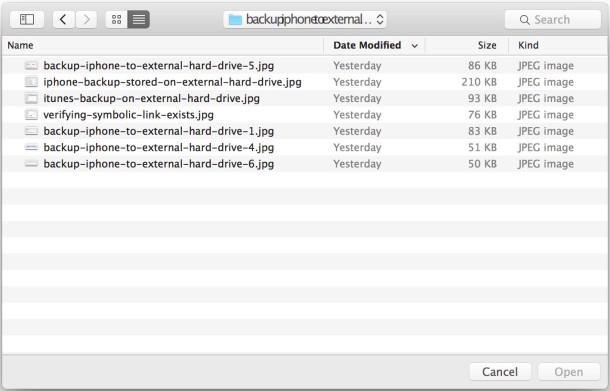
Some Mac users have discovered the sidebar to be missing in the Open and Save dialog windows that appear throughout Mac OS X. Since the sidebar contains quick access links to various points in the file system, including user directory pictures, documents, the desktop, Macintosh HD, and tags, this can be frustrating and lead to a more difficult file opening and saving process.
Fortunately the missing sidebar in dialog windows is easy to fix, so follow along and you’ll have it back in no time at all.
Do note this is separate from the Mac Finder window sidebar, which is visible and toggled through the View menu option, as that setting has no impact on the sidebar in open and save windows.
How to Show the Missing Sidebar in File Open & Save Dialogs of Mac OS X
The most common reason the sidebar has gone missing in an open or save window is that it has been hidden accidentally. This is easily corrected by clicking on the sidebar button in the upper corner of the window:
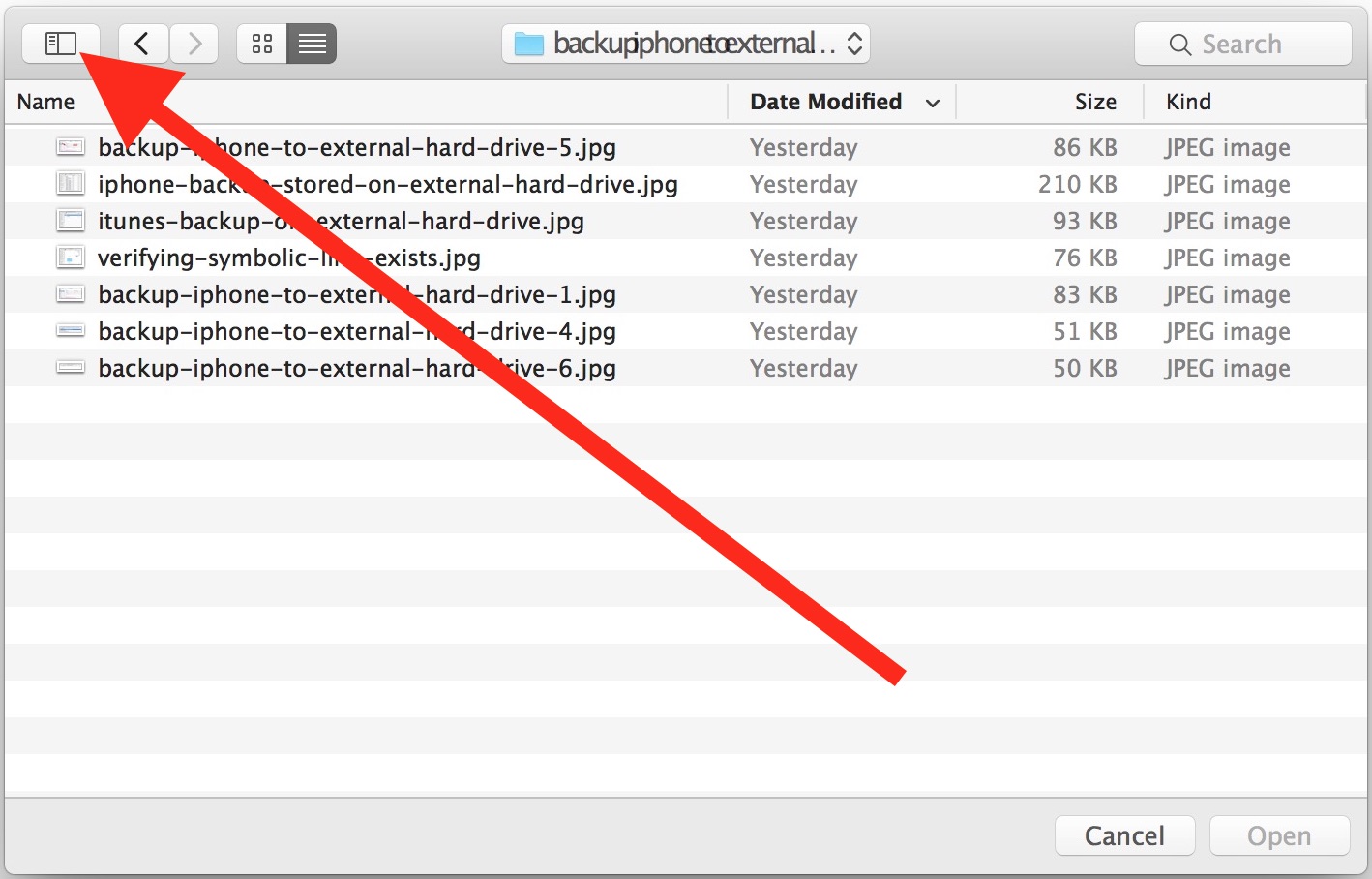
Clicking that button shows the sidebar immediately in any open dialog or save window.
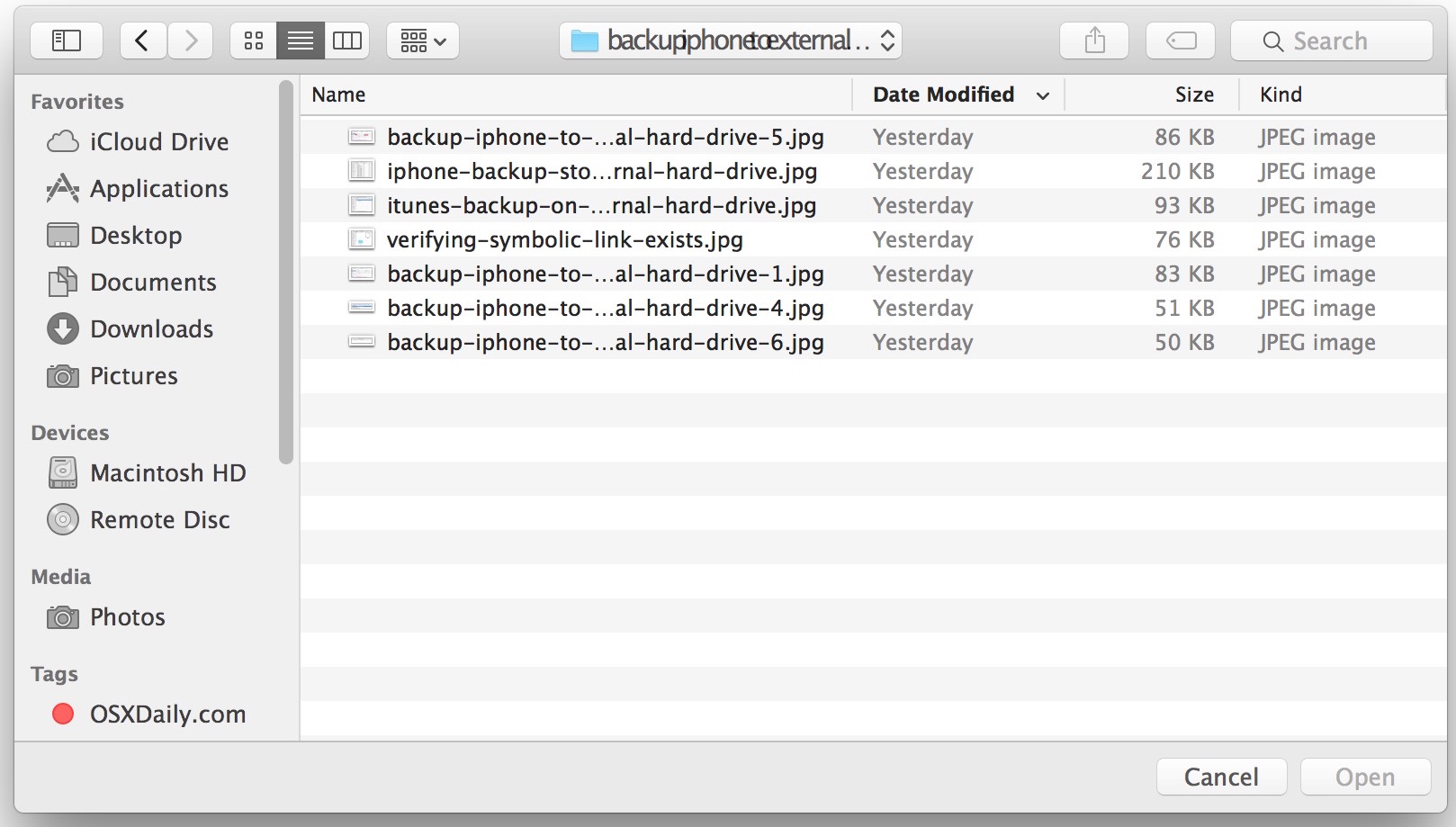
If that button is not available, or if the sidebar is still missing, or if select items within the sidebar are missing, you’ll need to go a step further.
Fix a Missing Sidebar or Messed Up Sidebar in Open / Save Windows of Mac OS X
Sometimes a Finder preference file can become corrupted and lead to a missing sidebar, or certain elements missing from the sidebar. This must be fixed by dumping the preference file, then rebooting:
- From the OS X Finder, hit Command+Shift+G to bring up Go To Folder and go to the following path:
- Locate the file named “com.apple.finder.plist” and move it to the Trash
- Reboot the Mac
~/Library/Preferences/
This causes the com.apple.finder.plist preference file to regenerate, and will restore the default sidebar settings including it’s location references (Pictures, Documents, Macintosh HD, Applications, Desktop, Downloads, Tags, etc), this also makes the sidebar visible again if it was mysteriously hidden.


OMG THANK YOU I WAS FREAKING OUT ABOUT MY SIDEBAR STUFF DISSAPEARING
Initially things got worse, as the folders now also disappeared from the finder window – but after rebooting and logging out a second time everything was restored. So happy, thanks!!
After following the instructions, not only were my folders missing in the open/ save dialog windows, but now also in the finder window sidebar itself! Help!!
Thank you for this post! Was freaking out here. Yet all these years later, your post continues to help people. For me it required deleting the Plist file, then reboot. So grateful! Just subscribed to the daily!
IT WORKED!!!!
Thank you!!!!
Im assuming something went wrong during update, but this did the trick.
My Sidebar shortcuts are back!!!
Thanks for the tip! I deleted the finder plist file as described, then logged out and back in (rather than reboot) after which finder properly showed selected preferences (folders) in the sidebar. Could just have restarted finder, no need to reboot for me. :-)
Thanks for the tip! I deleted the finder plist file as described, then logged out and back in (rather than reboot) after which finder properly showed selected preferences (folders) in the sidebar. No need to reboot for me. :-)
Thanks so much! Finder sidebar quickly restored. Always very helpful advice from this website.
THANK YOUUUUU
…sorry, I should add that this is actually only from within an application. Otherwise it’s showing fine. It is still very frustrating to have to navigate among thousands and thousands of files when looking for a document….. Cheers
Hi,
I did actually try this trick when my finder sidebar was empty from my favorites / shortcuts. I threw away the com.apple.finder.plist from the preferences. After that it worked fine for a while. Today, all of a sudden the same problem came up. Now I can’t find my com.apple.finder.plist. I actually though it would be regenerated some how. So now I can’t throw away what is not there to fix the problem. No what…??
Worked for me! Thanks, this was really bugging me!
the Best is a combination of the comments above:
delete the file com.apple.finder.plist
right-click on the Finder Icon while holding the alt key, and click on relaunch.
fixed, and no login or reboot required
THANK YOU! This totally did the trick. It was driving me nuts! :))))
Same here – the problem keeps coming back, very frustrating
This is not a solution. I deleted the finder.plist and rebooted, and less than an hour later the Favorites were gone again. I don’t call that “fixed”. Am I supposed to reboot my computer every 45 minutes to keep this from happening?
There might be a simpler way. (at least it worked for me today.)
1 Log out of Word
2 Right click on Finder icon while you’re pressing the Alt key (⌥) and you’ll see the Relaunch option there.
3 Open Word and your folders should be there.
No need to eliminate preference files, logout, or reboot
Thank you, thank you, thank you. I woke up to find all the files in my sidebar missing! Your article made restoring it a snap! I am so grateful!
p.s. I tired rebooting my MacBook before going in search of a solution and that didn’t help. Resolved it with your tip, though. :-) It’s the little things.
Restarting DIDN’T cure this for me, but deleting com.apple.finder.plist did the trick
+1 Trashing the finder.plist worked, but not restarting. Thanks!
I’ve noticed that nearly every suggestion for dealing with missing items in the sidebar (both in the Finder windows and in Open/Save dialogs), involves restarting the Mac or logging out of the affected user account, and then logging back in. For most people, it’s this restart or logging out/in that’s fixing the problem, not trashing preferences files, etc., but for both approaches, the problem very often returns. This is a bug in OS X, and while it’s particularly bad under El Capitan, many people have been seeing it with some immediately previous versions of OS X.
I completely agree. I don’t have to trash the file to “fix” the problem, I just have to reboot and it gets returned back to normal … for a while and then it craps out again. This isn’t a fix, it’s not even a workaround, it’s just a bug. What triggers it, I don’t know. Apple needs to fix it because it reduces the usability of file access for most applications.
Just to say this worked like a dream. Good clear instructions and I’m delighted as it’s been annoying me for a week or more.
Interestingly after the re boot I can now put the icons on my desktop wherever I want them whereas before they were in strict rows and all moved up one if I deleted something. Bonus! I’d been meaning to get round to finding out how to do this for a while but strange non the less?
Finally! Super, thanks!
I would like to know the setting in finder.plist to permamently hide side bar and toolbar as I NEVER use them and every time I create a new folder, my first effort is cmd-opt-T to have a simple folder view that I prefer to use. I never use the side bar as I use keyboard shortcuts so I wish I could permanently remove it.
Click the sidebar button to hide it in the open/save dialog
In the Finder, hit Command+Option+S to hide the sidebar
Both are permanent until they are undone or reversed with a repeat of the approach
The fact is that I can see it as a result of the best way to fix the mac sides are expected at least
Great suggestion on how to fix the convenient list of files in the Open and Save finder windows. This has been bugging me for several months. Thanks!