How to Hide Siri Menu Icon in Mac OS
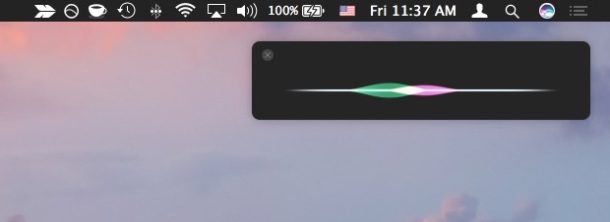
Want to hide the Siri menu icon but still have Siri enabled on the Mac? This approach offers a way to reduce menubar clutter on a Mac, while still retaining the Siri assistant functionality and each of its useful commands. With the Siri menu bar icon hidden, you can still access Siri on the Mac by using the defined Siri keystroke or through the Dock icon.
This tutorial will show you how to both hide the Siri menu bar icon on the Mac, and how to show the Siri menu bar button on the Mac.
How to Hide Siri Menu Bar Icon in MacOS
Don’t want to see the Siri menu bar button in the menu bar? Here’s how you can hide it on the Mac:
- Go to the Apple menu and choose “System Preferences”, then go to “Siri”
- At the bottom of the preference panel, toggle the switch for “Show Siri in menu bar” to hide the feature
![]()
The Siri menu icon immediately disappears from the Mac but the feature retains functionality.
![]()
You will still be able to summon Siri on the Mac by using the keyboard shortcut or Dock icon, but the menubar icon will no longer appear.
Of course you can also disable Siri on Mac completely if desired, which will also remove the menu bar icon, but given that it’s one of the defining features of modern macOS that is probably less desirable for most Mac users.
Whether or not this is useful to you likely depends on how crowded your Mac menu bar is, but removing icons is one of the better ways to clean it up and reduce menu clutter.
How to Show Siri Menu Bar Icon in Mac OS
Want to see the Siri menu bar icon? Here’s how you can enable that:
- Go to the Apple menu and select “System Preferences”
- Choose the preference panel for “Siri”
- Toggle the switch for “Show Siri in menu bar” to show the Siri menu bar icon button
The Siri menu bar icon button will be immediately visible again. Clicking on the Siri menu bar icon on the Mac will activate Siri, ready for whatever commands you wish to give it.


Thank you! For some reason, Siri TURNED ITS SELF BACK ON, and when I tried to go to it to stop it, my screen froze! I had to force quit and log on THREE times before I could get on. It’s off again, and this time I also know how to take off the icon.
I stumbled upon a wonderful app which allows me to keep as many icons I want in a hidden toolbar which I can summon at any time. It is called “Bartender 2”. I highly suggest for all Mac Power Users to check it out. It’s one of those apps which I’ve found I cannot work without since discovering it.
I stumbled upon a wonderful app which allows me to keep as many icons I want in a hidden toolbar which I can summon at any time. It is called “Bartender 2”. I highly suggest for all Mac Power Users to check it out. It’s one of those apps which I’ve found I cannot live work without since discovering it.