How to Open Zip Files on Mac OS
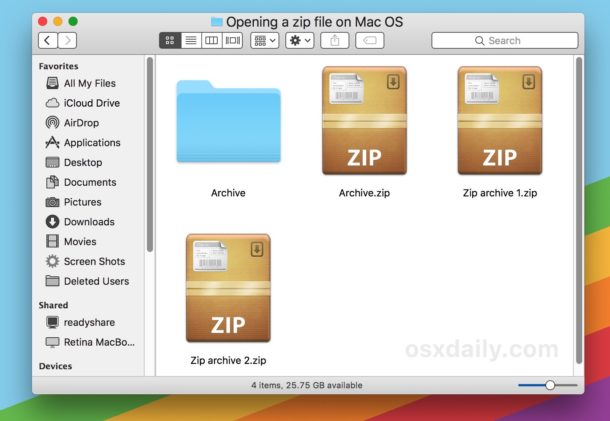
Zip files are archives that function as a single compressed package of a either multiple files, a folder, or a single item. Zip files are frequently encountered when downloading stuff from the web or elsewhere to a Mac, and while the Zip format used to be widely limited to the Windows world, .zip archives are often created and used on Mac OS now too.
If you get a zip file you may be wondering how you can open the archive to view what it is and extract the internal components of the zip archive. Wonder no more, it turns out that opening and unzipping files on a Mac is very easy thanks to the built-in Archive Utility tool.
Remember: a zip file (with a .zip extension) is simply a container holding another file or files. You don’t so much open it as you extract it to reveal the contents of the zip archive. For example, a single zip file may contain a handful of documents of various file types, or an entire folder of JPG files, or an application, or any such similar data. The zip file is simply the compressed data presented as a single archive.
How to Open Zip Files on a Mac
Extracting a zip file on a Mac is super easy:
- Locate the Zip archive file in the Finder of the Mac
- Double-click the .zip archive file to begin extracting the zip archive *
- When finished, the unzipped contents will appear in the same folder as the original .zip archive
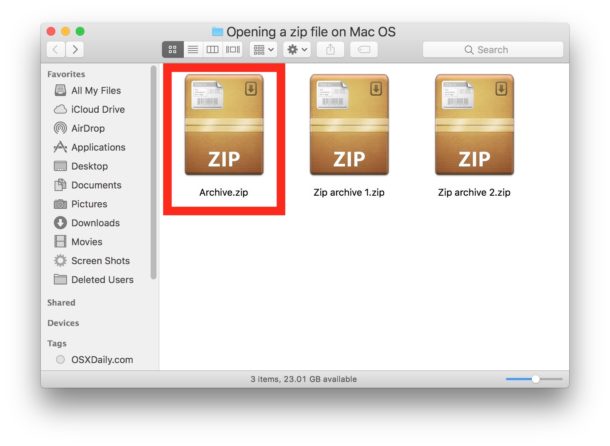

That’s it. In the example above, a zip file named ‘Archive.zip’ was extracted to create a folder called ‘Archive’ which contains the contents of the origin zip file.
The built in Archive Utility tool in Mac OS will open the zip archive and extract the file(s), typically they are placed within a folder of the same name of the zip archive, minus the .zip file extension.
You can also extract zip files by right-clicking (or Control+clicking) on a .zip archive and choosing to “Open”, or if you have third party unzip utilities installed (more on that in a moment), you can choose “Open With” and select another archive tool.
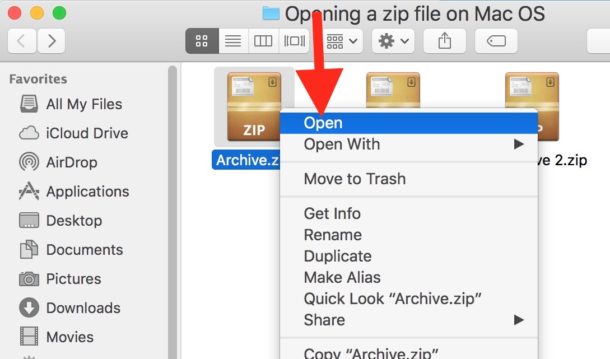
The Mac also includes an ultra simple ability to make a zip file or even to make a password protected zip file.
* If the zip archive is password protected, the proper password must be entered before the zip file will be extracted.
How to Open Zip Archives in Mac OS with The Unarchiver
Another option is to use the popular third party archive extraction tool called The Unarchiver to open .zip archives on the Mac. To do this, you will need to download and install The Unarchiver first.
- Get The Unarchiver from the Mac App Store
- Launch The Unarchiver and associate it with archive files
- Double-click any zip archive to open it with and decompress with The Unarchiver

Once The Unarchiver is installed and launched, it will want to associate with all known archive types on the Mac. This enables the third party tool to open zip archives and other items in Mac OS that the default Archive Utility may not support, which is another benefit. The Unarchiver can open zip archives as well as open RAR files on a Mac, zip CPGZ files, bz2 bzip, .7z files, .sit, gzip gz, tar, and many other file archive formats that you may encounter when downloading data from the internet or in emails. That vast support for extracting a wide variety of file types is one of the many reasons why The Unarchiver is a great third party app to add to a Mac.
Whether you use the default Archive Utility tool that comes with Mac OS to open zip files or go for the third party solution like The Unarchiver is entirely up to you, both will open a zip file with a simple double-click option.
Extract Zip Files with Terminal
The ‘unzip’ command is available in the Terminal to unzip archived zip files as well. The syntax is simple, just point the command at a zip archive to extract it to the present working directory.
unzip ~/Downloads/example.zip

You can also make a zip file via command line if desired, using the ‘zip’ command and pointing at a file or path to a folder as discussed here.
Can you view the contents of a zip file without extracting the archive?
You may be wondering if it’s possible to view the contents of a compressed zip archive, without bothering to extract the actual archive. In fact, you can easily do this using multiple methods, some of which are built directly into Mac OS via the command line. You can read how to view the contents of zip archives without extracting them here if this interests you.
How do you make a zip file on the Mac anyway?
You can read a detailed tutorial on how to make zip files in Mac OS here if interested. The short version is that you can select a file or group of files, right-click, and choose “Compress” to make a quick zip archive of those selected items. It’s very easy.
Have any other questions about zip files? Let us know in the comments!


Thank you so much for this. I could not open zip file and Unarchiver worked for me. Much appreciated. 5 stars.
This apps works well. Instantly you can zip or unzip the file. It will protect 256bit AES encryption.
Hello thank you for the post. But I am still having a problem. When I tried opening a zip file, it opened to a window that said “Winzip evaluation period has expired.” and then it begins asking me to buy the package. What must I do? Can it be done without buying ‘Winzip’?
Yes you can use The Unarchiver which is free, or you can use the “Archive Utility” on your Mac to unzip the zip file for free.
I’m from IT and what I’ve seen on Macs (Windows, too) is Compress used to exist but doesn’t anymore. I believe in the old days, we could also use a command like /o on a series of files to compress them. Currently, I’m on 10.10.5 (yep, old but so’s my scanner). We have Sierra on another and I suspect it’s gone from there, too.
Is compress and zip available in the OSX? Just tried using it in terminal on a pdf and zip doesn’t exist. (Went to the directory and tried the command).
Thanks.
Hello,
I’m trying to download a link from a previous individual that owned the laptop that I bought. He sent me a link for me to download Office for Mac. When I tried to download the file, I keep getting an error message and the download stops around 700MB and it says that I don’t have permission to access this file.
Also, prior to that message, I get a message that Safari can’t open the file “Microsoft Office for Mac 2016 v15.13.3.zip” because the file is still being downloaded.
I am so confused, can you please help me, thanks!
Mark
I was having this problem using the archive utility: “When the .zip file is attempted to be unzipped, it extracts into a .cpgz file, which then can also be launched in Archive Utility, only to then turn back into a .zip file, which then turns into a .zip.cpgz file, and basically the archive gets stuck in an infinite loop” described in a related topic: https://osxdaily.com/2013/02/13/open-zip-cpgz-file/
Surprisingly, even the terminal command approach failed, despite an “inflating” message which made it appear it may have worked. Indepently, I also tried a third party (like Robert suggested above, but prior to reading his comment). In my case I tried Winzip for Mac free trial, and it worked beautifully! Nothing is as simple as advertised, in the world of electronics: hardware and software.
This did not help me but here’s what would:
How to open and files. How my Word files transmute into exec. I don’t know but they do. Very frustrating!
Well Peter this is an article about opening ZIP files on a Mac, it is not about Word files or exec files, it is about zip files. You can open zip files as described, because this is how you open zip files on a Mac.
To open Word files you will need Microsoft Word or Office, or you could use Pages. A word file is not a zip file, however.
The Finder will also try to unzip corrupt zip files and not indicate that the file is damaged. You’re better off just using a third party App like The Unarchiver or StuffIt Expander. I gave up on the Finder method after getting one of those .cpgz files and going around in circles trying to figure out what the problem was.
And in case double clicking creates a mysterious .cpgz file instead of unzipping, remember that unzip command. As long as the zip is not damaged it will work, even when the bug-ridden archive utility won’t.