How to Show Hidden Files on MacOS with a Keyboard Shortcut
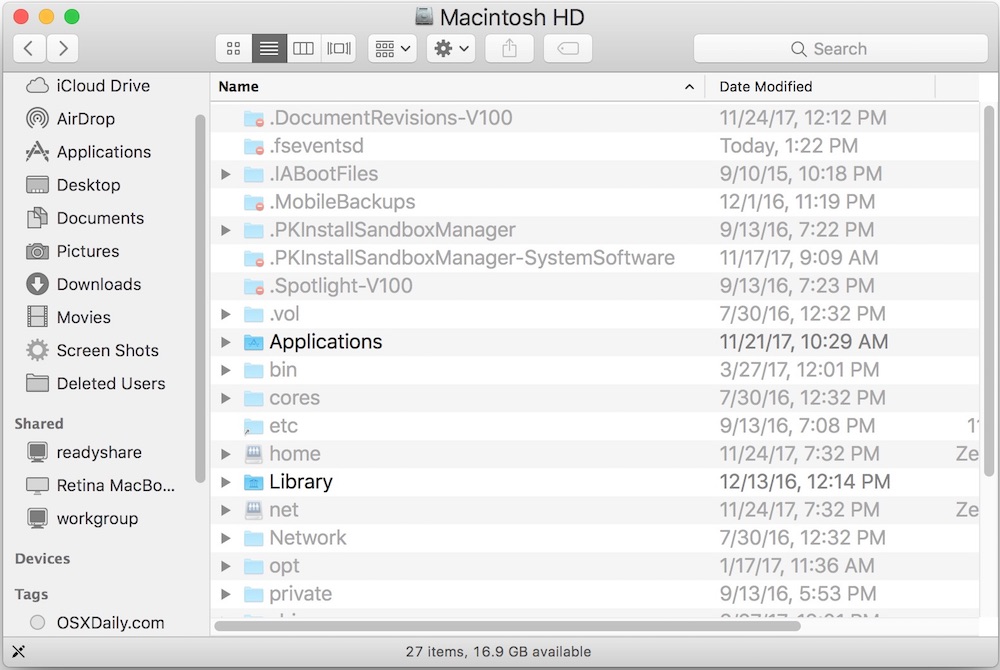
Modern versions of Mac OS offer a super-fast and easy way to reveal invisible files on a Mac, all you need to use is a keyboard shortcut. With a simple keystroke, you can instantly show hidden files on a Mac, and with another strike of the same keyboard shortcut, you can instantly hide the hidden files again too. This is by far the fastest way possible to show and hide invisible files on a Mac. You won’t need to use the defaults command to show hidden files (though it still works), instead you can just use the handy keyboard shortcut anywhere in the Finder or a file access dialog.
To use the hidden files keyboard shortcut, you’ll need a modern version of Mac OS system software, including macOS Mojave, High Sierra, and macOS Sierra, anything beyond 10.12 should support the invisible files toggle keyboard shortcut.
If you’re unfamiliar with the concept, hidden files and hidden folders on a Mac are typically either system level items, configuration data, or some other file or folder which is usually hidden from the average end user for a reason. Thus, revealing hidden files is usually only necessary for more advanced Mac users, whether it’s to view, edit, or modify some particular invisible file or folder, or contents therein.
How to Show Hidden Files on Mac with a Keyboard Shortcut
Using the Show Hidden Files Keyboard Shortcut is incredibly simple, here’s how it works:
- From the Finder of Mac OS, navigate to any folder where there might be hidden files (for example, the Macintosh HD root directory, or a user Home folder)
- Now press Command + Shift + Period to instantly toggle to show hidden files
![]()

Here is an example of what the Macintosh HD directory looks like after hidden files are made visible, and after hidden files are made invisible again, this is demonstrated in animated GIF format so that you can see the hidden files appearing and disappearing:
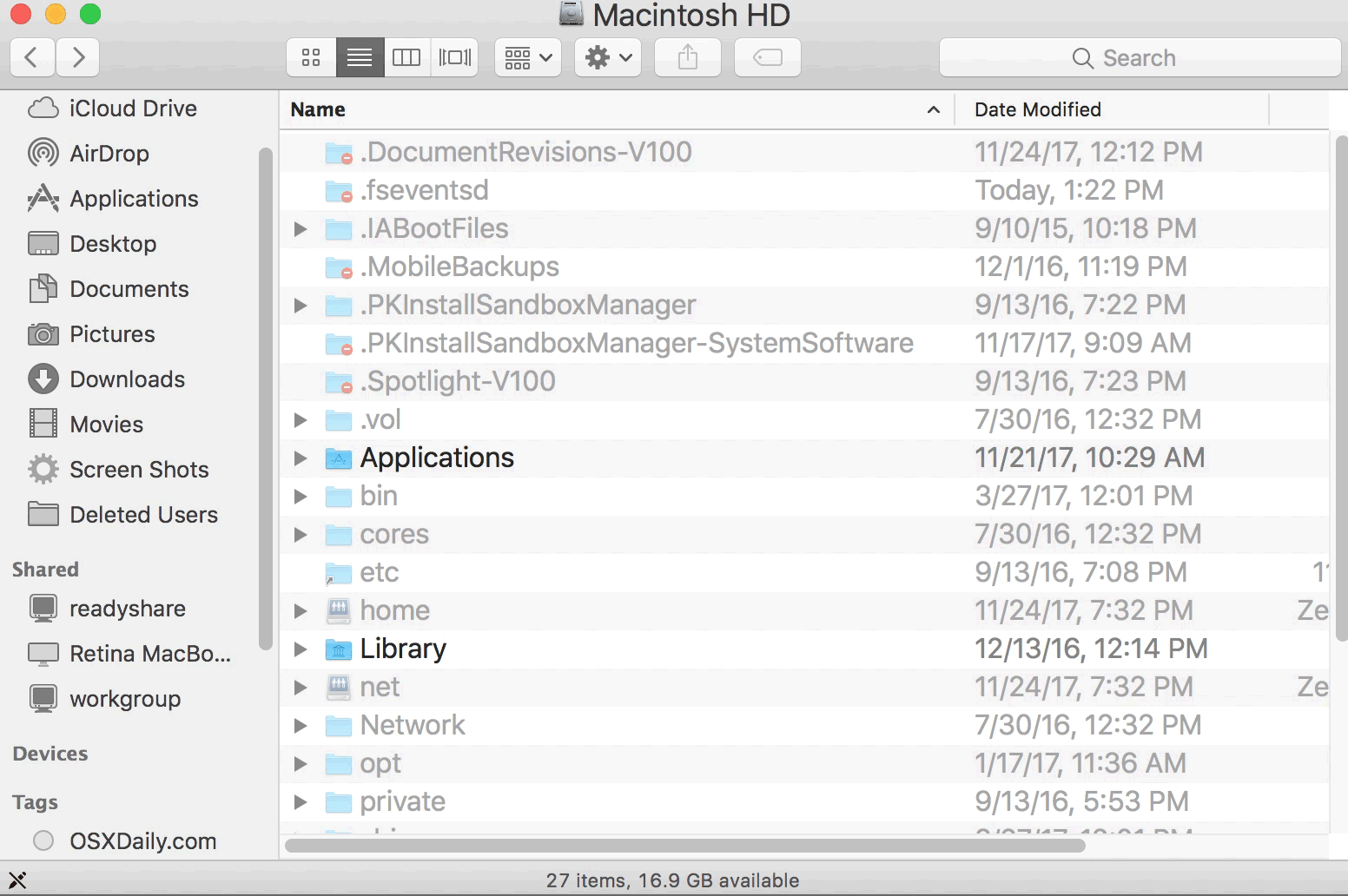
As you can see the hidden files and folders become visible and invisible as the keyboard shortcut is pressed.
The hidden files and folders, often marked as hidden via chflags command, setfiles, or by placing a . period as a name prefix, will instantly become visible. The now visible hidden files will be displayed as having slightly faded names and icons, to offer a visual indicator that the file or folder in question is usually hidden.
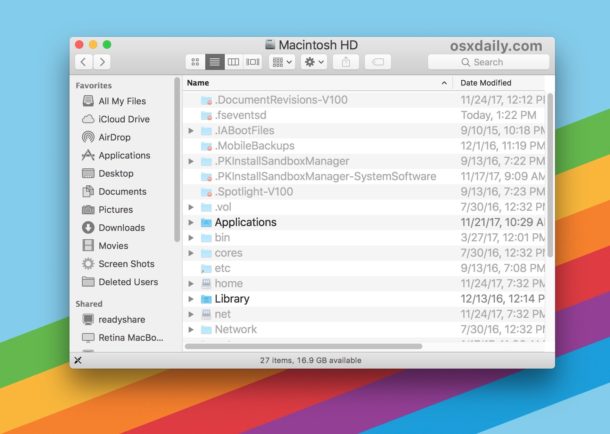
Note that with hidden files made visible, they will become visible in all folders on the Mac, just like what happens if you use the defaults command to show hidden files in Mac OS and Mac OS X. The big difference between modern Mac OS releases and earlier versions of system software is that now the Command + Shift + Period keyboard shortcut is available to show and hide invisible items in the Finder, whereas before you had to use the defaults write command in the Terminal to reveal or hide those files and folders. If you prefer the command line approach for whatever reason, it is still available to modern Mac OS releases.
How to Hide Hidden Files on Mac with Keyboard Shortcut
And of course you can quickly toggle to hide the hidden files again and make them no longer visible by using the same keyboard shortcut:
- Navigate anywhere in the Mac Finder and hit Command + Shift + Period again to hide invisible files
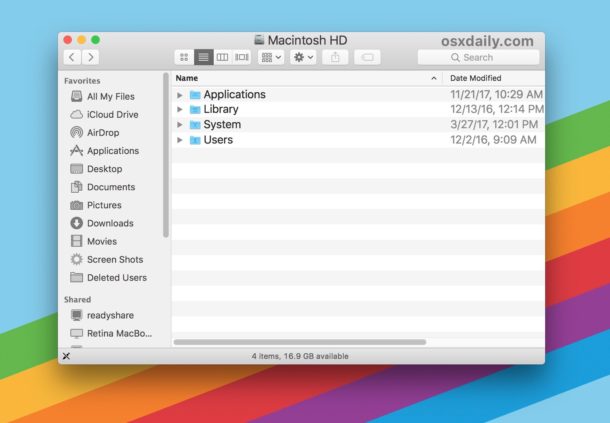
Toggling the hidden files keyboard shortcut will impact all folders on the Mac.
Command + Shift + Period is the Keyboard Shortcut for Toggling Hidden Files in Mac OS
Just remember that pressing down Command + Shift + Period in the file system of Mac OS will hide or show invisible files.
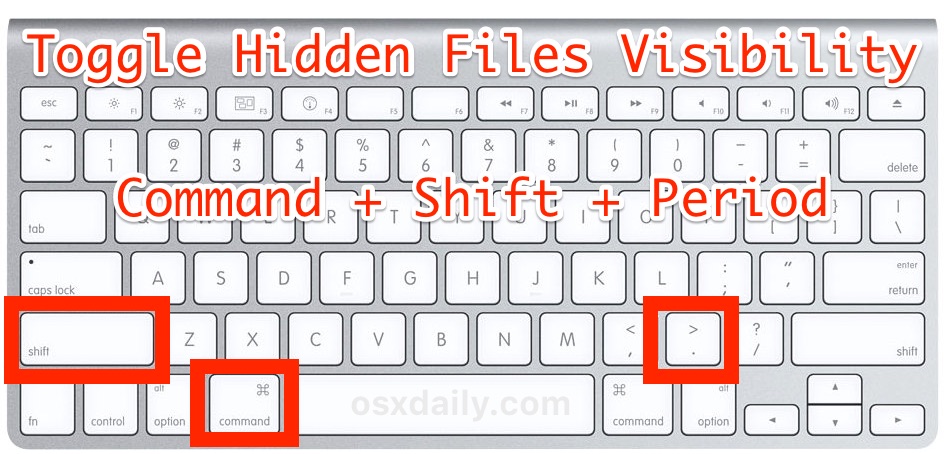
The visual indicator of hidden files and folders is fairly obvious. Here’s a folder (root Macintosh HD) with hidden files invisible, the default state:
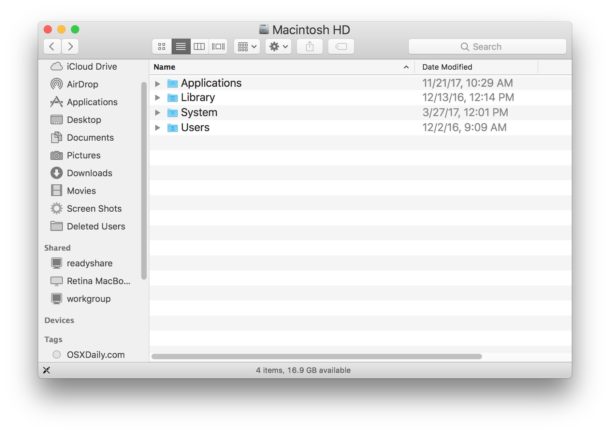
And here’s that same folder with hidden files made visible via the keyboard shortcut, as you can see there are many more items in the same directory but they are hidden from the usual Finder view of the user. Each hidden file or folder is represented by the faded opaque icon and name:
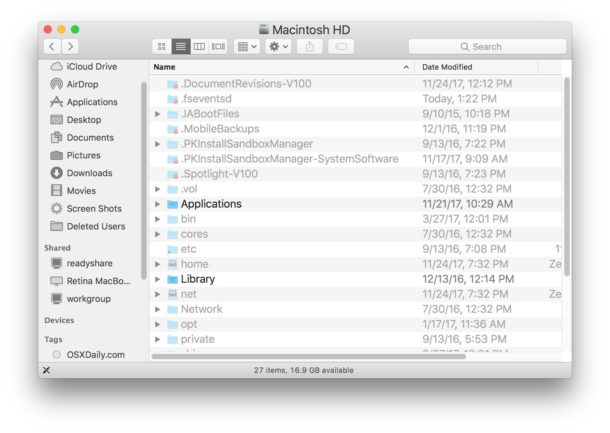
If this keyboard shortcut sounds familiar to you and you’re a longtime Mac user, it’s probably because the Command Shift Period trick has long worked to toggle viewing of invisible items in Open and Save dialog boxes, it’s just that now that same keyboard shortcut can toggle the visibility of invisible items in the general Finder of Mac OS as well.
As mentioned before, you can still show and hide hidden files in Mac OS with a defaults command if you want to, or you can enable with a defaults command and hide them again with the aforementioned keystroke, but the defaults string syntax is simply no longer necessary to gain quick access to the hidden files.
Again, this keyboard shortcut trick only applies to modern MacOS releases, earlier versions of system software will need to use the command line method instead.
Whether you show or hide invisible files on the Mac is entirely up to you, but generally speaking having them made visible is most appropriate for advanced Mac users who need to access the hidden directories or files that are scattered throughout Mac OS. Absolutely do not remove, modify, or delete any hidden files without knowing what you’re doing, many of them are configuration files for various apps, programs, and functionalities, or are necessary components to Mac OS and software.


Hello, I tried to create the hidden files for security reasons. I created a file and put in on the Mac HD which required my admin privileges. the file .test did not show hidden. I then tried terminal and typed the file name after I input chflags hidden/path/to/file ( here, I replaced word file with the folder name which I then created on the desktop thinking that adding a folder to the Mac HD and hiding it there may not be the right place and message was : No such file or diretory. What can I do. Im running High Sierra on a mac with extensive files in my design firm with seriously skilled hackers that attacked me. I have a mojave OS on another machine that was attacked soon after it was purchased.
Cheers
Why some of my words files became invisible?
Doesn’t work with Catalina. haha when you say ‘modern’, such a flippant and imprecise remark, specify which OSes you mean.
This keyboard shortcut to show hidden files on Mac does indeed work with MacOS Catalina
Press the proper keyboard shortcut
You can also use the old terminal command to show hidden files in Catalina
In my Mac this shortcut doesn’t work as well. It used to work tho’ since the macOS Sierra.
This is brilliant. Don’t know how I have not come across this shortcut before. No more KILLALL commands!! So great. Even better is this tip of creating hidden folders simply by just typing a period. Fantastic!
Wow…I’m stunned. This is a new one! Thanks for sharing!
lol….looking at my commands list I keep around. I have it from under Snow Leopard. I forgot about it!
THANK YOU, THANK YOU, THANK YOU!!!
Hi,
French user here also….with a “AZERTY” keyboard on the MacBookPro, i am on El Capitan and that shorcut do not work for me too…
But, i’ve read about this shorcut already & the correct way to get it is to puch the “FN” key, that make = fn+CMD+Shift+. ( read : DOT or ; ) / So in French that make = fn+cmd+Maj+.(point)
And in all cases, that do not work for me also…
But (2), the best way i find and i used since years on mac is to work with the Finder Search = on FInder / CMD+F….A windows opened & than you can sort by exemple ; on the first line : Type….any
Push the + button and add : File system … Included
Push again the + Button : Display files ….show invisible etc….
CMD + fn + Shift + Period (; on the keyboard) works perfectly on an AZERTY keyboard.
Hi Ckermo,
Thank you for your help, well i try several’s time and not work for me on my MacBook Pro ( El Capitan ), maybe because i have my Keyboard ( Pref / Keyboard / Input Method ) set to “French / Français” and not French NUM ??
@Pole: On FR keyboard, just do CMD + fn + Shift + Period.
Thank you very much
it’s fine
how can do that on FR keyboard ?
Thank you, very usefull.
awesome guys! thank you very very much! ;-)
This is very useful,thank you very much but I have a little problem;I am F keyboard user but I can’t run this command on F keyboard…any idea? thanks again for help.
Considering this doesn’t apply to OS X Mavericks, I’m going to assume in the future that when you say “modern” versions of OS X, that you’re referring to the “hideously designed” versions.
MacOS 10.12 and later support the toggle hidden files toggle keystroke. So yes you have to have the bleach low contrast interface to use this tip.
I do the defaults write string to show invisible files on one of my other Macs with Mavericks too, it’s lighting speed, stable, low resource use, good all around but missing a few features.
“hideously designed”???? Really? I hope you’re really happy with Mavericks and what ever hardware you’re running it on since you’re going to be using them for a really long time if you think newer versions of macOS are “hideous”.
I am and I do.
How can I select files and/or folders and hide them with a shortcut?
Thanks for your reply
Not sure of a shortcut, but you can use Terminal:
chflags hidden /path/to/file
Or you can rename the file to start with a “.” (I think you need hidden files showing for the system to allow this.)
You could rename them so their name begins with a period.
I tried this trick and the file has completely disappeared. Where could it have gone to? The really strange thing is that it put a screenshot of the file in Dropbox at the same time.
awesome, thank you!