How to Delete Specific Safari History on Mac
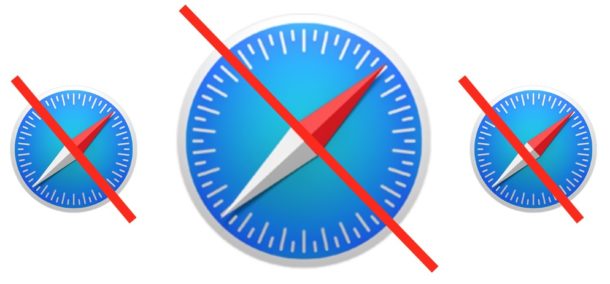
Did you know that you can delete any specific Safari history item from the web browsers history stored on a Mac? While many Mac Safari users likely already know they can clear Safari history for the past hour, day, two days, or clear all history from the browser, far fewer users know that it’s possible to selectively delete specific browser history items from Safari on the Mac.
Removing items from Safari history is useful for many obvious reasons, whether you’d like to remove a secret from browser history, delete an embarrassing webpage visit or browsing session, or even if you want to correct an
The ability to delete specific items and history from Safari History is fairly easy, and is largely version agnostic, so as long as the Mac is vaguely new and running anything other than an ultra antiquated version of software, the version of Safari and Mac OS or Mac OS X should support specific history removal.
Do note deleting an item from Safari history on the Mac is permanent, at least until that site(s) or webpage(s) have either been visited again, or unless a backup of the Mac has been restored to the computer. You can not undo removal of Safari history items.
How to Delete Specific History from Safari on Mac
You can selectively remove any item found within Safari history on a Mac by following these instructions:
- Open the Safari web browser if you haven’t already
- Pull down the “History” menu, then select “Show All History”
- Locate the specific Safari browser history item you want to remove (either through the list view or by searching Safari history for word matches)
- Select the item you want to delete from Safari history
- Hit the “Delete” key on the Mac keyboard, or right-click and choose “Delete” from the pop-up menu
- Repeat with other items you want to remove from Safari history on the Mac
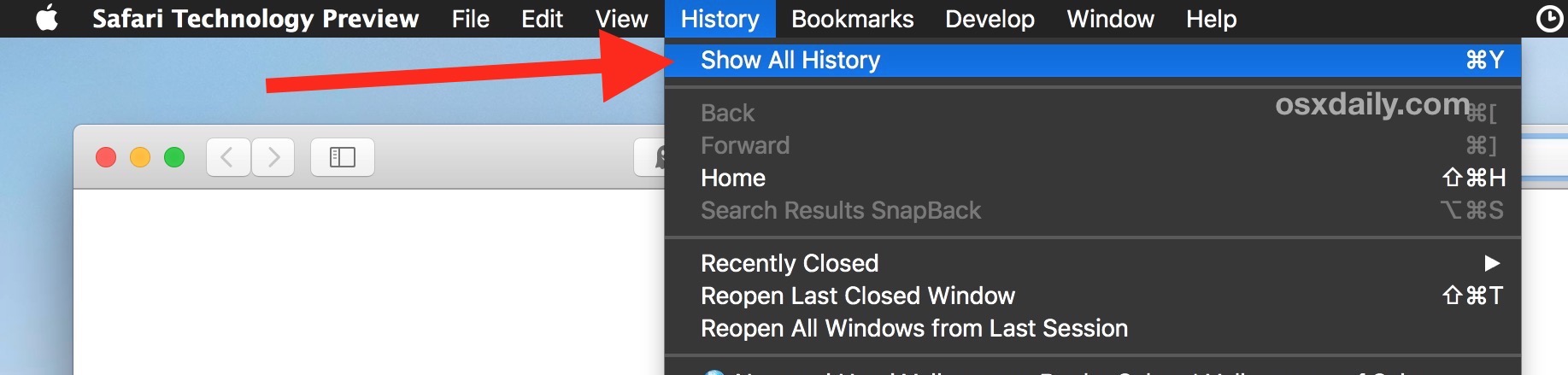
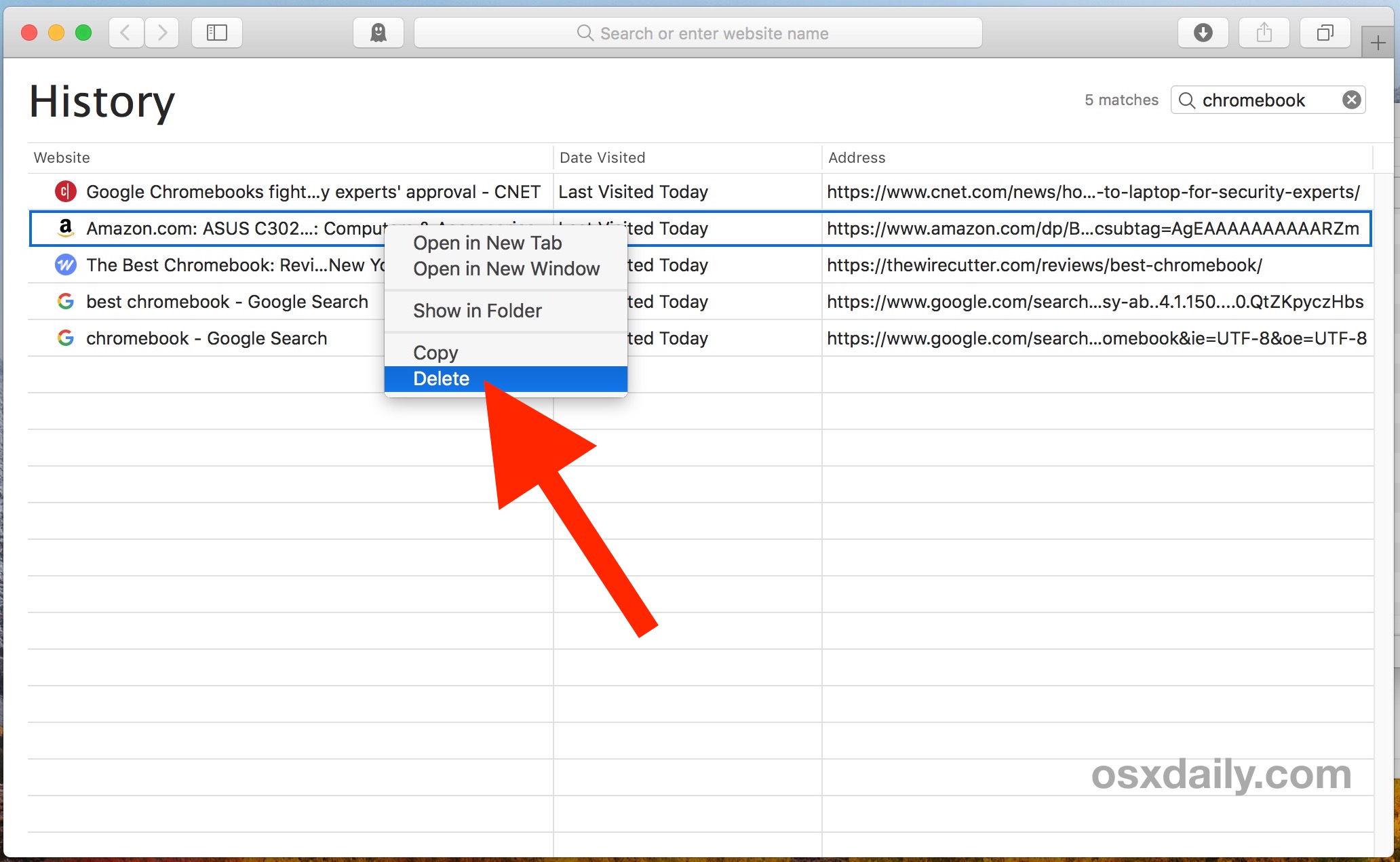
You can delete any individual search history from Safari this way.
This tip is particularly useful when combined with the Safari History Search feature, since you can find specific keywords, terms, webpages, websites, and topics within History if you want to selectively delete the history within the browser for any found occurrences.
You can also go for the drastic option of clearing all web history data in Safari from the Mac, though obviously wiping everything clean isn’t going to be targeted in the same way that deleting particular items from Safari History would be.
If you find yourself frequently wanting to delete specific Safari history items, you may be better off preemptively using Private Browsing mode in Safari for Mac, which does not leave any browser history when active.
It’s worth mentioning that whether you delete Safari history or use private browsing mode or not, your browsing sessions are not going to be truly anonymous or private because of the nature of how browsers, DNS, ISPs, and the internet in general work. While removing local history will remove traces of a website visit from a particular computer and perhaps hide the visit from yourself or another person, that local data removal has no impact on the various remote servers or the underlying infrastructure used to access websites or the internet in the first place, which separately will track all internet data like website visits and browsing sessions (and they may sell that data too). If you do want to attempt a more anonymized web browsing experience, you’d need to turn to anonymous web browsing apps like TOR or a privacy-conscious VPN service, though even those are not infallible nor perfect.
As usual, iOS users are not left out either, as you can delete specific history items from Safari on iPhone and iPad too using a similar method. And it’s worth mentioning these browser history tricks apply to most other browsers like Chrome and Firefox too, though we’re obviously focused on Safari here.


If you don’t have the time to delete every item individually just hit
cmd+a
then
fn + arrow pointing to the left under the start/close button
I have one website (Shutterfly) that will not delete from History. Whether I’ve use all history or tried to get rid of it individually. yes, I’ve done what is listed here. Can you advise me? Thanks!
Hi Paul,
Thanks for sharing your great tips again. I use Safari
always in private Modus, it’s a best way to get my Browser like invisible, I open in tabs every using Website
and if it’s to much, just delete all in Settings.
Thanks again and have a great day!
Friendly Greetings from 🇳🇿
This stuff, even with a step by step guide is way too complicated for me!