Apps Disappearing from iPhone or iPad? Try This Fix!
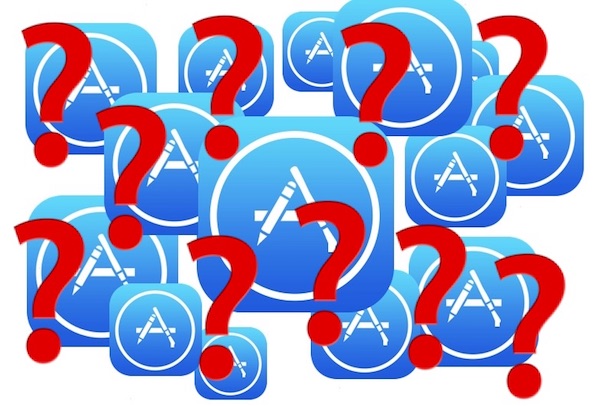
Have you ever found that apps are disappearing from your iPhone or iPad? Maybe you hadn’t used a particular app in a while but you know for certain you downloaded it to your iOS device, but when you go looking for that app, it’s missing.
While it’s certainly possible that you deleted the iOS app and forgot about it (or someone else did, and didn’t inform you), there’s another more likely possibility as to why apps might be seemingly disappearing from an iOS device out of the blue, and it’s actually a feature of iOS system software.
The probable reason why your apps are disappearing from an iPhone or iPad? A feature called Offload Unused Apps.
Many users have enabled Offload Unused Apps on their iPhone or iPad because their iOS device storage settings recommends to enable the feature, or they have turned it on themselves in an effort to free up storage space on their devices. Of course a side effect of this is that it can cause unused (or the least used) apps to be automatically removed from the iPhone or iPad in order to relieve storage space constraints.
How to Stop Apps Disappearing from iPhone or iPad at Random
Here’s how to disable the system setting that may cause apps to vanish from an iOS device seemingly at random, when storage space is tight:
- Open the “Settings” app on the iPhone or iPad
- Go to “iTunes & App Store”
- Scroll down and find “Offload Unused Apps” and toggle that switch to OFF
- Exit out of ASettings

You’ll likely want to now launch the App Store and then restore or re-download whatever the missing app(s) were that you’re looking for. The approach to getting deleted apps back is the same whether they went missing seemingly at random by way of Offload Apps, or if they were deleted directly.
But, going forward, apps will no longer automatically delete themselves. Instead you’ll have to either uninstall apps yourself, or offload apps yourself, or find some other way to free up storage space on the device.
Both of the auto and manual “Offload Unused Apps” features of iOS are incredibly useful, but if you find it to be too aggressive and removing apps that you do need to use – even if those apps are used infrequently – then a better option is perhaps to disable the automatic offload feature, and instead rely on manually using the Offload Apps trick in iOS anytime when you’re in a storage bind, or as mentioned above just looking for an alternate storage management solution.
Of course there are other reason why apps may appear to vanish or disappear from an iPhone or iPad too, but for most users of modern iPhone and iPad devices with new iOS system software, Offload Apps is the cause. The next most likely reason usually happens after a system restore or a device migration, where sometimes apps are not moved over to the new device, or not automatically restored and reinstalled on the device during that process.
Anyway, try disabling automatic offloading of unused apps, it very well may resolve your vanishing app problem, and hopefully your apps will no longer disappear from the iPhone or iPad now that it’s disabled. If you have another solution, or any relevant experience with disappearing apps in iOS, share your experienced and solutions in the comments below!


I lost two apps from my Home Screen. AIL and News. I can only open them in the App Store. I’ve tried to reboot my phone. No luck. I cannot even delete the apps to re install them. I’ve also tried the offload which has been switched off as my default. Inquiring minds want to know.
my app store app and a gold procing app disappeared even though the offload unused apps was off
I dont know how to revive the app store app.
OK, I found the explanation… and it’s not THE bug ( but still a small bug on Apple’s part):
it’s a combination of 2 different things; on IOS13 you can specify that certain sensible apps do not appear in Spotlight (but do appear with SIRI) and that’s the first part;
the second part is that I did not find the app in a second-level folder at first, then when I rebooted and enabled it in Spotlight… sure enough the app was found by Spotlight and was in a second-level folder. 1 for Apple, 1 for me!
Nice explanation… but does not fit the bill for me as I don’t have that feature enabled. I never “lost” an app on this iPhone SE2 before. I did swipe an app icon to put it in a different place and it disappeared. I tried the main tricks (your’s, Spotlight, folders…) with no success. I know the app is still on the phone because I can find it on the App Store and open it that way (what an overkill). The SIRI approach works though (but I do not wan’t to use SIRI). Version 13 of an OS and that glaring bug! Is it Apple’s answer to Microsoft entirely buggy OS…
Am seriously having issue with my iPhone 7 Plus my apps keep vanishing when I try to open them don’t no why
My chase bank icon has disappeared off my phone screen. How do I retrieve it! It is still on my iPad but not my phone
Open the App Store, then re-download the Chase app
It’s possible the app got moved to another screen on the iPhone, or into a folder too
You can pull down from the icon screens to find the Search feature, then look for “Chase” and see if it’s on the iPhone
I kept losing my apps from my iPad home screen and then would find them and put them back on home screen and ever time I shut off iPad and restarted it they were gone again,until I figured out every time I transfered app to my sd card to free up storage they were being removed from my screen.so it was a relief that I wasn’t going nuts or my iPad was biting the dust.
I’ve tried your solution for finding a missing app but it doesn’t work. More details:
The app is Captio. (There are probably others with th evsame problem.) The problem exists on my 10.5″ IPad Pro and my iPad Air 2 but not on my iPhone 7 Plus or my iPad Mini 4.
If I do a search for the app it appears and I can use it, but the app icon is nowhere in any of my windows.
I have deleted the app from my iPads and reinstalled it but with no luck. I have deleted It from my iPhone and my iPad Mini and reinstalled it, and it appears as it should.
If the app is on your iPad, it is not missing. You probably have the app in a folder or on another Home Screen. Use the search function to find where you put the app.
A “disappeared” app is no longer on the iPad or iPhone, that’s why it’s disappeared. You just misplaced an app. Kind of like when you misplace car keys, they didn’t disappear, you put them somewhere that you can not find.
Since my last update I still have all my apps on the screen but when I go into the App Store most of my apps under upgrade disappeared. If I do a search for big business it still comes up and it says open but I don’t see where I can up great my app