How to Disable URL Link Previews in Messages for iOS & MacOS
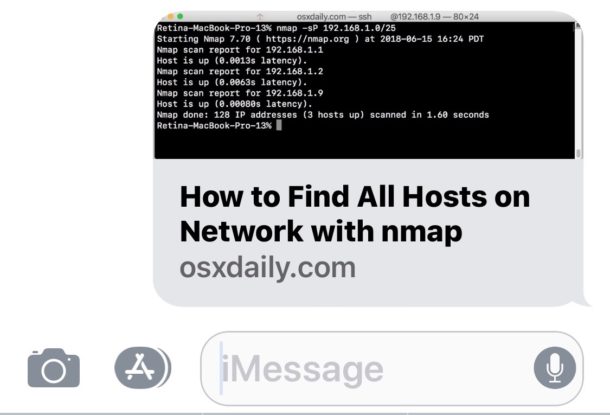
The Messages app in newer releases of iOS and MacOS will attempt to render a small preview of any webpage URL or link that is shared within the Messages app. Usually the link preview will pull the title of the article or webpage, an image, and the domain of the URL being shared, all in a little compact thumbnail preview seen in the Messages thread on an iPhone, iPad, or Mac. The Message link previews are useful to many people, but some users may not like the URL previews, and some more cautious users may prefer to see the full URL of a link at all times, especially before clicking on it.
We’ll show you a few tricks to disable the link previews of URLs sent and received in the Messages app of iOS and MacOS.
First, if you’re looking for a switch or setting for this, you won’t find one because it does not exist. So be aware that the approaches covered here are effectively workarounds, as there is no method of disabling the URL link previews in Messages app completely, either on the Mac, iPhone, or iPad. But with that said, you can effectively disable URL link previews in Messages on a per-message basis by using a few text tricks.
How to Prevent URL Link Previews in Messages for iOS and Mac OS
This comes down to a simple text trick. Essentially, you need to wrap the URL in text. You can do that in several different ways:
Option 1: Put the link in a sentence, or between words
- Put a URL in the middle of a sentence like this https://osxdaily.com and then share it as usual
Simply placing the link being sent through Messages in between words or in a sentence will remove the message preview on an iPhone, iPad, or Mac.
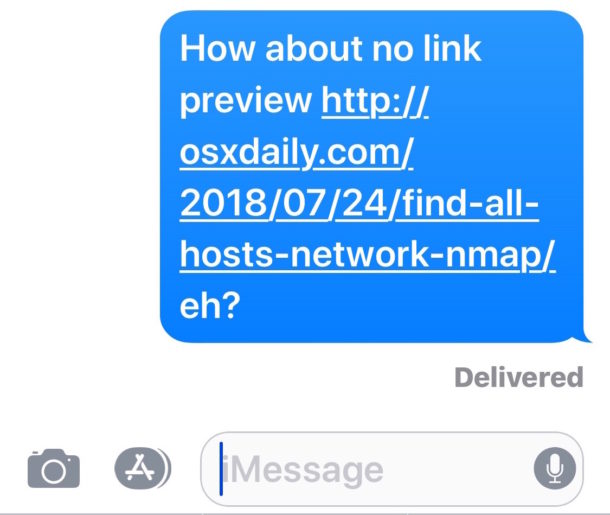
Just note that the words or text must appear on both sides of the URL to work as intended. Basically anything like “words URL words” will do the job and disable the Message URL preview, and instead show the full URL.
Option 2: Place periods on both sides of the link being shared
- Place periods on the beginning and end of a URL being shared, like this: “.https://osxdaily.com/.”
Just wrap the URL in periods and send the link as usual. This is just a variation of the above trick but rather than placing the URL in a sentence or between words, you’re placing the URL between periods.
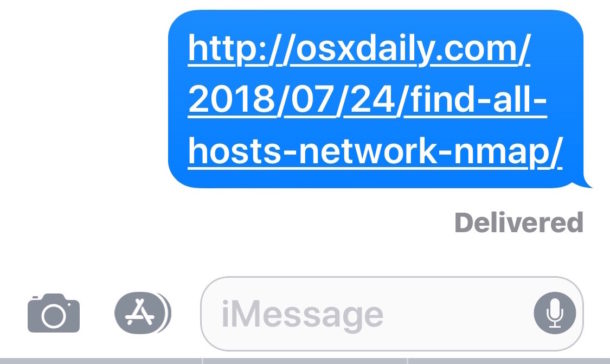
Interestingly, if you use periods on both sides of the URL, then Messages in both iOS and MacOS will strip the periods out, as long as they surround a complete URL like so:
.https://osxdaily.com/.
This means that, once the message with the URL is sent, it will appear as so:
https://osxdaily.com/
And yes, without the iMessage preview.
While the above screenshots focus on the iPhone and iPad by demonstrating the iOS Messages app, the tricks work identically on the Messages app for Mac, where the same techniques will disable the URL preview on the Mac side of things too (for both sending and receiving). The screenshot below demonstrates this with a link preview, as well as a link without the URL preview on the Mac:
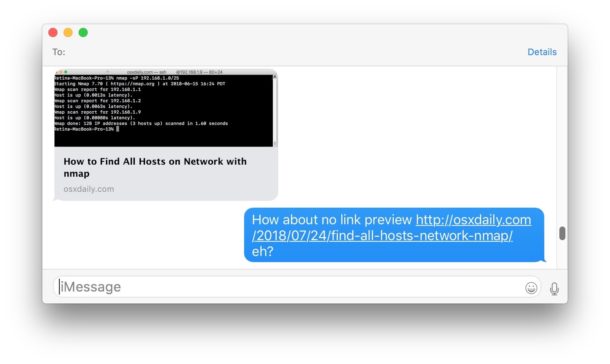
And note this is NOT the same as disabling message previews with Notifications in iOS lock screens or MacOS, which is a completely separate feature that disables the preview text of a message
By the way, if you’re interested in seeing the full link in Messages, you probably also would prefer to see the full URL of a link in Safari on Mac too, which is curiously not the default.
If you know of any other tips, tricks, solutions, or workarounds to disabling the iMessage link previews, share with us in the comments below!


i’m definitely not opposed to a preview thumbnail, but sometimes, like just now, i’ll send an amazon link and the thumbnail will be an endlessly looping video and there are no controls, you just have to sit there with that video in your chat until it goes off the main screen. RIDICULOUS. there should be a preferences option to show or hide link previews in Messages. doesn’t seem like a controversial or outrageous request imo.
I can no longer send a pic video to anyone though my text messages. It just keeps showing me the link now and when I tap on the link, the video is still not showing up on my text messages. Did I mess something up. What can I do?
I’m in the opposite situation where links are NOT displaying previews on OS Messages. I would like for the previews to be displayed. Any thoughts?
I’ve been using Macs as my primary computers for both work and home since the 1980s. Old Apple would have likely had a setting to disable previews, New Apple is hostile to anyone with enough technical knowledge to understand that it could/should be an option (see also how they gutted Airport Utility of technical features years ago). If it weren’t for Apple being the best about customer privacy, i would dump them completely.
Does the preview download on the recipient phone, or does the sending phone send a picture of preview? If the preview downloads on the recipient phone then automatic previews likely have some security and privacy concerns. You can easily setup a link to report back to you the IP of the recipient.
I’m old school, so I wish there was a setting as a recipient to disable these previews.
I see it in the same vein as the option to prevent remote images from automatically loading in email, and all that implies, in terms of bandwidth, storage space, and any possible tracking implications.