How to Allow Pop-Up Windows in Safari for Mac
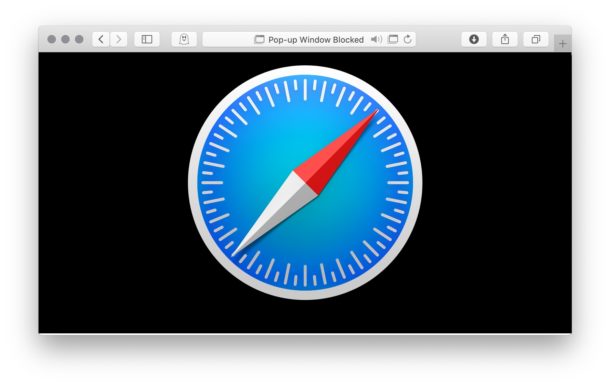
Pop-up windows on the web may be annoying in general, but many financial, banking, and tax websites use pop-ups to display documents or additional information. Thus while many people think of web pop-ups as frustrating or bad, sometimes they’re a necessary part of using a particular website or accessing some material. But pop-up windows are disabled by default in Safari for the Mac.
If you’re a Safari user on the Mac and you need access to pop-up windows for whatever reason, there are several options available to enable pop-ups for websites viewed in Safari. We’l show you how to enable all pop-up windows for all websites, and two ways to enable pop-ups for specific websites in Safari.
How to Enable Pop-Ups for Specific Websites in Safari for Mac
If you know of a specific website that uses pop-up windows, you can enable pop-ups for that particular website rather easily through Safari preferences:
- Open the Safari app if you have not done so already, then navigate to the web site you want to enable popups for
- Pull down the “Safari” menu and choose “Preferences”
- Select the “Websites” tab then click on “Pop-Up Windows” from the left side menu
- Locate the website URL in the list, then click the dropdown selection menu next to that URL and choose “Allow”
- Close Safari Preferences
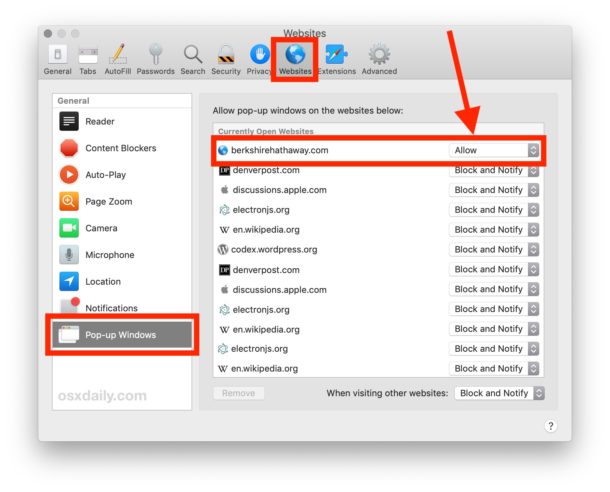
This is a great approach because it allows you to block all general pop-up windows in Safari still, while allowing them on specific websites that you know require the use of pop-ups to function properly.
How to Quickly Enable Pop-Ups on a Website in Safari for Mac
If you’re on a given website and it attempts to open a pop-up, Safari will notify* you of it doing so, and then you can act on that to allow the pop-up window to become visible, here’s how:
- From Safari, navigate to the web site you want to enable popups for
- When a pop-up window is attempted to display, you’ll notice the URL bar changes to a message stating ‘Pop-up Window Blocked’, now click the little pop-up window icon to allow pop-up windows for the currently active website
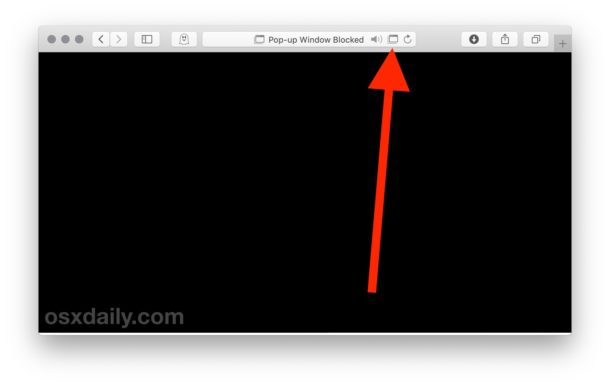
* Note this particular feature requires the “Block & Notify” setting to be enabled in the “Pop-Up Windows” settings section of Safari Preferences.
How to Enable All Pop-Ups in Safari for Mac
If you want to enable all pop-up windows in Safari for Mac, here’s how to do that:
- Open the Safari app if you have not done so already
- Pull down the “Safari” menu and choose “Preferences”
- Select the “Websites” tab then click on “Pop-Up Windows” from the left side menu
- Look for the dropdown selection menu next to ‘When visiting other websites:’ and choose “Allow” to allow all pop-up windows in Safari from all websites
- Close Safari Preferences
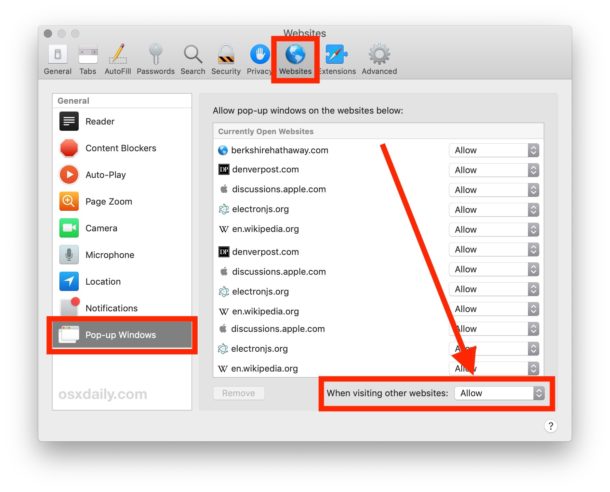
Enabling all pop-ups for all websites is generally not recommended since inevitably you will encounter some website that is going to misuse the feature (which is why they are disabled by default in many modern web browsers in the first place). But if you require this setting, it is available.
Note that sometimes sites will launch pop-ups as opening new windows but Safari opens them as new tabs instead of pop-ups or new windows, depending on how they are initiated from the site itself, and how Safari is configured.
Whichever approach you use to allow pop-up windows in Safari, you can always adjust the settings again later if needed.
Obviously we’re focusing on Safari for Mac here, but you can also enable or disable pop-up windows in Safari for iPhone and iPad too, so if you find yourself needing to use pop-ups in iOS Safari that’s just a matter of tweaking some settings as well.


Excellent, Thanks
I do not have the website icon at the top of the preferences page. In fact the name at the top is Notifications. I do not know what to do? I need to correct the pop ups??Can some one suggest a method?
Thank you to any one who can.
George.
Perfect! Your pictures made it so easy to follow your instructions. Thank you !!!
Perfect! Thanks!
Simpler solution, use Firefox which will prompt the user with pop ups blocked when its a popup for something legit. Furthermore Firefox is a far better, way less bloated browser that syncs across idevices easily
Thanks for the tip!