How to Disable “Shake to Send Feedback” in Google Maps for iPhone and iPad
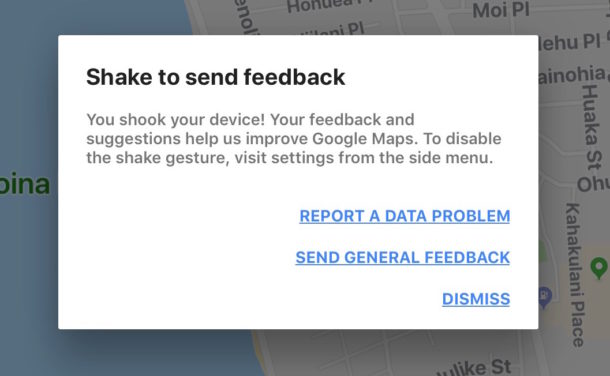
Have you ever been using Google Maps on iPhone or iPad and noticed a little pop-up alert message stating “Shake to send feedback – You shook your device! Your feedback suggestions help us improve Google Maps.” with options to report data problems, send feedback, or to dismiss the alert. Sometimes Google Maps users on iPhone or iPad can accidentally trigger the ‘Shake to send feedback’ feature, or they may unintentionally trigger that alert rather than the typical ‘Shake to Undo’ feature on iPhone and iPad.
If you don’t want to see the ‘Shake to send feedback’ alert come up in Google Maps for iOS, this article will show you how to turn that off.
How to Disable ‘Shake to Send Feedback’ in Google Maps for iOS
- Open the Google Maps app, then tap on the three lines button in the upper left corner
- Now tap on the Gear icon to access Settings in Google Maps
- Locate the switch for “Shake to send feedback” and turn that to the OFF position to disable this feature in Google Maps for iOS
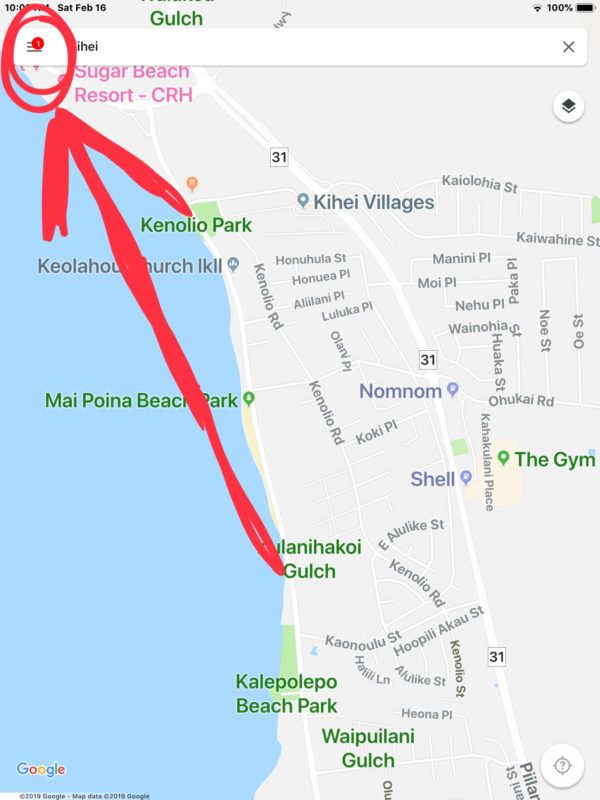
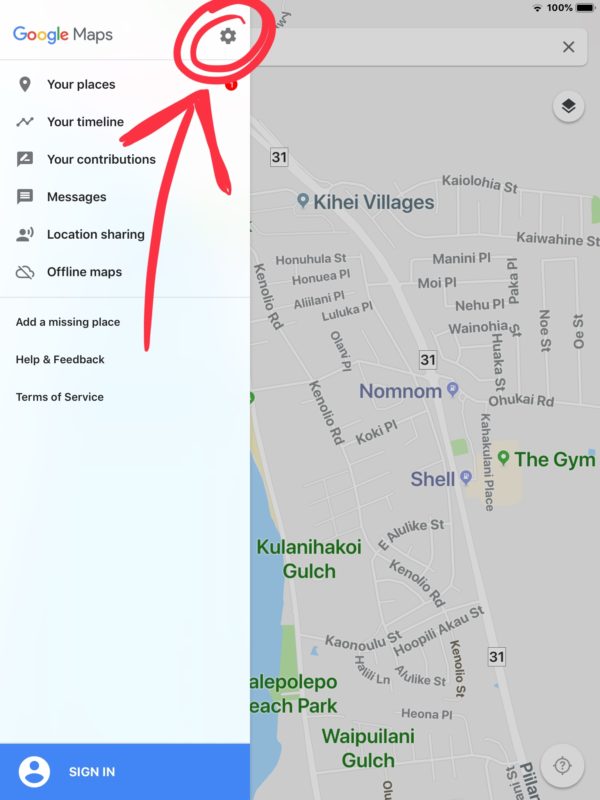
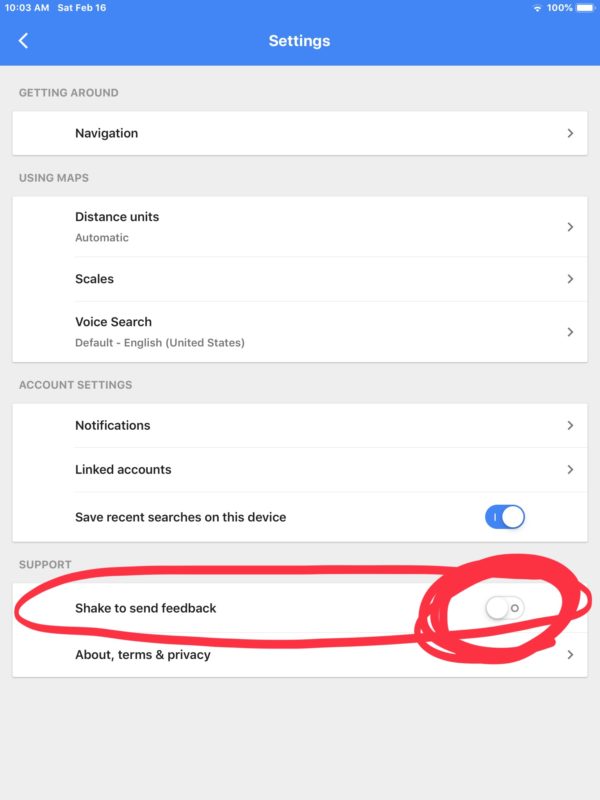
Once the feature is off, shaking the iPhone, iPad, or iPod touch will no longer trigger the ‘Shake to Send Feedback’ alert message on the screen.
If you disable the “Shake to send feedback” option in Google Maps instead shaking the device will result in triggering the Shake to Undo and Redo in iOS feature, unless of course you or someone else have disabled Shake to Undo in iOS on the iPhone or iPad.
Whether or not you want to turn this off or leave it on likely depends on how you use Google Maps, and how often you intentionally or unintentionally bring up the feedback dialog message. For the most part it should not trigger accidentally, though if you are using an iPhone or iPad on an extraordinarily bumpy road or terrain (like heavy unplowed snow, a poorly maintained winter road with bumpy ice ruts, an unpaved forest road, or some 4×4 trail), then you may see the alert message coming up on the Google Maps app in iOS when it’s unexpected to – those situations in particularly will likely benefit from turning off the feature if they find it to be frustrating.
But if you’re driving around and you see this on Google Maps for iOS:
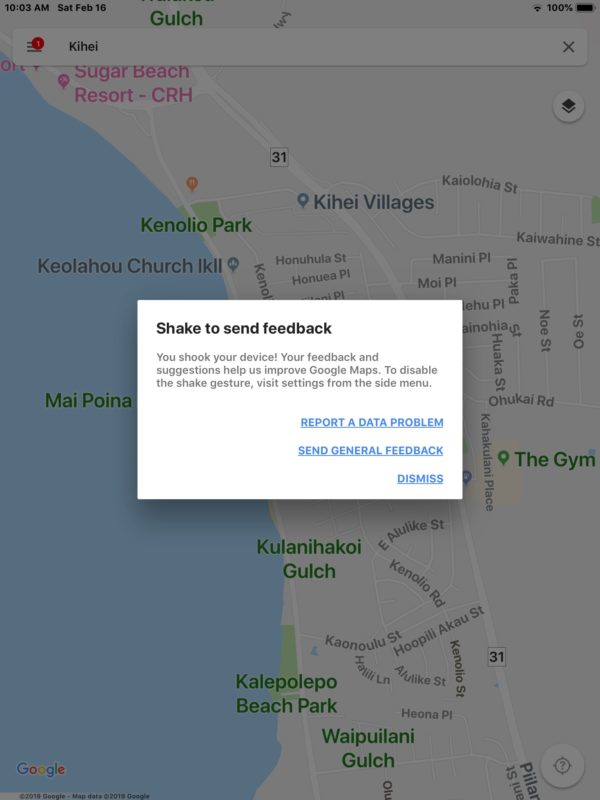
And you don’t want to see that again, now you know how to turn it off!


Why report anything to them? Reported my address was wrong over a year ago and they still haven’t fixed it. Keep pesting them about it and hear nothing back.
I don’t know about Google Maps but I have reported many Apple Maps issues to Apple and none were fixed. I also stopped reporting bugs to Apple, because every bug I report is never fixed.
I am starting to think it all goes to a junk box, maybe it is a placebo report to make you feel better about a problem.
I realized all this a few years ago. It was a sad day for me.
Or just delete all Google Maps.
Thats how I fixed that and the privacy concerns.