22 Chrome for iPad Keyboard Shortcuts
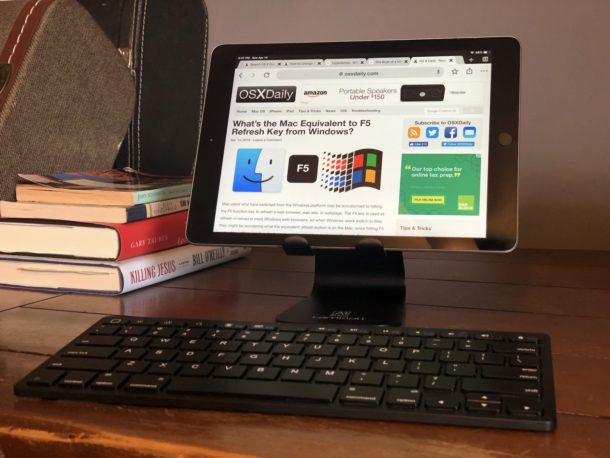
If you’re an iPad owner who uses Google Chrome web browser with an external keyboard connected to the iPad (Bluetooth or otherwise), you might appreciate learning a variety of handy keyboard shortcuts to help using Chrome and navigating within the app for iPad.
This collection of keyboard shortcuts for Chrome on iPad works with basically any iPad, iPad Pro, iPad Air, or iPad Mini, and with basically any keyboard connected to the iPad, whether it’s an Apple Smart Keyboard, Bluetooth keyboard, or a keyboard case.
22 iPad Keyboard Shortcuts for Chrome
- New Tab – Command + T
- New Incognito Tab – Command + Shift + N
- Close Tab – Command + W
- Reopen Closed Tab – Command + Shift + T
- Bookmark This Page – Command + D
- Find In Page – Command + F
- Open URL / Location / Website – Command + L
- Go to Location / Search Bar to Google Search – Command + L, search terms, then hit Return key
- Reload Current Page – Command + R
- Open History – Command + Y
- Voice Search – Shift + Command + .
- Navigate Down – Down Arrow
- Navigate Up – Up Arrow
- Full Page Down – Control + Down Arrow
- Full Page Up – Control + Up Arrow
- Scroll to Bottom of Page – Command + Down Arrow
- Scroll to Top of Page – Command + Up Arrow
- Go Back a Tab – Command + Option + Back Arrow
- Go Forward a Tab – Command + Option + Forward Arrow
- Go Back to Previous Page – Control + [
- Go Forward a Page – Control + ]
- Leave Chrome – ESC (if your keyboard has an Escape key) or Command + H
You can also use the traditional copy, cut, and paste keyboard shortcuts for iPad (Command + C, Command + X, Command + V) within Chrome on iPad, whether that’s while using the URL / Location / Search bar, or a form on a web page, or anywhere else you can select or enter text in the browser.
Notably missing from the keystroke actions in Chrome for iPad is going back a page or forward a page by using the back and forward arrow keys, which instead either requires using the same keystroke for back as you use to type the Escape key on many iPad apps, or requires tapping the screen Back and Forward buttons to perform that action. That may be an oversight or perhaps something that depends on the version of Chrome for iPad, or perhaps even the keyboard in use with the iPad, iPad Air, iPad Mini, or iPad Pro. If you have any additional insight into that behavior, share it below in the comments.
Google Chrome is a very popular web browser for many computing users on virtually every platform. Other than being a great general web browser, one of the main perks is that it easily syncs across platforms, meaning if you use Google Chrome on iPad, you can easily sync all of your browsing tabs and windows to just about anything else, including a Windows PC, Android, Mac, Chromebook, iPhone, or even a Linux machine. That contrasts to Safari, which is a fantastic web browser with iCloud tab syncing functionality too, but is only available for Apple platforms including iOS and MacOS (well, technically there is a version of Safari for Windows but it is quite outdated and doesn’t support the cloud syncing features so it wouldn’t apply in that regard anyway).
Do you know of any other keyboard shortcuts for Chrome on iPad? Share them with us in the comments below!


Navigation within Chrome pages: up and down arrows to scroll page not working in iPadOS 16 on iPad 10.5. (Other arrow navigation shortcuts, such as Alt+Command+LorR/arrow to go to previous/next tab – and move cursor within this text box – do work.)
Hey, a bit off-topic but now that you’re talking about shortcuts, is it there a keyboard shortcut (for iPad) to invoque a Siri Shortcut? Instead of going into the spotlight and selecting the Shortcut, I want to be able to execute it from my keyboard.
I think this would make for a great article, although I’m afraid that’s not possible (aside from invoking spotlight with cmd+space bar, which I already know)
Thank you.
IMO the best recommendation is to NOT use Google Chrome, which is hands down the biggest spyware browser.
Very useful keystrokes to know, and I like the iPad keyboard setup like that.
Now how about a keystroke article for Safari iPad?
Thanks for the great site.