How to Use Gmail in Basic HTML Mode
![]()
The Gmail web email client is very fancy, but some Gmail users may wish to use the much more simplified Basic HTML mode for Gmail. Basic HTML Gmail strips away the fancy actions, features, and functions as well as JavaScript from the default Gmail web view, turning Gmail.com into a much more simplified webmail experience.
The main advantage to using Gmail in Basic HTML mode is that it’s stripped down considerably and thus very fast loading with lower resource requirements, so if you’re on a lower bandwidth internet connection it can make using Gmail a better experience. Of course there are other reasons users may want to use Gmail in HTML mode as well, including for improved compatibility with specific web browsers, for using Gmail with notably older browsers or older operating systems, to simplify the interface appearance to be closer to old-fashioned Gmail, or to avoid JavaScript altogether, amongst many other reasons.
You can switch Gmail to Basic HTML view and back to Standard Gmail View at any time, this article will show you how to do that.
How to Switch Gmail to HTML Basic View
- Open a web browser and go to Gmail.com and log in as usual
- After you’re logged into Gmail, open this link to load Basic HTML Gmail: https://mail.google.com/mail/u/0/h/
- Look at the top of the screen and choose “Set basic HTML as default view” to always load Gmail as Basic HTML in the current web browser
Using Gmail in HTML Simple view will remove some features from the Gmail webmail client, including autocorrect, chat, rich formatting, keyboard shortcuts, and some other functions you may like. Nonetheless, Gmail in HTML mode is highly usable and excellent for many purposes. If you’re curious what it looks like, here’s an example screenshot of Gmail in Basic HTML view:
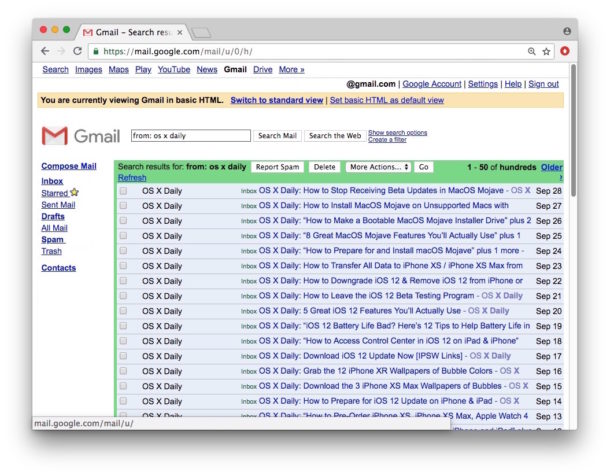
Note if you use multiple web browsers to access Gmail and want to use HTML view in each of those browsers, you will need to set this change in each of those web browsers individually.
How to Switch Gmail HTML View to Standard View
Of course you an always switch back from Gmail Simple HTML view to Gmail Standard View at any time.
- Go to Gmail.com and log in if you have not done so already
- Open the following Gmail URL to switch back to Standard view: https://mail.google.com/mail/u/0/?nocheckbrowser
Gmail Standard View is the default for Gmail web mail, with the full feature set and functionality you may have come to expect.
Remember, GMail Basic HTML View is intended to be a simplified and stripped down webmail client, and while it has many uses for a wide variety of situations and is excellent for low bandwidth environments offering an excellent alternative method of using the Gmail web email client, it’s not for everyone, and it’s probably not for everyday use by most users.
If you have any other interesting tips or thoughts about using Gmail in HTML basic mode, share with us in the comments below!


please help me to changed pass my gmail or reset my password.
yes there is double check your settings.
I find that it switches back to Standard on next Chrome Browser load, no matter how many times I click Load Basic HTML. On my 256 Kbps service, I can never tell when that link becomes active, so I often miss it. It is TEDIOUS.
Any link to use basic HTML Gmail before logging in to Google?
In my browser (Chrome), after i go to the mentioned URL (which works great!), there is no “Set basic HTML as default view”-link at the top of the page ;(
So relieved to find this. I used your link as my gmail login bookmark and it now loads automatically in HTML. Have no idea why it stopped doing that about a month ago after 10 years in HTML. Probably because of constant Firefox updates that have messed up other things. It’s annoying to have to click on the link as it’s loading. I miss it sometimes and it loads in standard so I have to log out and try hitting the Load HTML link again.
Disregard my entire comment. I left another one to say that the link no longer goes to HTML default login. First, it worked only when clicking on it from this article. Now, it changes right back to the standard login.
i can run the great URL to get my Gmail view in HTML format, which is fantastic. However, i cannot get this view fixed as adefault . when I quite Firefox and return to start my gmail , it is back to original view . i just could not find the pink-color banner wiich set html view default view, what is wrong with my operation?
thanks.
I just had the same problem, my GMail suddenly went into standard view, & I used this site to switch back.
To make the change permanent, I had to update the bookmark I used to get to GMail. The old bookmark went to standard view. I just made a new bookmark from within HTML view. It is quite a different URL, with the /u/0/h and more.
Very usefull information, even I cant get the correct link in google support!
Thank you very much
Thankyou! I was having somuch trouble changing back to html from standard. Slow internet connections cannot work in standard mode. I could not switch when logging in and clicking on the open in html mode, I got error message instead. Your solution worked perfectly.
Great read thanks for the information.
very useful tip, especially here in our country
I am not interested in this .
Then maybe don’t read it, Mr Rodas? Phew, that was a hard problem to solve!
I see things all day I am not interested in, what I do is I ignore them. Do you engage with everything in life you are not interested in? That sounds exhausting.
Love It, Love It, Love It! I use Mail on my Apple but occasionally something gets stuck in Gmail’s SPAM folder. Then I go to Gmail page on the web and review recent SPAM calls. I do not need nor do I want the Google fuzzy stuff. I believe in KISS. (Keep It Simple, Stupid) P.S. I am old enough that I have NEVER taken a selfie.
Nice! Are you an Animator mister Levine?
Looks like it only works via browser access – if you’re using the iOS Gmail app then you’re stuck with that UI
At the bottom of the web page are links to switch between the Standard and Basic modes…
I think that’s more easy.
Yes…but the issue if that those of us who had it already set to HTML default and didn’t have to click on that every single time we log in, would rather it stay as the default. For some unknown reason, many of us, as indicated by the comments, lost it as default. Using the link provided in this article, we can now use that as our login bookmark and it’s now back to being automatically loaded in HTML view. Also, it’s tricky to click on that tiny link and I’ve missed it a few times and it load in standard view, so I have to log out and try again. Very annoying.
Excellent tip. Makes perusing emails much easier. Thanks.
How about how to totally lock down gmail so it absolutely in no way can spy on you.
Why is osxdaily promoting g-stalk you products?
How do you propose doing that Bruce? Explain your idea to lock down Gmail to us?
I use Gmail, Hotmail, Yahoo, iCloud, lots of email. I wish they all offered a basic mode like Gmail does.
The only way to stop gmail from tracking you is to not use gmail at all.
Uhhh, how does this concern OS X or any Apple product? 🤔