How to Disable Auto-Brightness in iOS 16 / 15 and iPadOS 16 / 15

Auto-brightness automatically adjusts the display brightness of an iPhone or iPad depending on surrounding ambient lighting conditions. Some users love this feature and some users don’t, and there are Settings options to both enable and disable auto-brightness on iPhone or iPad.
If you want to change or turn off auto-brightness on iPhone or iPad running iOS 16, iPadOS 16, iOS 13, iOS 14, iPadOS 13, iPadOS 14 or later, you may have noticed the setting is no longer in the location it was before. This has led some users to believe the feature no longer exists, but it has just been relocated.
This article will show you how to find and adjust the auto-brightness setting on iPhone or iPad running modern iOS or iPadOS system software. These settings will apply to all modern iOS and iPad versions, as well as all modern devices like iPhone 11, 12, 13, and iPhone 14 too.
How to Disable Auto-Brightness in iOS 16, 15, 14, 13
Here is how you can disable auto-brightness on iPhone or iPad with the latest system software versions:
- Open the “Settings” app on the iPhone or iPad
- Go to “Accessibility”
- Choose “Display & Text Size”
- Scroll down and find the “Auto-Brightness” setting and turn that to the OFF position by tapping the button
- Exit out of Settings
![]()
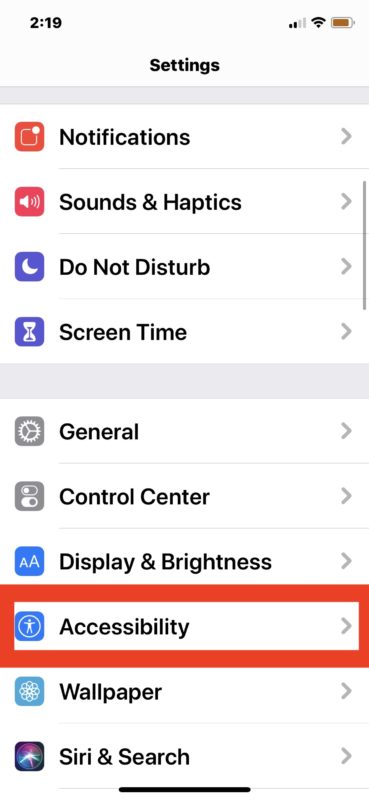
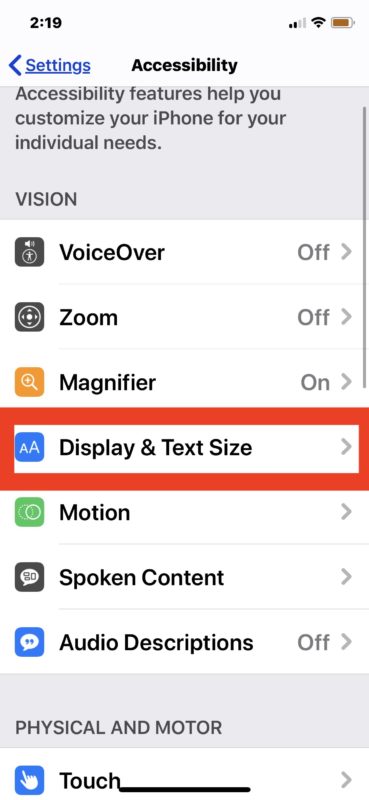
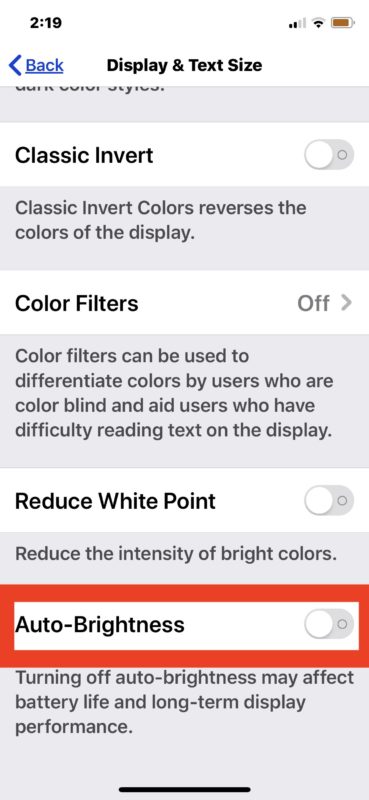
With this setting turned off, the iPhone or iPad display will no longer automatically adjust brightness. This means you have to adjust brightness entirely on your own through the Settings or Control center, as it will no longer adjust itself depending on what the surrounding light is.
Some users may prefer this setting if they want their screen to be super bright or very dim all the time, or even at a steady 50%, or whatever their choice is.
How to Enable Auto-Brightness on iPhone & iPad with iOS 16 / 15 / 14 / iOS 13 / iPadOS 13 / iPadOS 14
Here is how you can enable auto-brightness of display on the latest iOS and iPadOS system software versions:
- Open the “Settings” app on iPhone or iPad
- Go to “Accessibility”
- Go to “Display & Text Size”
- Locate the “Auto-Brightness” setting and turn to the ON position
- Exit out of Settings as usual
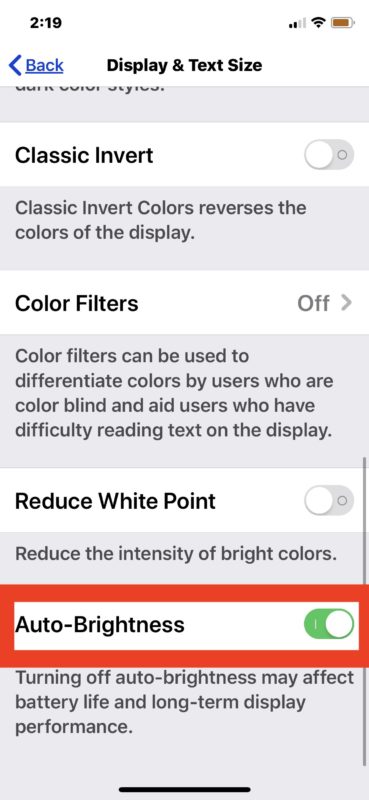
With auto-brightness enabled, the iPhone or iPad screen will adjust automatically as the lighting around you changes.
The default setting on iPhone and iPad is to have the auto-brightness feature enabled, but some users may wish to change the behavior, toggle the feature off or on, or adjust it and disable it as their needs demand.
This obviously applies to new versions of iOS and iPadOS. For some background, the “Auto-Brightness” setting has moved around multiple times in iOS so if you’re looking around for the setting and can’t find it then you must know which version of system software is running on your iPhone or iPad. For example, in iOS 12 the auto brightness setting is found and located in a different subsection of the Accessibility settings. Even earlier versions of iOS had the setting located directly in the broader Display & Brightness section of Settings, which was easily accessible when adjusting screen brightness in general. For whatever reason the latest and greatest iOS and iPadOS releases and newer have moved the setting agin, and because it has moved around multiple times in the past, don’t be surprised if you discover the setting has changed locations yet again in a future version of software for iPhone and iPad too.
You can also precisely adjust the Mac display brightness and stop the Mac screen from dimming automatically too, if you’re also a Mac user.
Do you use auto-brightness on iPhone or iPad? What do you think of it? Let us know your thoughts and opinions in the comments below.


Thank you!! I kept looking for it on my own but couldn’t find it! Very helpful article!!!
Doesn’t work on my iPhone 7 with iOS 13.4.1. Auto Brightness is disabled, but yet when I’m in bright light such as outdoors it automatically dims. This is annoying and exactly the opposite of what is needed. In bright light, I need my screen to be bright.
Joining this discussion from Germany rather late facing the same annoyance I just was told at the official apple user community that this feature can’t be fully disabled as it is part of almost all screen settings – so the dimming can be limited but not eliminated!! Which I find terribly dishonest on the part of Apple. In times of Corona working in the garden on my IPad no longer possible especially if you have eye sight problems like myself where the dimming is terrible …
What about when auto brightness is turned off, but it keeps changing during the night. Every morning I have to manually brighten my phone.
It doesn’t work, iPhone keeps changing brightness if all these settings are off. This issue has been occurring since iPhone X when OLED displays were introduced. Clearly thus is a hardware/design flaw but Apple doesn’t admit it. All 3 iPhones that I owned (2 x iPhone X and 11 Max) had this issue.
It works fine, I use iPhone X and iPhone 11 and if you want to disable auto-brightness this is how you do it
I always have auto-brightness switch set to ON.
Sometimes at night I up the brightness a bit manually.
This in a ways turns auto-brightness off which makes sense since I just set it manually. However the auto-brightness switch stays on. I later need to turn the switch off and back on to re-activate auto-brightness.
Why doesn’t the switch turn off after a manual change to brightness?
Thanks this was very helpful, i turned off auto-brightness on my iPhone 11 using this and it worked perfectly.
Some people wonder why their iPhone screen brightness is changing constantly on its own, well this is why and turning it off stops that!
They have changed it again with 13.3 and it is no longer in the accessibility or display and text section. Where is it now or have they done away with it?
This is the same to find Auto-Brightness for iPhone and iPd in iOS 13.3 and iPadOS 13.3, go to Settings > Accessibility > Display & Text Size > Auto-Brightness and toggle that OFF or ON as you need
These guides are always very helpful.
I look forward to the clearifying information that is,generally, with each new OS update, valuable to assuring an easy transition.
Thank you for the detailed information. It was a very useful article.
Never understood the logic where Apple placed the auto brightness setting? I mean why not place it in the display and brightness. Just seems like accessibility doesn’t fit the options for a auto brightness feature? I turn mine off frequently because certain times light can hit sensor and make the display raise and lower brightness frequently. It’s really easy to adjust brightness anyway with the top right drop down settings.
Yes, exactly! I am also astonished that where is the setting of auto-brightness is placed? But, this post guided me to do so and adjust brightness automatically. Thanks for the help!