How to Disable or Enable Auto-Brightness in iOS 12 for iPhone and iPad
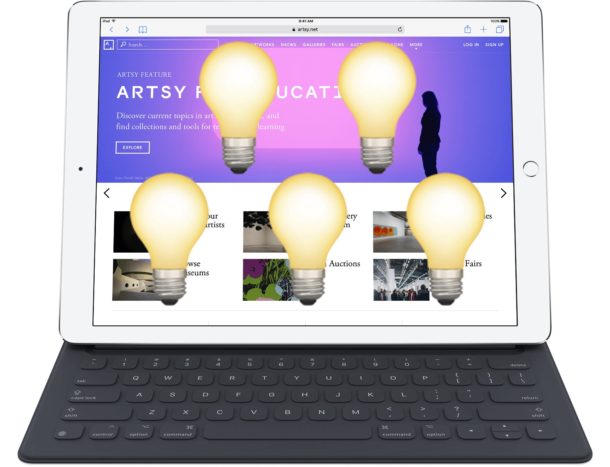
Auto-Brightness is a screen setting on the iPhone and iPad which causes the device to automatically adjust the display brightness depending on ambient lighting conditions. For example, if you’re outdoors or in bright lighting, the screen would adjust to be brighter so that it is more visible, and if you’re in a dim room or outdoors at night, the screen would adjust to lower the brightness so that the screen isn’t as glaringly bright. Auto-brightness in iOS also can improve battery life by adjusting the brightness of the iPhone or iPad display down as the ambient lighting permits.
Some users like to turn off auto-brightness, or to make sure that auto-brightness is enabled on their iPad or iPhone. However, as of iOS 11 and iOS 12, the auto-brightness setting has been relocated from the standard Display settings area to deeper within the settings of iOS. This has led some users to think that auto-brightness was removed in iOS 11 and iOS 12, but in fact the setting was merely relocated.
How to Turn OFF or ON Auto-Brightness in iOS 12 on iPhone and iPad
The auto-brightness setting has a new home in iOS 11 & iOS 12 onward, now contained within the Accessibility section of the Settings app, here is where it can be found:
- Open the “Settings” app and go to “General” and then to “Accessibility”
- Choose “Display Accommodations”
- Find the setting for “Auto-Brightness” and toggle OFF or ON as needed
- Exit out of Settings when finished
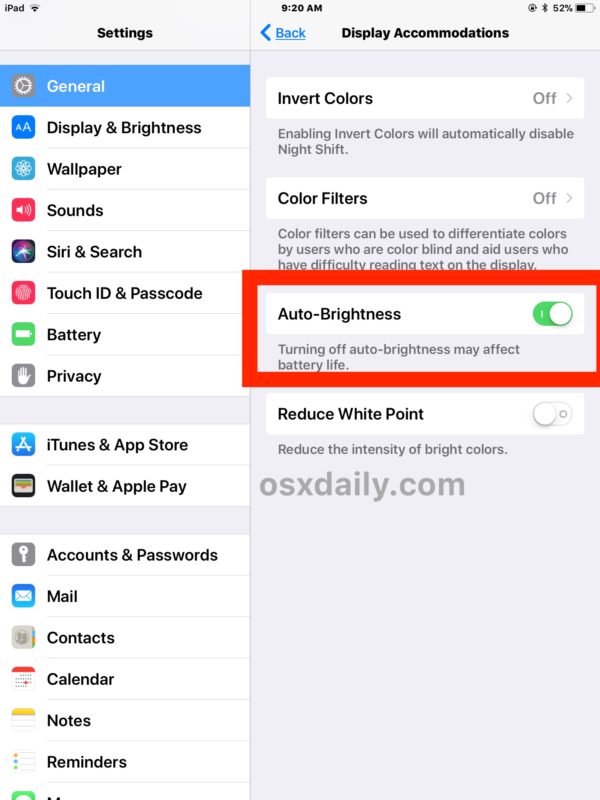
The Display Accommodations settings mention that “Turning off auto-brightness may affect battery life”, which can be particularly true if you turn the brightness of a device up quite a bit but then disable the ability for the brightness of the screen to automatically adjust downward. If you’re experiencing rapid battery life drain with iOS 11 or other battery life problems then you should probably not turn off the auto-brightness setting and instead leave it enabled while toggling other features accordingly, like geolocation usage and background activity as discussed here.
For what it’s worth, the auto-brightness setting used to exist within the “Display and Brightness” section of Settings in iOS, but for whatever reason it was relocated to be deeper within accessibility settings in new iOS versions from iOS 11 onward. Just keep this in mind if you’re using the feature on different devices running different versions of iOS, since the relocation of options can be a bit confusing and lead users to wonder “where did the auto-brightness setting go?” Well, now you know!


So now controls for auto brightness are no longer in the brightness section. They’re buried three levels down in the accessibility section.
Incompetent interface design.
i have auto brightness in magnifying section but not in display accommodation.how can i fix it?
Thank you for telling me how to fix a ridiculously stupid decision from apple!
Thanksss it was great useful 😃👍🏻
Thank you!
Thank you so much for this guide! I have been missing the auto brightness and I thought it was removed. this is such good information to commit to memory!
-J
What is the difference between the the auto brightness in magnifier and auto brigtness in display accommodation? This made me confused.
It was very stupid to put Auto brightness in some obscure place other than with Display and BRIGHTNESS. Apple you screwed the pooch on this one. Go back to the drawing board.
I received a 2d gen. IPad pro as a gift.I am a landscape painter.I took outdoor landscape photos with it.The images have a sickly yellowish tinge.The blue spectrum is apparently ignored.The images look terrible.They are unacceptable.Also, when photographing with the telephoto lens, the resulting images look like watercolors.The Pro becomes a thousand dollar email device.Total waste of money and an outrage.To me it is a useless device.
Why does Apple makes things so not intuitive nowadays
oh! thank you! I would never have found that!
why did they make it so complicared??
Very helpful. Was wondering how to fix this!
Auto brightness is turned off, but phone keeps auto-dimming. How do you disable that?
Just above “display accommodations” is “magnifier”. My phone has an auto brightness toggle in both of these areas. My auto brightness hasn’t been working. It was on under “display accommodations”, but not in magnifier. I’ll see if this works.
Ive only used iphone since smartphone came out. I think it’s time for me to move on. So sick of this kind of changes. User experience is getting so much worse now.
But this time
I phone literally makes IOS 11 looks like android
Look at the signal format
And then screen recording
………………
Best then any other IOS version
Actually those signal bars give the iphone a rather retro look, as they were already used in ios 6 and earlier versions. It was in iOS 7 that the signal bars were replaced with signal dots, which remained in use until now that iOS 11 went back to the old bars.
Every update each year again it takes me A week or more to find new settings
It would be Nice if Apple would put al these changes in A row instead of making A flimsy demonstration in their updates
Since I updated to iOS 11, auto-brightness has been reducing my iPhone’s brightness level to 25%, which is nowhere near bright enough.
As a result, I disabled auto-brightness, and I am keeping the brightness set at 50%.
Coincidentally, I found the auto-brightness setting in Accessibilty today. A few hours later, I read this article.
Thanks, I was wondering were it was or if it had been removed.
And the same happened with night shift in control center. In earlier versions, the switch was always visible there. On iOS 11, however, it is now required to tap and hold on the new brightness control (or hard pressing for 3D touch devices) to find the switch.