How to Make iPhone Camera Shoot JPEG Pictures in iOS 15, 14, 13, 12

The iPhone camera will now default to taking pictures in a new HEIF format, rather then JPEG. This camera formatting change to HEIF came in the latest versions of iOS (15, 14, 13, 12, 11 and newer), but some iPhone users may prefer to have the camera continue to snap photos in JPEG format for broader compatibility with sharing, copying to a computer, and more.
We’ll show you how you can change the iPhone camera default image file type so that the iPhone will shoot pictures in JPEG format again. We’ll also cover a trick for leaving HEIF image format enabled but have those HEIF images automatically convert to JPEG files upon transfer to a computer.
The iPhone camera image format setting is new to iOS 11 or later, and is specific to certain devices with newer cameras. Keep in mind that HEIF (High Efficiency Image Format, HEIF images have a .heic file extension) allows for greater file compression, meaning each HEIF picture file takes up less storage space than a standard JPEG image, sometimes up to half the size per image. While JPEG images are larger, they’re also broadly compatible without any conversion, and they might be easier to share for some users. Whether you want to use HEIF or JPEG for shooting iPhone pictures is up to you.
Note that not all iPhone and iPad models support the new HEIF image format. If you do not have this feature available on your device and it’s already updated to iOS 11 and later, that means the camera is already taking pictures in JPEG format.
How to Change iPhone Camera to Shoot JPEG Format Pictures Again
Want your iPhone pictures to be captured and stored as JPEG, as it was before the latest iOS update? Here’s how to make the setting change in iOS:
- Open the “Settings” app on the iPhone and go to “Camera”
- Choose “Formats” and select “Most Compatible” to shoot photos in JPEG format on iPhone camera
- Exit out of Settings
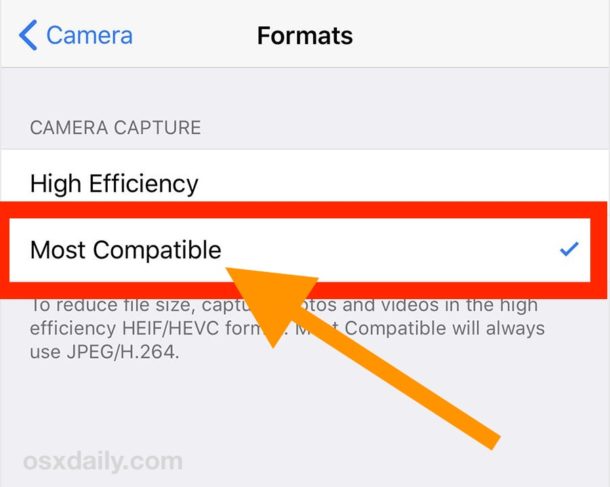
With the “Most Compatible” setting enabled, all iPhone images will be captured as JPEG files, stored as JPEG files, and copied as JPEG image files too. This can help for sending and sharing pictures, and using JPEG as the image format for iPhone camera was the default since the first iPhone anyway.
Existing .heic files can be converted manually to JPEG or another file format if need be.
How to Enable HEIF / HEIC Image Format on iPhone Camera with Image Transfer Compatibility
lf you’d like to shoot and store HEIF images with iPhone camera and have them automatically convert to JPEG only upon copying to a computer, here’s the settings to enable:
- Open the “Settings” app on the iPhone and go to “Camera”
- Choose “Formats” and select “High Efficiency” to capture iPhone photos in HEIF / HEVC format
- Recommended, next to go “Photos” and under the ‘Transfer to Mac or PC’ section choose “Automatic” to automatically convert the HEIF images to JPEG upon file transfer
If you’re going to leave HEIF format enabled on iPhone camera, then being sure the automatic image conversion setting is enabled is a good idea, because it will automatically convert the HEIF format images into JPEG format if the pictures are being copied from the iPhone to a Mac or transferred from an iPhone to a Windows PC.
Currently the newest iPhone camera models support this feature, like iPhone 13, iPhone 13 Pro, iPhone 12, iPhone 12 Pro, iPhone 11 Pro, iPhone 11, iPhone XS, XR, X, iPhone 8, and iPhone 7. Future iPhone models will likely continue to use the HEIF format, but whether you want to use the new HEIF image format or the old traditional JPEG image format for your iPhone camera shots is entirely up to you. Just remember that while HEIF may save storage space on an iOS device, you may experience less image compatibility (before the pictures are converted anyway), whereas JPEG images will take up more storage but be universally compatible with basically any device, computer, operating system, or image reader.


no formats
I was having the same issue others had when trying to transfer photos to my OneDrive – would always end up as HEIC files despite following the article.
I found that if I select photos and instead of using the “save to Files” option I selected the OneDrive icon from the list of apps it would convert them to JPG format
Great info!
I have also same issue in my IPhone 6+
I m unable to use jpeg
I need also solution
This is a very helpful article, I was wondering how to make my iPhone take JPEG photos again.
As for me, I am a pedantic nitwit but I was able to somehow read this article, so thank you so much. I am a huge complainer and a jerk, but this article should made me a better person because it helped me.
No format setting on my phone and it certainly isn’t taking pictures in jpeg. Trying to renew a passport on line and the website keeps telling me my pic isn’t a jpeg 😩
My phone has “most compatible” checked in settings. However, I still get .heic format seemingly on a random basis. Seems that if I take more than one photo in succession, only the first photo goes to JPG.
Also … once photo is taken, what is best way to convert from .heic to .jpg?
Pls help!
My client’s are also getting this issue and I can see no pattern to it. Sometimes the photo’s are just taken in heic format.
I would love to know if anyone has solved this.
It is causing issues because I have written a Filemaker Go app that syncs photos back to a Filemaker database, which does not understand this new format. So randomly some photos are usable and some are not.
This is very frustrating!
just a hint: using auto convert (and maybe 3party tools) remove wide color gamut. You are downgrading colors from 1.07 billion/pixel to 16 million.
Do not have that setting on my 5se.
I’m also missing the ‘Format” setting on my 5s and I’d like to have it.
I have a 5SE and there is no “Format” in camera settings and if you use the search facility for “Format” in settings it goes to the first page of the camera settings!
Darn tootin’ Apple thingy!!
Anyway I looked else where and hooked my phone up to my laptop so I could see real time what was being saved whilst I manipulated the settings.
I worked out that turning the “Live” setting off at the top of the camera view screen, it only took jpeg photos.
Hope that helps, good luck!!
If it isn’t broken…
Apple is losing its way. A dumb move as if there is only the apple universe.
If it id
Sn’t btoken…
I have the Format option on my 6S…
Pretty weird. I cant’t find any “Format” option in my iPhone 6S Plus settings. Am I missing something
?
The new formats don’t come with iOS 11. They come with iOS 11 *for iPhone 7 or newer*. But, as others stated “lazy writing” ;)
Checked my 7+ and the settings are there
Formats not there on an iPhone SE updated to 11.0.1.
My Pro 12.4 has no format option for the camera either.
and the keuboard was the new style yesterday after update to 11 and now has gone back to the old style.
Wtf apple?!
The thing this “article” missed out to say is which iOS devices are compatible with this new features.
Here they are:
HEIF CAPTURE SUPPORT
iPhone 7 Plus, iPhone 7, 10.5-inch iPad Pro, 12.9-inch iPad Pro (2017) and over
HEIF ENCODE SUPPORT
iOS devices with A10 Fusion chip and over (iPhone 7 Plus, iPhone 7, 10.5-inch iPad Pro, 12.9-inch iPad Pro (2017))
HEIF DECODE SUPPORT
Hardware decode:
iOS devices on A9 chip (iPhone 6s, iPhone 6s Plus, iPhone SE, iPad (2017), iPad Pro) and over
Macs on 6th Generation Intel Core and over
Software decode:
All iOS devices
All Macs
HEVC CAPTURE SUPPORT
8-bit hardware encode:
iOS devices with A10 Fusion chip and over (iPhone 7 Plus, iPhone 7, 10.5-inch iPad Pro, 12.5-inch iPad Pro (2017))
HEVC ENCODE SUPPORT
8-bit hardware encode:
iOS devices with A10 Fusion chip and over
Macs with 6th Generation Intel Core and over
10-bit software encode:
All Macs running macOS
HEVC DECODE SUPPORT
8-bit hardware decode:
iOS devices on A9 chip (iPhone 6s, iPhone 6s Plus, iPhone SE, iPad (2017), iPad Pro) and over
Macs with 6th Generation Intel Core and over
10-bit hardware decode:
iOS devices on A9 chip (iPhone 6s, iPhone 6s Plus, iPhone SE, iPad (2017), iPad Pro) and over
Macs with 7th Generation Intel Core
8-bit software decode:
All iOS devices
All Macs
10-bit software decode:
All iOS devices
All Macs
Well done. I knew the answer would be in the comments. Thanks!
Great answer.
Now, do you know why our older iPhone 5s devices don’t keep the edits that we make in ‘Photos’ app?
When we return to them (a day later) the photos have lost their crop, exposure, light/darkness settings.
Can you help.
I like how the writers of this piece respond to comments…NOT!!
Not every iPhone supports HEIF/HEIC image format. If you don’t see the setting on your device you are probably on an older model, or you did not update to iOS 11. Amazingly enough it’s not on my toaster either, but I am not ranting about my toaster not supporting the image format.
But here’s the thing, if your iPhone does not have this setting, then you are already shooting in JPEG. So don’t worry about it.
So instead of being snarky while responding to a snarky comment, maybe you could actually do ALL of the research before throwing an article out there without some pertinent information of it only being on the iPhone 7 and newer… Seems like the first snarky comment from “wastedtimelooking” could have been avoided if you had just done your job.
If you don’t have the setting on your iPhone it means your iPhone is already shooting JPEG pictures, as is mentioned in the article. As with most new features in iOS, only the newest devices support the newest features.
FWIW: The i7 using ios11 has the format feature.
The i7 with iOS 11 has the format feature.
Neither my fairly new iPaD Pro or my iPhone 5s have the Format option.
No “Formats” setting on my iPhone SE.
It would be very helpful if you would state which iPhone you are referring to when you post a blog post. Most of us do not have the latest phone.
We spent a long time looking for settings that do not exist.
iPhone 7 Plus with public beta 11.1 does have this option.
Not on the the iPhone 6S+ but it is on the newish 10.5 iPad
Same here, no format option on 6S Plus [angry face]
Thanks, but I noticed,
when I’m transferring photos from iPhone 8plus to my computer, the photo is loosing quality. Do you know if its possible to keep them as HEIF ?
I answered my self reading your article again….;)
and tried to compare the photos in Photos: the HEIF keeps the information and is one mb smaller -for example it was taken using Depth effect- The only difference is the title with and E in front of the number
IMG_E7900.JPG HEIF 2mb
IMG_7900.JPG converted 3 mb
Certainly not there on 6+ – lazy writing to leave out pertinent facts
Certainly not there on the 6s either. Has anybody tried on iphone 7? or is this only for the current models?
Nor is it on the SE iPhone!
Confirmed on the iPhone 7. I don’t have access to a 7+ but would assume the guts and software are the same if not better so that option would be available to 7+ users also.
This must only apply to newer iphones – I have a 6 plus, and it still shoots in jpg and there’s no format setting in the camera settings.
I don’t have the Formats option on my iphone 5s.
Neither do I on iphone 6s running ios 11. It must be only for iphone 7 or later.
Paul, considering the greater compression of HEIF vs JPEG, is it also consistent to think the HEIF to JPEG transfer will be more lossy than a JPEG original?
Good point/question… sounds like you would be right.
You can also convert HEIC / HEIF files to JPEG or PNG with a free converter tool like this https://imazing.com/heic
I have a 6s Plus with iOS 11.01 and under Settings > Camera, I do not have the “Format” option. I only have, Preserve Settings, Grid, Scan QR Codes, Record Video, Record Slo-mo and Keep Normal Photo. Hmmm… Is this article specific to both iOS 11 AND certain models, such as maybe the 8 and above?
I am using iPhone 6S recently upgraded to 11.0.1.
There is no Format option under Camera in Settings
Likewise on my 6s.
Ditto