Make hidden Applications transparent in the Dock
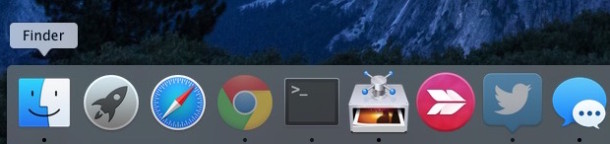
Here’s a simple Dock hack that is really useful for those of us who have many applications open at once.
When activated, icons of applications that are hidden (either by right clicking the icon in the Dock, or by option-clicking away from the application) will appear transparent within the Dock like the screenshot shows with some Mac apps.
To activate this hack, open up your Terminal and use the following:
Enable transparent hidden Dock icons:
defaults write com.apple.Dock showhidden -bool YES
Disable transparent hidden Dock icons:
defaults write com.apple.Dock showhidden -bool NO
You’ll need to reload the Dock for changes to take effect, from the Terminal type:
killall Dock
Then when you hide an app, the icon for that app appears as translucent in the Dock of Mac OSX. Cool, right?


On Yosemite, I needed this:
defaults write com.apple.dock showhidden -boolean YES && killall Dock
(Just documenting this here for my own benefit, really, because I check this page every time I update my OS and I had to play around with different versions of the command to make it work this time.)
[…] Make hidden Applications transparent in the Dock […]
Thanks for this tip, I often hide running apps and it will be nice, now, to see them in the dock.
Another question (if I may). I want to change the black arrows to crimson. I have Transparent Dock and have been able to remove the dock frosted (?) frame but the option offered in the program to change the arrow colors does not work for me. Is there a way to do this from the Terminal?
Thanks.
Tim…
[…] Tip thanks to OS X Daily. […]
“Mess around with the terminal”???
But the terminal is such a wonderful thing!
Seriously, I work for a web hosting company and OS X’s built in terminal was enough to make me buy my first Apple computer.
You certainly won’t find SSH built into any Windows distro :-)
True, such terminal hacks are cool. But if you simply downloaded the (free) TinkerTool, you wouldn’t have to mess around with the terminal and you would also be able to apply other hacks (some of which have been described on this site earlier, like the hidden suck-effect …)
Oops, forgot to include the killall part to reload the dock. Thanks for catching it Jay!
Didn’t work for me without killing the dock either
but this is a great tip and i like using it thanks
thanks, Jay, putting in “killall Dock” afterwards worked
This doesn’t work for me…I’m running 10.4.9
A quick ‘killall Dock’ in the terminal was required to make this work on my MacBook.