Change Font Smoothing Settings in Mac OS X
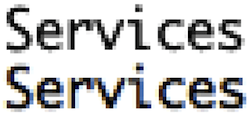 Mac OS X simplified the font smoothing settings (anti-aliasing) for Mac OS and all apps running within it, but for some the change is unwelcome. If you feel like your screen looks different, or that fonts look a little unusual and text looks different too, it probably does, and the change can be very profound on certain LCD displays.
Mac OS X simplified the font smoothing settings (anti-aliasing) for Mac OS and all apps running within it, but for some the change is unwelcome. If you feel like your screen looks different, or that fonts look a little unusual and text looks different too, it probably does, and the change can be very profound on certain LCD displays.
The first time this was changed was in Mac OS X 10.6 but the setting has been adjusted several times since then as well. You can still make adjustments to font smoothing settings in Mac OS X however.
How to Change Font Smoothing Settings in Mac OS X to Adjust Anti-Aliasing
Using the Terminal we can adjust the font smoothing to the same precision that we could prior to the changes made in 10.6, so launch the Terminal and enter the following command:
defaults -currentHost write -globalDomain AppleFontSmoothing -int 2
The 2 on the end is for medium smoothing which used to be called ‘best for flat panel’, 1 is for light smoothing, and 3 is for strong smoothing.
After you execute the command you’ll want to reload the Finder and all other apps that are open to see the changes in effect, you can reload the Finder by killing it:
killall Finder
Another option is to simply reboot the Mac, or log out and back in, since that restarts Finder as well as WindowServer and all other apps, for the change to font smoothing to take effect.
Now your font smoothing will be reflected in the settings you chose.
There are additional options as well for font smoothing settings, available through defaults command as hinted above:
Medium font smoothing:
defaults -currentHost write -globalDomain AppleFontSmoothing -int 2
Light font smoothing:
defaults -currentHost write -globalDomain AppleFontSmoothing -int 1
Strong font smoothing:
defaults -currentHost write -globalDomain AppleFontSmoothing -int 3
You can reverse any of these font smoothing adjustments with the following defaults command:
defaults -currentHost delete -globalDomain AppleFontSmoothing
For the change to take effect everywhere you’ll want to log back in and back out, or restart the Mac.
I came across the difference myself on a Hackintosh Netbook, and found the font settings defaults hint on MacWorld, where the author was complaining of the way fonts looked in 10.6 on his Hackintosh Dell Mini 10v. The changes are very profound on smaller screens and the improvement was very nice on my Hackintosh Netbook (an Acer Aspire) as well, and also on external displays.
If you see a difference or have another option to adjust font smoothing settings in Mac OS, share them in the comments!


`defaults write -g AppleFontSmoothing -int 2` is equivalent to checking “Use LCD font smoothing when available” on my Thunderbolt Display and MacBook Air’s built-in display on 10.8. 0 is equivalent to unchecking it. 1 (my preferred setting) is lighter than 2 and 3 heavier than it.
`killall Finder` would apply the setting only in Finder. To apply it in other applications, you’d have to quit and reopen them separately.
According to the linked article and http://hints.macworld.com/article.php?story=20090828224632809, the issue where LCD font smoothing wasn’t enabled by default only affected on some non-Apple displays on 10.6. It might have been fixed in 10.7, because “Automatic” and “Standard CRT” were changed to “Use LCD font smoothing when available”.
This would also apply to the force quit window and other windows shown by processes owned by the root:
sudo defaults write /Library/Preferences/.GlobalPreferences.plist AppleFontSmoothing -int 1
defaults write -g AppleFontSmoothing -int 1
[…] it’s a bit more advanced but there is a way to change the font smoothing settings with defaults write commands entered through the Terminal. This used to be available in the System Preferences but Apple has […]
Yes, same for me. For me, the better font looking now comes from Linux, with the default setting on font hinting of “slight”, that is the equivalent to 1 in OSX.
On my Acer P224w monitor, I’ve found a setting of 1 actually looks the best. Mac fonts have always looked blurry to me.
yes Alvin, same to me, it doesn’t matter how much we change the settings, the fonts always look somewhat choppy when compared to windows’ super sharp system fonts. wondering if this will ever be fixed. im running an hd imac monitor and even so it looks blurry, including all fonts in this page here.