Change the Font Size of Text in Safari on Mac with Keyboard Shortcuts
![]()
If you want to make reading a web page a bit easier on the Mac with Safari, you can issue some simple keyboard shortcuts to change the displayed font and text size on a page.
To increase the Safari web browsers readable text size, hit the Command key and + key (plus key, it’s located next to the delete key on a Mac keyboard), it will instantly make the font size larger. Or to make the font size on pages smaller, use the Command and the – (minus) key to make text smaller.
These keyboard shortcuts apply changes to page text and fonts instantly, and they also apply incrementally. In other words, if you want to dramatically boost the size of a page font, just hit Command and + repeatedly to keep making it bigger until it’s at a level you’re comfortable with. Likewise, continuously hitting Command and – will make the pages fonts smaller and smaller. You can use this to your advantage, but hitting it too much can also take fonts and page text elements to truly ridiculous levels if you want to.
So to reiterate the commands to change webpage text size:
Increase Safari Text Size: Command Key and Plus Key
Decrease Text Size in Safari: Command Key and Minus Key
The Command key is located next to the spacebar on a Mac keyboard, and the + and – keys are located near the delete key, both next to each other:
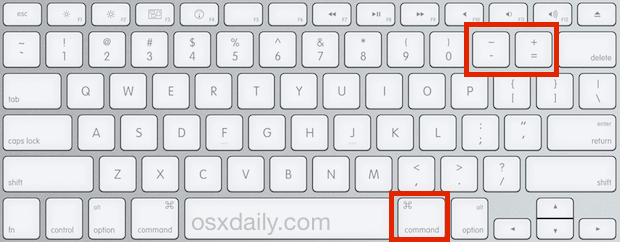
I use these keyboard shortcuts all the time when I encounter a website with text that is far too small to be readable by any human without superpower eyesight, which frankly is not me. Every once in a while you find a page with text that is too big as well, and this trick is equally as useful there.
While this is a Safari specific tip, the key combinations generally are the same across the common web browsers on the Mac: be it FireFox, Chrome, another Webkit variation, or whatever else you’re using. Remember that and you should be able to change the text sizes to your liking regardless of what you’re using.


I typed in my email address wrong on my previous reply. Here is my question again.
I can’t bring up a keyboard when I’m trying to read a website, so this won’t work. Any other ideas! Zooming doesn’t help.
Firefox and Chrome both set and forget. This is one of the things I dislike about Safari; having to re-set the font every time I visit.
That’s pretty obvious; it’s listed in the View menu. What I would like is the ability to set it and forget it. I haven’t found a solution for this yet.