Convert to EPUB – How to convert PDF, HTML, Word DOC, and more to EPUB format
 EPUB stands for ‘electronic publication’ and it’s the accepted standard format for digital book publishing. If you want to make an ebook that can be read on a digital device, you’ll need it in this EPUB format.
EPUB stands for ‘electronic publication’ and it’s the accepted standard format for digital book publishing. If you want to make an ebook that can be read on a digital device, you’ll need it in this EPUB format.
You can convert virtually any text containing document to EPUB format, which is the preferred format for reading on many ebook readers, including the Barnes & Noble Nook, Android, and the Apple iOS iBooks platform that runs on iPhone and iPad (note that the Amazon Kindle![]() currently favors .mobi format which Calibre can also publish to). Here are the exact steps to convert a file to EPUB.
currently favors .mobi format which Calibre can also publish to). Here are the exact steps to convert a file to EPUB.
How to Convert to EPUB
For the purpose of this conversion walkthrough, we are going to use a free application called Calibre. It’s open source (meaning free) and cross platform compatible with WIndows, Mac OS X, and Linux clients available to download and use.
- Download Calibre (it’s free) for whatever OS you will use it on
- Open Calibre, make note of the “Calibre Library” folder it sets, and open the file you want to convert to EPUB format – the interface is a little unusual but look for the Book icon in the upper left toolbar with a + on it

- In this “Open Book” dialogue, you’ll want to select ‘All files’ to make it easy on yourself when finding your file to be converted to EPUB
- Now you will want to convert this open file to EPUB, click on the Book icon with the recycle arrows on it
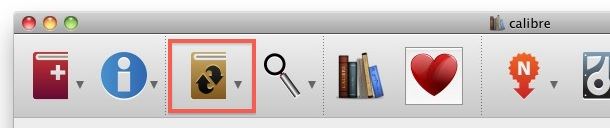
- On this conversion screen, you can adjust the table of contents, metadata, author name, publisher, comments, and change the ebooks cover image. When you are finished making these changes, double check that the Output format is set to EPUB and then click the “OK” button to start the conversion
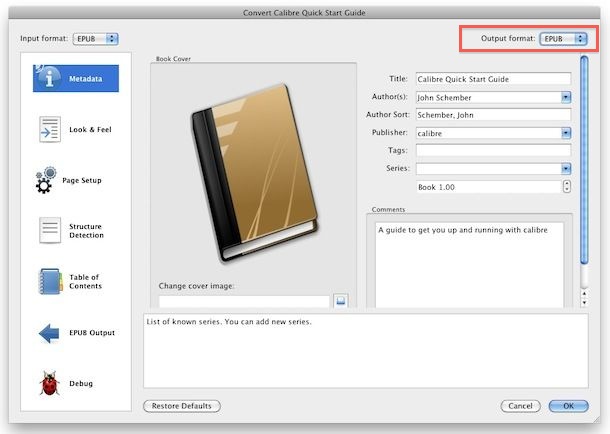
- Conversion is usually pretty quick and the newly converted EPUB book will be placed into the Calibre Library folder that you setup when you first opened the program. By default this is set to “~/Calibre Library/” in Mac OS X and “\My Documents\Calibre Library” in Windows.
- Locate this newly created EPUB file, which will be named something like “Name-of-book.epub” and you are finished
That’s all there is to it. If you have any intention on self publishing, or you just want to read a book on your iPad, iPhone, Nook, or Android, EPUB is the best possible format. EPUB is also the standard format you’ll download when you receive a digital book on the aforementioned devices, it is the accepted standard for publishers and conversion houses for digital book distribution and sales. Remember that the Amazon Kindle prefers MOBI but using the same process as above you can convert to Kindle formats easily.
Converting PDF, HTML, Word DOC, etc to EPUB
Calibre supports EPUB conversion from the following formats without any modification: CBZ, CBR, CBC, CHM, EPUB, FB2, HTML, LIT, LRF, MOBI, ODT, PDF, PRC**, PDB, PML, RB, RTF, TCR, TXT.
Word DOC to EPUB conversion
You’ll notice that the Word DOC format is missing from the above initial compatible format list, but this is not a problem. Just save the Word DOC file to an HTML or RTF file from within Word and you can then convert that RTF or HTML compatible file into EPUB.
Using PDF, TXT, and RTF to convert to EPUB
PDF files will convert fine but you may lose some images in the process if they are in the vector format. TXT does not maintain any styling so your EPUB will look remarkably bland if you use TXT as your source format, RTF retains better but still limited styling as well.
Converting HTML to EPUB is preferred
Note that HTML is a preferred source format because EPUB supports the use of CSS styling and inline images, this helps maintain styling consistency when creating and styling your ebook.


If you’re poor white trash like I am listen closely. Calibre is open source but it’s not free. If you’re running WIN7, you can only convert small files. So you have to pay for the WIN upgrade. Sourceforge is an elitist site for spoiled middle-class nerdbrats
Is it possible to convert an ibooks author proof book (one not published yet to ibooks), into a format like epub? There are pictures in it. Thanks
If you’re ready to copy-paste, you can also use the online Epub generator :
http://www.spinliner.com
It works fine (also on mobile) and the text you insert remains confidential and is not kept on servers.
I did everything it said but my chapters come up on the end of last page of the previous chapter..
This is so frustrating there has to be a way to fix this.
When I click on the Book icon with the recycle arrows on it I get a message stating: ‘Could not convert 1 of 1 books because no suitable source format is found’.
These instructions are u/s!
At the bottom of each page I want to convert there’s this annoying line which is “PLL v6.0 (generated September, 2011) 2 http://oll.libertyfund.org/title/2393” and appears at intervals in the converted epub. Is there a way to do away with this or not?
[…] a free program that gives you a great deal of control over the conversion process. There’s a helpful guide over at OSX Daily that will walk your through the process. Essentially, what you’ll need to do is save your […]
I have the nook software running on my kindle fire so i can read both formats without haveing to convert…:)
[…] you prefer one app or book format over the other, you can manually convert the ebook format using a free tool like Calibre on a Mac or PC, though there can be issues with formatting for some ebooks with complex […]
I recently figured out how to convert a simple word doc to epub / mobi using Calibre and put together a blog post that covers some of the same ground, but also answers some of the questions I see here.
http://pdxnat.wordpress.com/2011/10/31/how-to-make-an-epub-mobi-file/
I don’t know about “preserving the tabs” but have you checked the box:
Calibre>Convert books>Look & Feel>Remove spacing between paragraphs
Not sure if that applies to your Q.
Cheers!
This conversion tool works, but is not perfect.
Probably best for continuous text.
Given a Word doc., it did not handle my Tab settings, so page lost readability.
If started with RTF format, font changes were confused.
If saved first in HTM format, odd ZIP file was created in middle step, but final EPUB was better (e.g. fonts); Tab’s still lost, though.
Any suggestion to preserve tab’s?
Its really very good article and will be helpful for my book.
Thank you for the good article. My question is how do you get the epub book off Calibre, so you can upload it to other sites?
Navigate to the folder where Calibre stores its libraries. It will be named “Calibre” and you will have decided where it is when first opening Calibre. (In my case, it’s in “My Documents”, in a folder named “Books”)
Then you will find folders, one for each different book. Look inside and you will find the book, it’s cover, and an .opf file which is the metadata. Everything except the book is useless outside of Calibre.
If you want you can copy, paste, move, rename, as you like, including copying it elsewhere, uploading, lending to friends etc.
To read the books on your ereader, you can transfer them through Calibre. I don’t do it that way, because my ereader is the wonderful Pocketbook, so, like the Bookeen Opus before it, I can treat it as an external drive and just copy my books there organized in any order I like. For many other e-readers, I understand you have no such option.
You can actually turn your PAGES document into PDF format and from there change it into ePub. After a long time looking for a solution on how to get my Pages documents into PDF format I was finally able to figure it out. First on your Pages document go to
File —> Print—>PDF(located at the bottom left)—>Save as PDF
Now you’ve got a PDF copy which you can change into ePub format using Calibre and the steps mentioned above.
pages 09 permits you to export to epub. Just go to file > export > epub.
pages does not have any export to epub capability
Why not explain how to convert a Pages document to ePub? I mean really, why not? You explain how to convert everything else here.
Can anybody suggest where I can find a good, clear, specific, non-minimalist explanation of how to convert Pages to ePub? Apple doesn’t even offer this ins a single document dumbed down for people who don’t know how to do it. You’d think they would.
i’m using Calibre to convert Mobi to ePub for my Nook. However when i open the book on my Nook, instead of quotation marks around quotes, there are question marks. is there a setting in Calibre I can adjust to have “quotation marks” appear around quotes, vs ?question marks??
Though the automatic converters like Calibre converts ePub to MOBI, many of the layouts and formattings is still not supported in MOBI. Hence, allowing ePub directly in Kindle will be wise for amazon.
This shows you many ways to convert PDF to epub.
http://www.convertpdf.org/pdf-to-epub
It’s really good ePub creation software! Thank you for sharing!
I keep having convert issues even when in HTML. What is the best way to get any type of doc to ePub? If I convert a .doc to HTM and then try to convert to ePub in Calibre, I keep getting errors.
You’d get a lot better results if from the start you made the original document in standard HTML, rather than starting with a .doc, converting to HTML, then converting again to ePub.
MS Word, MS Publisher, and other text authoring programs usually don’t convert to HTML very well – too complicated. Keep your HTML simple and and Calibre will convert them to ePub with good results. Note, some HTML tags are not accepted by Calibre.
Is there any info on acceptable html to use. WIll links work etc. Help! Doese it all have to be one page in the html to be automatically subdivided?
[…] and get it into the iBooks compatible EPUB format (see below, it is easy to take a file and convert to EPUB […]
[…] is a great addition to Pages because before you would have to convert to epub using a third party tool, which works fine but ultimately it’s always better to be able to […]
Nice guide, it’s really useful for me, I also found a guide regarding how to convert pdf to epub, share it here.
[…] osXDailyには、EPUBへコンバートする Calibre についての記事が投稿されています。Calibre は、CBZ, CBR, CBC, CHM, EPUB, FB2, […]
Are you sure the Kindle supports ePub? I’m looking into buying the Kindle, but couldn’t find evidence that it is compatible with ePub. Even on the Amazon-site, it only mentions “Kindle (AZW), TXT, PDF, Audible (Audible Enhanced (AA, AAX)), MP3, unprotected MOBI, PRC natively; HTML, DOC, JPEG, GIF, PNG, BMP through conversion”.
That is a good point I will correct the article. Kindle currently favors .mobi due to DRM issues, but there are converters for epub to mobi available including the aforementioned Calibre. There is a strong push for native EPUB support due to it being an open standard.
There is also a third party utility called Savory that allows Kindle to read EPUB directly
Thanks for the clarification, Manish!
There is a catch though, quality. Of course the converted ebooks will be readable to some extent, unfortunately it won’t be a pleasure to read them.
I don’t understand why Apple making it so hard for people outside of USA to buy a book, while Amazon offers like half a million books worldwide, in iBooks store there are only free crappy EPUB converts. Which are a pain to read because of XML code leftovers and broken formatting.
To dear apple:
The quality of the books is nothing to do with Apple or the conversion. Your complaint seems typical of the anti-Apple brigade.
I have several converted books and they have no more problems than others. I suspect that the problem is with the original books.
I have a Kindle on my iPad, and find the lack of page numbers and the whole concept so unfriendly that if I can get a book in epub format to read on iBooks I do.
In other words I use Calibre to convert from mobi to epub.
Please stop moaning about iBooks just because you don’t like Apple.