Launch Mac VNC Screen Sharing Client from Safari or Finder

Did you know that that Mac OS X includes a bundled VNC app? It’s called Screen Sharing, and you can quickly launch the bundled VNC client from either the OS X Finder, Safari by typing an address into the URL bar, or directly from the app itself.
Opening VNC from Safari
To launch VNC from Safari, hit Command+L to go to the URL bar and then type the following:
vnc://
Hit Return and the Screen Sharing app will launch immediately. If you specified an IP address of a remote machine like so: “vnc://127.0.0.1” it will open to that host immediately, otherwise a window will pop up asking you for the VNC Host address.
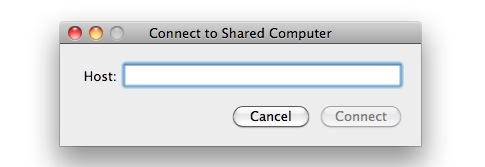
Being able point to launch VNC this way through URL’s allows you to link to specific servers on personal start pages and internal doorway pages, and technically anything visible from the outside world though having something widely accessible is probably not the best security practice.
Outside of the Safari method mentioned above, another choice is to ignore the browser and use the “Connect To Server” keyboard shortcut that is available anywhere in the OS X Finder.
Opening VNC from Finder
To launch the VNC app from the Finder of Mac OS X, just hit Command+K to bring about the Connect window, and then type vnc:// followed by an IP to connect to. This will instantly launch the Screen Sharing VNC app to the specified IP:
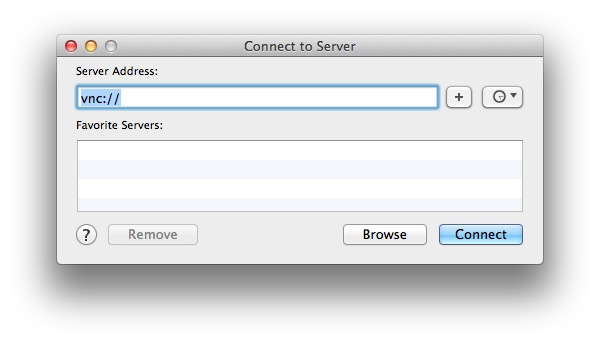
If you leave out an IP and just include “vnc://” and hit return, the Screen Sharing app will open instead.
Where is the Mac VNC client located anyway?
You may have noticed that if you try to do a Spotlight search for Screen Sharing it won’t show up, this is because it’s located within the System directory CoreServices. If you want to make a shortcut for quicker access, you can find the full app path here:
/System/Library/CoreServices/Screen Sharing.app/
You can just launch the app directly, then while it’s in the Dock, you can either Pin it to the dock with a right-click, otherwise just choose to make an alias and either store the alias in your primary /Applications/ folders or where ever you find it most appropriate.
VNC is an incredibly useful protocol that allows you to remotely access and controls computers using a server or the Screen Sharing service, and the Mac Screen Sharing client app is an excellent way to connect to those machines, thus having a client bundled into OS X is definitely a great addition to the operating system.


[…] This is an alternative to using the the “Connect to Server” keyboard shortcut or the Safari launch approach. […]
Not on OS X 10.4 or 5 (or at least I can’t!), perhaps 10.6 is different, but you can install VineServer on your Mac, fire it up remotely via ssh (as root) and hit it from Linux, Solaris or Windows (I have used it from those OSes, others will work I suspect) and it will work. I’ve used it for managing XServes fairly successfully.
So, can I access it from a non-mac and use a cheap netbook as a remote workstation ?