How to Disable the iTunes Ping Sidebar in iTunes 10
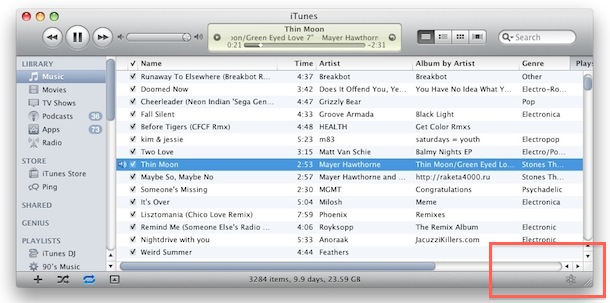
You can disable the new iTunes Ping sidebar from appearing in iTunes 10.0.1 by using the following command within the Terminal:
defaults write com.apple.iTunes disablePingSidebar 1
Then relaunch iTunes for changes to take effect, this also disables the Ping button from appearing in the corner of iTunes, as you can see in the above screenshot.
You can reverse these changes and get the Ping sidebar back by using the following command:
defaults write com.apple.iTunes disablePingSidebar 0
Again, you’ll need to relaunch iTunes for changes to take effect.
Likewise, you can also disable the Ping pull-down menu button that appears next to songs, which cleans up the iTunes 10 interface quite a bit.
Disable iTunes Ping sidebar in Windows
The addition of Ping was affected the Windows version first, here’s how to disable the sidebar. First, quit iTunes, then:
- From the Start menu go to the ‘Run’ command
- Enter the following exactly:
"C:\Program Files\iTunes\iTunes.exe" /setPrefInt disablePingSidebar 1
- Run the command
- iTunes will now execute running that command and the Ping button will be turned off


Perfect – thanks for helping me de-clutter.
Edit:
Sorry, I thought that the
“defaults write com.apple.iTunes disablePingSidebar 1”
-command caused the additional checkbox, but actually it’s part of iTunes 10.1
the command causes an additional checkbox on the iTunes “Show-in-sidebar-settings”. You can turn off Ping by disabling the checkbox “Ping”
[…] das musikalische Social Network Ping zu deaktivieren. Zuvor war dies kaum möglich beziehungsweise nur versierten Nutzern, die keine Angst vor dem Mac-Terminal haben (defaults write com.apple.iTunes disablePingSidebar 1). […]
Didn’t work for me, though the pull down script DID work.
SO effing obtrusive. What were they thinking?
Works fine.
For windows x64 you’ll want to change it to …
“C:\Program Files (x86)\iTunes\iTunes.exe” /setPrefInt disablePingSidebar 1
Both this and the dropdown disable worked great for me.
Thanks very much.
I agree with Shadowcatcher.
How about making all of this garbage optional instead of just dragging us all down with it? What a concept.
thanks for these articles – PING has to be the
most invasive bs I have ever experienced since
I started using the personal computer in the 80s.
Apple devs and marketers should take note that
forcing anyone to accept social networking of any
kind is not the way to win any hearts and minds.
Seriously helpful, and much appreciated. Thanks!
Didn’t do anything for me.
15″ MacBook Pro, 3.06 GHz, 4GB RAM, 10.6.4, iTunes 10.0.1
Works perfect. Looks so much better.
Works perfectly.
Thanks
Sorry, doesn’t work.
My System: 15” MacBook Pro / 4 GB RAM /
2.53 ghz /OS 10.6.4 Snow Leopard / OmniWeb 5.10.1 / FireFox 3.6.10 / Safari 4.0.5 / Eudora 6.2.4 / iTunes 10.0.1
[…] can also disable the iTunes Ping sidebar if you want to further clean up the iTunes […]