Password Protect a Microsoft Word Document
 You can password protect a Microsoft Office and Microsoft Word document quite easily, this is a great feature to keep sensitive documents completely private, such as your finances or a personal journal. Once the password is set, anyone trying to open the file will be required to enter a password within Word. If the document is brought into other applications, it will appear as gibberish.
You can password protect a Microsoft Office and Microsoft Word document quite easily, this is a great feature to keep sensitive documents completely private, such as your finances or a personal journal. Once the password is set, anyone trying to open the file will be required to enter a password within Word. If the document is brought into other applications, it will appear as gibberish.
You may be familiar with this technique from Windows, and it’s no surprise that Mac OS X has the same ability. Here’s how to set a password so that any Word document will be protected from either being opened completely, or from being modified.
How to Password Protect a Word Document
- Create the Word document as usual
- Go to ‘File’ then ‘Save’
- Click on “Options”
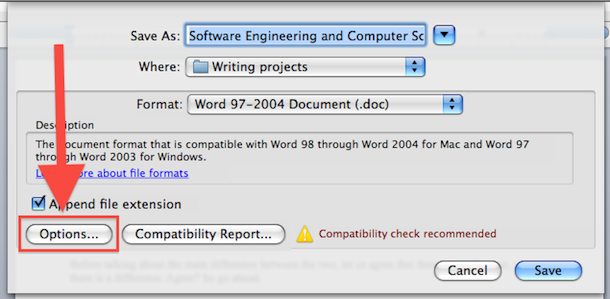
- Now click on “Security” from the left hand options
- Enter a password for ‘Password to open’ to prevent anyone from opening the file without the password
- Alternatively, set a password for “Password to modify” if you want to protect the document from modification instead

- Click on “Protect Document” than click “OK”
- Save the file
The Word document is now password protected and can not be opened without the password you set. Don’t lose the password, you can’t open the file if you do!
Beyond just securing documents, it’s a good idea to have some general security measures in place for your Mac. Setting up different user accounts for different Mac users is a great idea.
If you’re the only one using your Mac, a good option is to set a password for the screensaver and for waking on sleep (although this is not the most secure, you can reset lost passwords rather easily).
You can also do some fancy things, like using your iPhone to lock your Mac, and take a picture with iSight camera if a login attempt fails.


What can you do to remove protection? Most tools I have found are Win only.
Yes, most password recovery software won’t run on Mac. However, you can use online password recovery tools such as Password-Find.
thanx! This was a real help
If you can print a file, you can password protect it. Just go under “File” and go to “Print.” In the print dialog box, you’ll see a little PDF button on the left. Click in it and select “Save as PDF” Once you’re in that dialog box, click on “Security Options.”
Put a check-mark next to “Require password to open document,” fill in the password, verify password, OK the dialog box, so you’re back to the Print Dialog, then print the (now PDF) file to your desktop.
This is great for Word docs but I wish you could password protect files on a Finder level basis, there is no easy way to do it
Yes, and so what ?