Hide All Windows on a Mac with Keyboard Shortcuts
 We’re going to share several approaches to hide app windows in Mac OS X by using keyboard shortcuts. This is a great collection of tips that will undoubtedly speed up your Mac workflow once you remember the keystrokes and understand how they work.
We’re going to share several approaches to hide app windows in Mac OS X by using keyboard shortcuts. This is a great collection of tips that will undoubtedly speed up your Mac workflow once you remember the keystrokes and understand how they work.
To be completely clear, hiding a window does just what it sounds like, it hides the app window(s) but does not close them. All of the hidden windows can be made visible again by choosing the application again.
How to Hide ALL Windows in the Active Mac OS X App Instantly
If you need to quickly hide all windows within an active Mac OS X application, just hit Command+H and all the apps windows will become hidden. You can then manually retrieve the windows of the app by clicking through onto the applications Dock icon.
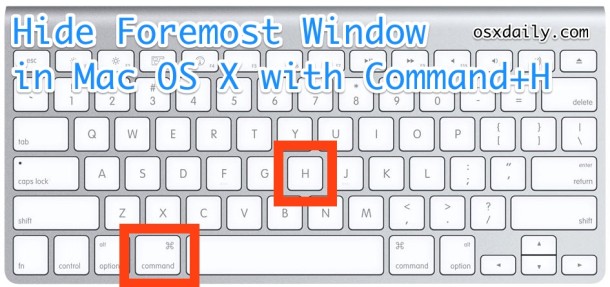
How to Hide All Windows *Except* the Currently Active App / Window
Another great alternative is to hide all the windows on screen except for the currently active window or application. To do this, hit Command+Option+H at any time. This is a great trick to help focus on the task at hand, as literally everything but the most forefront app will be hidden instantly on the Mac screen. Again you can resurface those hidden windows by clicking on the apps Dock icon.
I would recommend combining both of these tips with the ability to make hidden application icons translucent within the Dock, which is activated through a simple Terminal command and it helps to determine which apps are hidden by a visual indicator that is quite obvious. It works great with the use of the aforementioned commands.
Hiding Apps & Windows from the Application Menu in OS X
Any active application menu item can also be used to either hide the current app, or to hide other apps. Just pull down the currently active apps menu bar item (for example, in Safari you would click the Safari menu) and choose either “Hide Appname” or “Hide Others”.
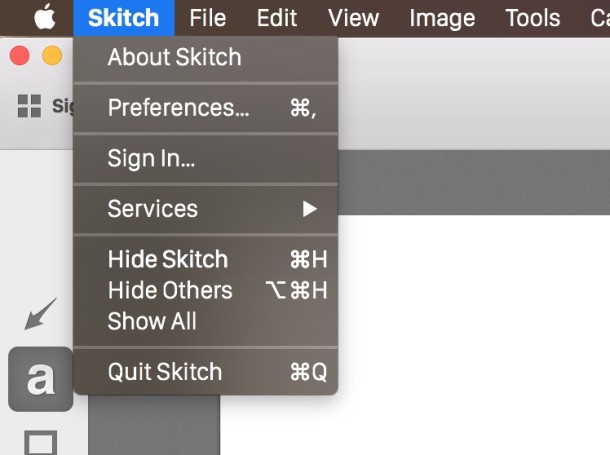
Those menu options are what the keyboard shortcuts are linked to.
Hide away from active apps by Option + Clicking elsewhere
You can also hold down the Option key and click away from a Mac application and it will hide the application or windows being clicked away from.
Remember, hiding windows is not the same as closing windows, though there is a keystroke to close all windows in Mac OS X too. Equally useful to know, just different!


You can also use CMD+TAB to switch back to any open (and hidden) app. I use that all the time and almost never use my dock since I hate clicking too much with my mouse.
My workflow: CMD+H to hide apps I’m not using for a while and use CMD+TAB to quickly get them back if I need them.
I find minimizing to the dock and having to click the icon in the dock to get the window(s) back too cumbersome, slow and too reliant on the mouse.
[…] Inactive Apps – Use Command+Option+H to hide all applications and windows except for the active app, also you can Option+Click out of a specific […]
[…] combining the Hide All shortcut with the minimize keyboard shortcut in Mac OS X Lion, you can use a third ‘Minimize […]
So you have to click on each app one at a time to unhide them again? Not much of a shortcut is it.
Forgot to mention. Command+Option+H did not merely “hide” the non active applications, the windows in those applications were gone. The applications themselves were not closed though because they were still active in the Dock. I don’t find this trick of much use if you can’t back to the killed windows easily. Perhaps it should be called “Kill What You Are Not Using” trick. OR, maybe I’m missing something here.
The shortcut hides all non-active application windows. You can just click on the active applications in the Dock to retrieve the windows again.
When recommending this sort of trick, it would be helpful if you would specify which versions of OS X this works in and how it works, if you know. I just tried it in 10.5.8 while my active window was Safari. I also had other Safari windows open plus a Text Edit window and a Preview window open. The only windows to dissapear were the non-Safari windows. All the Safari windows (not tabs) stayed open. Is there a way to get them back as quickly as they are killed?