Zoom Into Column View Preview Panels in Finder of Mac OS X
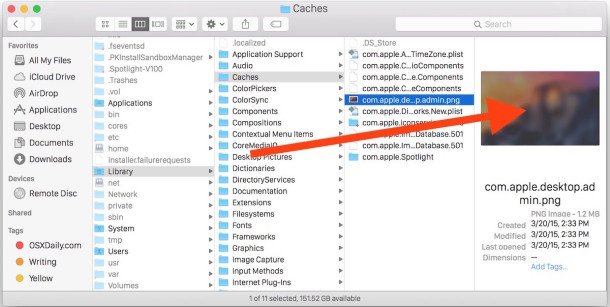
This is a handy Finder tip for those who like to use the Column View of the OS X file manager: you can zoom into the Mac OS X Finder Column View Preview panes. Here’s how this works using either a key modifier or multitouch trackpad:
• Zoom into Preview panel by option clicking on the preview. You then can use either a trackpad or scroll wheel to zoom in or move around on the image.
OR you can use the multi-touch trackpad entirely:
• Hover the mouse cursor over the Preview panel of OS X Finder windows and make a spreading or pinching motion with the multitouch trackpad, just like zooming in or out in iOS.
Both of these will zoom in or zoom out of the picture panel preview on the Mac Column view. By the way, this works quite well if you have set your default column view for the Preview panel to be large, particularly for browsing through many photos in a directory structure.
This works in all versions of OS X too, as you probably guessed.
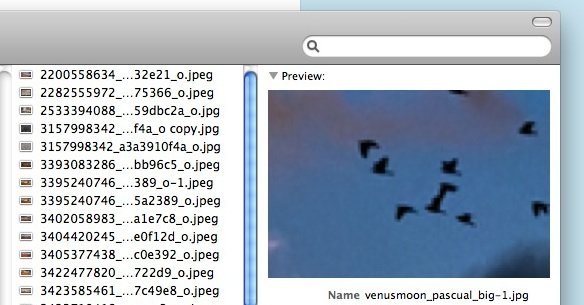
I love these little attentions to detail that Apple puts in Mac OS X, I hadn’t known about this one before. Hat tip to @Cabel on Twitter for the tip, you should follow @osxdaily on Twitter too!


[…] Thanks to Pollock for pointing this out in the comments of a similar tip, which shows you how to zoom into Finder previews in column view. […]
[…] look! With this handy tip, zooming into the Finder column view previews is really, really easy. And oh-so-useful, […]
That’s cool for detail but I prefer just using Quick Look because the image size is larger and you can also pan in and out