Customize the Mac Login Screen Easily with Ravissant
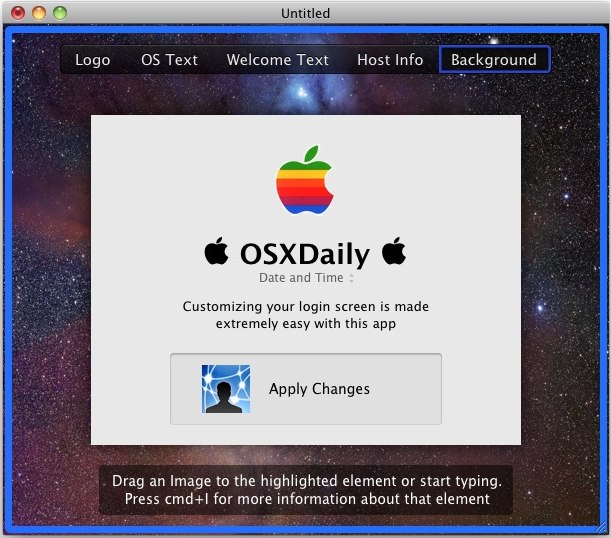
If you want to customize your Mac OS X login screen but don’t feel like getting your hands dirty mucking around in system files the old fashioned way, check out a free app called Ravissant.
You can easily customize and change your Mac login screen details including:
- The login screen logo (see below for a copy of the retro rainbow Apple logo
- Customize the Mac OS X text to say anything
- Custom the login welcome text and message
- Customize the login wallpaper background (much easier than doing this manually)
- Host Info can be adjusted to show Date & Time, IP Address, Host Name, Build Number, Serial Number, System Version, and Network Account Status
The GUI is very easy to use, just click on things, type a new message, drag in a new wallpaper or logo, then click ‘Apply Changes’ and reboot to see your new custom login screen. Did I mention this is free?
Download Ravissant to customize your Mac login screen
The Ravissant developer doesn’t seem to have a website, so you’ll have to get it from MacUpdate or use this direct download link.
Here’s the retro rainbow Apple logo as a transparent PNG file used in the screenshot above:

And if you’re curious how to type the Apple logo that is shown on both sides of the OSXDaily text in the screenshot, just hit Option+Shift+K to make
Once you drag in your own background image, you can adjust the apps window size so you can get a preview of how the custom wallpaper will look in your login screen. Here’s a shrunk down screenshot to show the effect with a custom background:
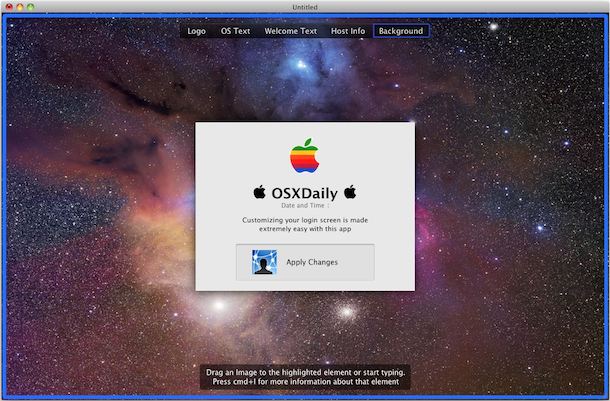
Happy customizing!


update me walls
[…] got tired my desktop and login wallpaper today and went looking for a bunch of new ones. Instead of keeping them to myself, I’ve […]
Thank you for some other informative website. The place else may just I am getting that type of information written in such an ideal way? I’ve a venture that I am simply now running on, and I have been on the look out for such information.
You actually make it seem so easy with your presentation however I to find this matter to be really something which I think I’d by no means understand. It seems too complicated and very broad for me. I’m looking forward in your subsequent publish, I’ll attempt to get the hold of it!
[…] before anyone can access the desktop or your files. If you’re into tweaking things, this login screen can be customized rather easily with a unique background, message, and […]
To get the symbol, it’s option + shift + k
You can have multiple lines also. Click Edit > Special Characters… and search for “line feed (LF)”.
[…] Customize the Mac Login Screen Easily Macbook Air 11′ 31 Innovation Questions (and Answers) To Kick Off the New Year Retailers must Appify and Gamify, or they will Petrify The fforward podcast is now “Foundation” and launches today! This entry was posted in Uncategorized. Bookmark the permalink. […]
Thank you very much! My login is screwed up now:) but cool:D
if your login is screwed up you can restore defaults from the app
Fun!
Hey this is great, thanks a bunch