Enable Growl Notifications in Twitter for Mac
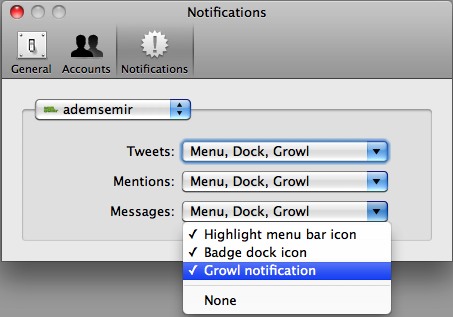
You can get desktop Growl notifications in Twitter for Mac, here’s how:
- From Twitter for Mac, go to the Twitter menu and open Preferences
- Click on the Notifications tab
- From the drop down menu, select ‘Growl notification’ for either Tweets, Mentions, or Messages
- Close out Preferences and changes are immediate
Now just a word of warning, if you follow a ton of people, having Growl notifications for Tweets can be a firehose of desktop notifications atop Mac OS X. I just enabled the feature for Mentions and Messages, and if you have a large and active follow list this might be the best choice.
Notice that you can also set notifications to appear on the Dock icon. In the screenshot below you can see the little red star badge appear on the Twitter icon, alerting you to a mention or message.
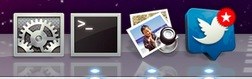
Twitter for Mac is a great twitter client with a lot of cool features. I wasn’t originally sold on the app, but after using it and discovering the cool features like sending a tweet from anywhere in Mac OS X, I’m now a regular user.
Thanks for sending in the tip Adem!


[…] that I think should be enabled by default, it’s too useful not to be. Combine this with enabling Growl notifications for the Mac Twitter client and you’ll find it easier than ever to stay on top of […]
[…] any difficulty in following the above steps then feel free to ask in the comment section below. [Via] […]
[…] and more apps are starting to do this (kind of like the Twitter for Mac notifications tip from earlier) and it’s surprisingly […]
I like the Dock tip, I never noticed that in the prefs.
Thanks