Clear the “Open With” menu in Mac OS X
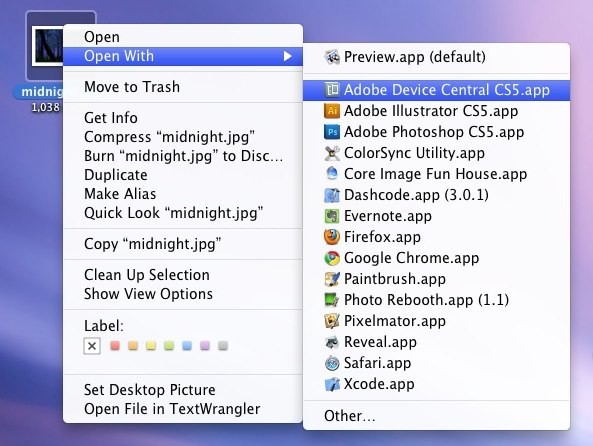
The more apps you install on your Mac, the more bloated your “Open With” menu gets. Some apps that are completely unrelated to the file type may show up in the “Open With” menu and just serve to clutter your choices. This is annoying, so lets restore the menu to what it should have.
How to clear the “Open With” menu in Mac OS X
You need to get to ~/Library/Preferences/, you can get there with the Go to Folder (Command+Shift+G) option, or by the instructions below:
- Open your Home directory
- Open the “Library” folder
- Find and open the “Preferences” folder
Once you are in the proper folder:
- Locate “com.apple.LaunchServices.plist”
- Rename “com.apple.LaunchServices.plist” to “com.apple.LaunchServices-backup.plist” or just relocate it elsewhere (you can delete it completely if you aren’t worried about backups)
Now the next time you use the “Open With” menu it will only include current applications in the list. You may need to log in and out of your user account for changes to take effect.
The Open With menu is fairly adjustable in its default behavior, you can also learn how to change a file types association across the board or on a per file basis for more specific files.
If you liked this tip, check out tons of other Mac tips and tricks.
What about clearing out only the repeat apps?
Another issue, though it’s completely separate than cleaning out the entire menu, is when repeat entries of apps are contained within the Open With submenu. If you want to ditch those duplicates, you’ll need to head to the Terminal and you can read how to go about removing duplicate entries from the Open With menu here.
Update: 1/22/2013


When I search for “com.apple.LaunchServices.plist” it does not appear on my computer? What now?
[…] that could read it. If you see apps in the list that shouldn’t be there given the file type, clearing the Open With menu will impact both Quick Look and the right-click […]
Thanks for the tip – now a more specific question – how do I get a certain app to always show up in the “open with” menu?
Jonathan: You should be able to open the com.apple.LaunchServices.plist file with something like Apple’s Property List Editor and edit the associations according to your liking.