Fix “The required file cannot be found” syncing error after iOS 4.3 Update
 Some of us who have downloaded iOS 4.3 and updated their iPhones and iPads have run into a strange syncing error that vaguely states “The required file cannot be found.” If this has happened to you, you’re not alone, and thankfully there’s a fix of sorts.
Some of us who have downloaded iOS 4.3 and updated their iPhones and iPads have run into a strange syncing error that vaguely states “The required file cannot be found.” If this has happened to you, you’re not alone, and thankfully there’s a fix of sorts.
Fix “required file cannot be found” iOS 4.3 syncing error
Important: Make a backup of your iOS device photos before proceeding! The best way to do this is to copy them images to your Mac/PC. If you aren’t sure how to do this, follow our guide to transfer photos from iPhone to a computer, it’s the same for iPad and iPod touch.
Now that you’re photos are all backed up, connect your iPhone, iPod touch, or iPad to your computer, and do the following:
- Launch iTunes
- Click on your iOS device in the left hand sidebar
- Click on “Photos”
- Uncheck “Sync Photos from…” you will then see a warning prompt:
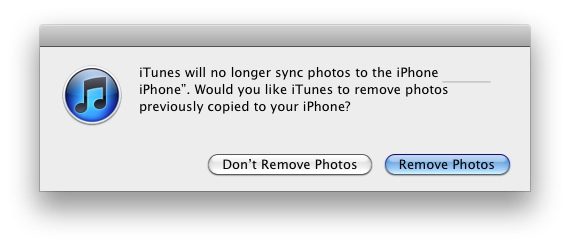
- Select “Remove Photos” (this is why we backed up the iOS device photos first, just in case anything goes wrong)
- Let iTunes remove the photos
- Once the images have been deleted from the iOS device, now click on the checkbox next to “Sync Photos from…” again so that it is checked
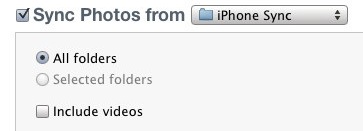
- Sync your iOS hardware as usual by clicking the “Sync” button in the lower right corner of the iTunes window
iTunes should now resync everything and you should be able to sync your iPhone, iPad, or iPod touch trouble free from this point forward with iOS 4.3.
It’s possible that other media on the iOS hardware is causing the issue, but several Apple Discussion boards and an author at TUAW also found the solution through resyncing pictures.
Give this a try, if there’s an easier method we’d love hear it.


Hey how do I delete this cache thing on windows please? Im terrible at this stuff but really want my phone to work :( Im guessing this is also what is causing me to not be able to view my photo’s on my iphone.
If you call someone an “idiot” be sure your comments are coherent.
thank you this helped my photos are on my ipod again thank you very much
Thank you so much was getting so sick was ready to cry this solution worked deleting the cache pics you are a life saver! many thanks
Where do I find the Ipod Photo Cache? It’s not in my Pictures folder.
Utterly brilliant – didn’t need to do the iPod Photo Cache thing, first solution is fine. Will I need to do this again or is it just a one off thing?
Thank you
Sorry to be thick but where do I find the iPod Photo Cache as the first solution doesn’t work for me either?
Thank you so much was getting so sick was ready to cry this solution worked deleting the cache pics you are a life saver! many thanks
This worked perfect! Very simple steps…thank you!
Finally…a solution!! I deleted the iPod Photo Cache in both places as described by Aayush 08/21/11 and it worked!! Thank you!!
This is the only solution that has actually worked!
Thanks for taking the time… much appreciated.
now my itunes keeps crashing and shutting down. i have removed the photos, but reloading them on is crashing itunes…ugh!!!
The original solution didn’t work for me either, however the photo cache one did!
Delete the iPod Photo Cache folder in “Pictures” folder and also right click on ‘iPhoto Library” and click on “Show Package Contents” and delete the iPod Photo Cache folder there too and then try syncing again! :)
Thanks, Aayush, that worked!
Thanks, you are a gem – that fixed the problem. :)
Thanks for the help, worked like a charm :)
This method did not work for me either. I had to delete the Photo Cache file. That did the trick.
nope that did nothing at all for my iphone still getting the same required file not found
Thank you so much for this fix! Worked like a charm and this was really driving me crazy!
Isn’t this just great! I now have to unload over 22,000 photos, most high resolution (about 48 Gb) to fix a problem which should not have occurred at all. It seems that every time Apple updates anything, it goes wrong. It’s just bad software.
Thanks for the fix. Going to take all night to reload everything.
i have chosen to change from iPhoto to adobe, more stable and better suited to dell with semi large collections
if you use toast yu can get a good deal upgrading and get adobe elements etc included n the deal
Lern to spel! “Now that you’re photos…” should be “Now that your photos…”
“Lern to spel”???
LOL
you can also delete Photo Cache file from iPhoto library package
Thanks for this tip, that is exactly what I need to do since the original solution does not work for me.
Yes – that’s what I needed to do as well.
thanks, deleting the cache worked for me as well
Thanks, clearing the cache worked for me also.
Thanks
I didn’t need to backup but it’s a good precaution anyway