How to Add a Recent Items Menu Stack to the Dock of Mac OS X
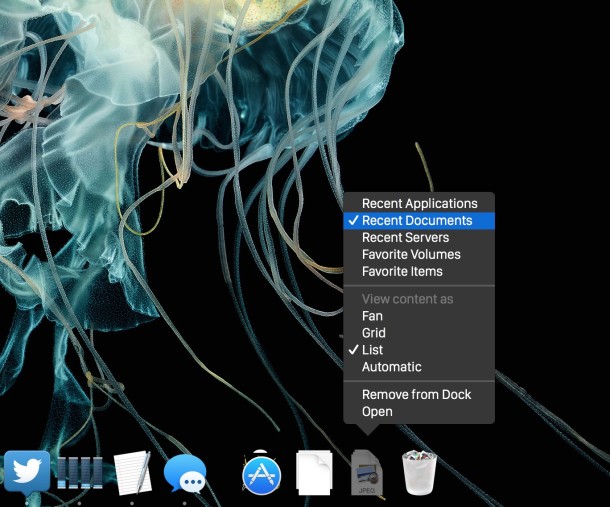
You can add a Recent Items menu Stack to the Mac OS X Dock by using a defaults write command. The default is set to “Recent Applications” but once the Dock item exists you can adjust it to feature other recent items too, like Recent Files, Recent Items, Recent Servers.
This is a neat feature that works in all versions of Mac OS X, so let’s show you how to enable it with a defaults string from the command line.
How to Enable a Recent Items Dock Stack in Mac OS X
Launch the terminal found in /Applications/Utilities/ to get started.
Copy and paste the following syntax onto a single line at the terminal prompt, be sure it’s all on the same line, you can type it out if you want to as well but the syntax is a little programmatic in appearance which could make it cumbersome to write out to some users:
defaults write com.apple.dock persistent-others -array-add '{ "tile-data" = { "list-type" = 1; }; "tile-type" = "recents-tile"; }'
That needs to all be on a single line, so if you copy and paste it make sure the command is one string. Hit enter to execute the command.
You will then need to kill the Dock, this allows the change to take effect by relaunching the Dock process:
killall Dock
Now right-click on the newly appeared ‘Recent Applications’ Dock item, it will have appeared next to the Trash icon.
You can change this to be Recent Applications, Recent Documents, Recent Servers, Favorite Volumes, or Favorite Items. If you want more than one, just run the command again at the Terminal.
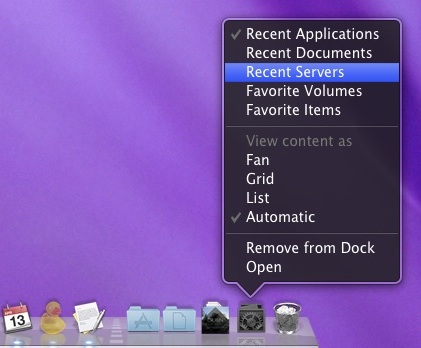
This menu item will stick around in the Dock as long as you want it to.
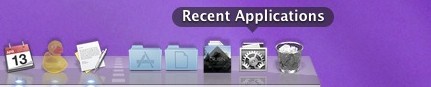
If you want to remove the Recent Items menu, just drag it out of your Dock like any other Dock item in Mac OS X.
Neat huh? Thanks to Sean for the submission, if you know of any other cool tricks or defaults commands, be sure to let us know!


No longer works on Catalina 10.15.3
Wow this is great. It works in macOS Sierra Version 10.12 Beta too.
Works on OS X El Capitan 10.11.3. Thanks!
Fantastic, thanks for sharing this . Makes my life so much easier!
Cool. Can you do the same for the recent folders list?
Thank you so much i have been googling for this all day and havent found out how to get it but now i have recent applications so thank you so much
Excellent. The Apple Menu > Recent Items list is useless because it isn’t in reverse chronological order. This is in the proper order and is one less mouse click.
how to display as dictionary and not stack?
thx
CONFIRMED!
WORKS ALSO IN LEOPARD!!!
It worked great, but after I shut my mac off and started it up this morning, it was gone. I did it again, and it showed up twice in my dock. so I guess it was there, but was not showing. Will see if it is there the next time I reboot
This seems to work for me, in that I get the dock icon, but nothing gets added to it, seemingly. How often does it update? Do I need to restart?
this was awesome. The only thing I wish I could do was have both recent apps and recent documents in the same folder. otherwise it would be sweet, but I just did the terminal thing twice so I have one of each. Thank you.
[…] Tipset kommer från osxdaily […]
That’s nice but it doesn’t work.
Here is the output:
-bash: syntax error near unexpected token `}’
I just copied the code and it’s only one line.
What do I wrong?
[…] OSXDaily, Images via […]
And what would one do to remove it? Just drag it out of the dock?
Good question, but yes, it will disappear into a puff of smoke like anything else dragged from the Dock
That is sooooo Cool thanks