Open Mac OS X Finder from LaunchPad
Aug 23, 2011 - 16 Comments
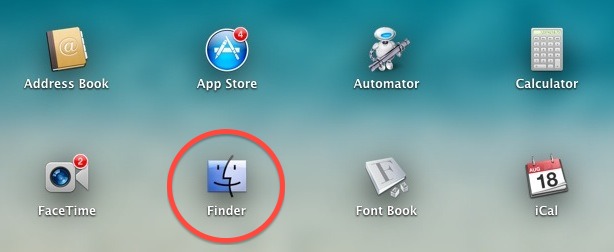
Want to open the Finder and your standard desktop Mac OS X windows from LaunchPad? You can, but you have to drag the Finder application into LaunchPad. Here’s how to do this:
- From the Mac OS X desktop, hit Command+Shift+G to bring up “Go To Folder” and enter the following path:
- Within /CoreServices/ locate and drag “Finder.app” to the LaunchPad icon in the Dock
/System/Library/CoreServices/
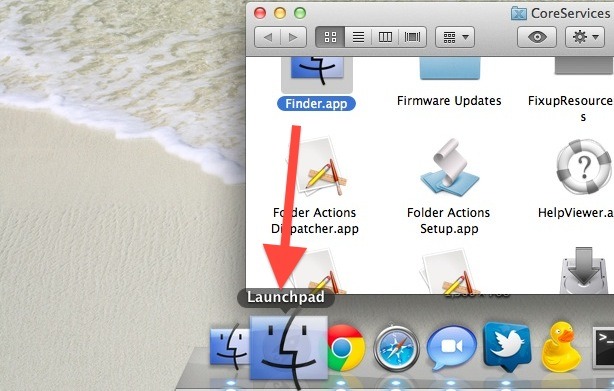
Now LaunchPad will show the standard Finder icon, which if clicked on will open up your default Finder window choice, which is typically “All My Files” in OS X Lion.
This tip comes from @mrgan on Twitter, you can follow us there too.


You can also do this with other applications in the CoreServices folder like Dock and Screen Sharing.
How to turn it back people???
—————————————————
The command advised earlier doesn’t work!
This is very useful for people who hate the Dock, such as myself. As you can’t actually kill the dock outright, I use TinkerTool to set the dock pop up time to 10sec, which essentially stops it being activated at all and use LaunchPad as my primary GUI App launcher.
In all honesty I tend to use Spotlight for most of it though…
Steve, try this instead:
sqlite3 ~/Library/Application\ Support/Dock/*.db “DELETE from apps WHERE title=’Finder’;” && killall Dock
Yes how to remove the Finder.app from the launchpad – I tried the terminal command – it did NOT work HELP!!
Best regards,
Steve Schulte
Saturday 2 June 2012
Steve, try this instead:
sqlite3 ~/Library/Application\ Support/Dock/*.db “DELETE from apps WHERE title=’Finder’;” && killall Dock
hi, no response this
sqlite3 ~/Library/Application\ Support/Dock/*.db “DELETE FROM apps WHERE title=’Finder’” && killall Dock
in the terminal for remove Finder.app in Launchpad… Please HELP
Did you find a solution to this? It has put the word Finder on my desktop, on top of everything – screwed up my launcher and dock – what a mess, why did I do this?!?! Help
Best regards,
Steve Schulte
Saturday 2 June 2012
To people who are asking how to remove Finder from LaunchPad:
Open a Terminal application and run this:
sqlite3 ~/Library/Application\ Support/Dock/*.db “DELETE FROM apps WHERE title=’Finder'” && killall Dock
So can you please show me how to remove finder from my launchpad?
How do u revert this back? I tried it to see if it’s useful, but end it didn’t like it much lol thanx in advance.
[…] Open Mac OS X Finder from LaunchPad […]
How do u revert this back? I tried it to see if it’s useful, but end it didn’t like it much lol thanx in advance.
I hope you meant “sarcasm” instead of “irony”.
As is the case with many tips – I don’t understand why you’d want to do this. But… I’m sure there are people who do.
This is useful if you want to use LaunchPad as your primary application launcher and have the Dock and your Desktop icons hidden, you can click on the Finder icon in LaunchPad and then open a Desktop window. I think it’s for people who are bored :)
Very useful !! (irony)
:-)