Move the iPhoto Library to an External Hard Drive
 Need to move your iPhoto library? No problem, it’s easily done by a two-step process – first you need to physically move or copy the picture library to the new location, and then you have to tell iPhoto where the new location is. This is all really easy to do on the Mac, and it works to put your iPhoto library onto an alternate volume with more storage, particularly nice if you’re feeling the disk space pinch in OS X.
Need to move your iPhoto library? No problem, it’s easily done by a two-step process – first you need to physically move or copy the picture library to the new location, and then you have to tell iPhoto where the new location is. This is all really easy to do on the Mac, and it works to put your iPhoto library onto an alternate volume with more storage, particularly nice if you’re feeling the disk space pinch in OS X.
Let’s jump right to to it and learn how to relocate the iPhoto library. This is basically a two step process; moving or copying the iPhoto library to the new location, and then pointing to that new location from iPhoto app.
How to Move the iPhoto Library
First, we need to move/copy the iPhoto library to elsewhere, this is easy:
- Open ~/Pictures/ and locate the “iPhoto Library” package, the icon looks like the image to the right – do not open the package you will want to move the entire directory
- Move or copy “iPhoto Library” to the new destination by dragging and dropping it to the desired location on a new hard drive or partition
The library moving or copying process may take a while depending on how many pictures you have stored in iPhoto. Waiting is by far the longest part of this procedure, but once it’s finished copying you just need to point iPhoto to the new location:
Point iPhoto to the New Library Location
Next, we’re going to tell iPhoto where to find the new location:
- Hold down the Option key and launch iPhoto
- Find the iPhoto Library in the list or click on “Other Library” to manually navigate to the new location and then click on “Choose”
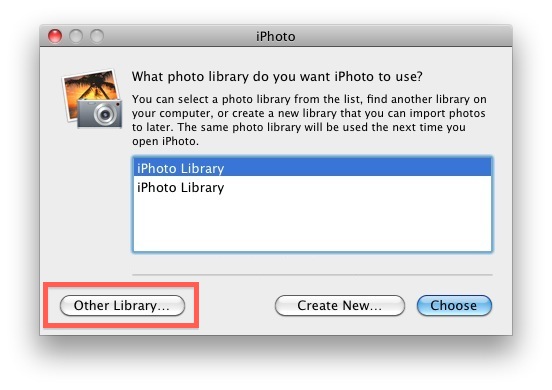
This is typically instantaneous but sometimes there’s a slight delay as iPhoto reads the library file again. Now iPhoto will use the library you have specified in the new location, just be aware that if you chose an another hard drive and then launch iTunes without that drive connected, your images won’t be available.
This tip from one of our commenters is a lifesaver for anyone working with limited hard disk space, since it makes a lot more sense to store things like iPhoto and iTunes libraries to external drives rather than take up disk space with infrequently used media files.


[…] This would save me an entire step, but I have to do some research on this, as well. Click here to see the link I was given to read about implementing this step. (Like I said, I haven’t done this yet, […]
[…] via OSXDaily […]
[…] Via | OsXDaily […]
[…] via OSXDaily […]
I use iPhoto Library Manager, which is really good. It lets you have multiple Libraries, remembers where they are stored and even automates copying photos between them. It also assists with syncing iPod photos.
I do this as well. No problem with accessing the library from different computers one at a time of course. But I had difficulties syncing my and my wifes iphone. I always get the error that is supposedly resolved by deleting the iPod cache file in the iPhoto package. It just does not seem to work for us…
I assume this would work with dropbox without the iTunes issue as long as I am logged in to dropboox.
I’d be careful doing this – I moved my iPhoto and iTunes libraries onto my NAS and had problems with my Macbook registering the locations. Generally not a problem but I had to keep directing iPhoto to the correct library location and not all of my music synced every time from iTunes.
Be sure you have the NAS mounted all the time and this works fine. I share my iTunes folder between 3 Macs by using this format, iPhoto and iMovie shouldn’t be any different.