Show What Files Are To Be Installed & Where Files Will Go in Mac OS X
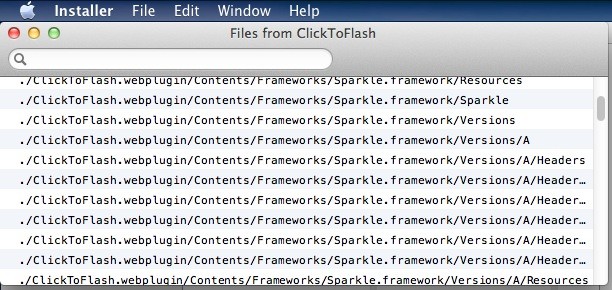
In nearly all Installer and Package apps, you have the option to view exactly what files will be installed and where the installer wants to place them on the Mac. This is an often overlooked feature of the OS X Installer, and it you’ve ever wondered what and where on earth that random .pkg wants to throw its contents, this will show you exactly that.
This is useful for so many scenarios, from knowing what an app is going to do, to troubleshooting, and it works to check where and what is going to be installed or updated in all versions of Mac OS X.
How to See What Files Are Installed & Where in Mac OS X
- Launch any Installer application or .pkg in Mac OS X
- Before installing anything or running through the update app, hit Command+i or pull down the File menu and choose “Show Files”
- Scroll through the list (it’ll often be very long) and use the arrows to expand folders, or use the search box to look for specific locations
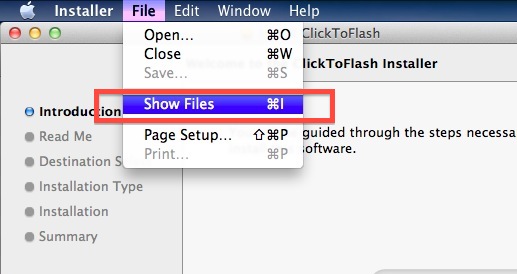
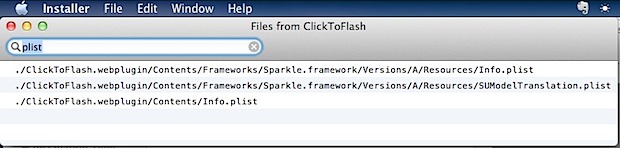
If you’re a cautious individual, this is a great way to discover why exactly an installer wants administrative privileges, but it’s also great if you’re just curious.
Of course the other use for this is to aid in uninstalling Mac apps, which is much easier in Lion thanks to LaunchPad, but for some apps that litter tons of content around your Mac you could use the installer list to track down the pieces left behind.
Enjoy this? Check out more Mac tips and tricks.


The ./ should refer to the current directory inside pkg installer. I still cannot find where these files will go. How do you tell?
[…] on with the theme of inspecting the contents of app installers, you can also extract package files and sort through their contents without actually installing […]
Hey, how do you get that good-looking menubar?
Is themePark still alive?
Thanks!
The menubar is achieved through MenuBarFilter, the color is blue rather than black because I have it set as partially transparent, without the transparency it will appear as a black menu.
It’s a free download from GitHub:
http://eece.github.com/MenuBarFilter/
I actually just wrote about this here:
https://osxdaily.com/2011/09/23/dark-menu-bar-mac-os-x/
Thank you very much! I was thinking that you are using another program to do that!
And how about the ThemePark? Do you know something about it?
Thanks again!
Just install the “Suspicious Package” QuickLook-Plugin (http://www.mothersruin.com/software/SuspiciousPackage/) and see the contents of a installer and even the included scripts in the Apple way.
sweet, now if only the Installer app could be reversed as an UnInstaller heh
I’ve been using Mac OS since 10.1 and have never known this, great little tip.