Enable Safari Hidden Debug Menu in Mac OS X

Safari has a hidden “Debug” menu that offers some additional features for debugging the browser, including stress and load tests, sampling, javascript error logging, the ability to intentionally crash a page, and more. Intended for Safari developers, the Debug menu is different from the Developer menu, which is geared more at web developers, although there are a few options in the Debug menu that general web developers would find useful as well, notably advanced cache choices and CSS animation controls. If this sounds confusing, just enable both of them and poke around and you’ll quickly see the differences.
Here’s how to enable the hidden Debug menu in Safari for Mac OS X with the assistance of a defaults command string in the terminal.
How to Enable Safari’s Hidden Debug Menu on Mac
This works in all versions of Safari in nearly all versions of macOS / OS X, from all modern releases to most prior versions as well:
- Quit Safari on Mac
- Launch the Terminal from /Applications/Utilities/ and enter the following defaults write command exactly:
- Hit return, then relaunch Safari
defaults write com.apple.Safari IncludeInternalDebugMenu 1
The “Debug” menu will be visible to the far right in Safari’s menubar choices.
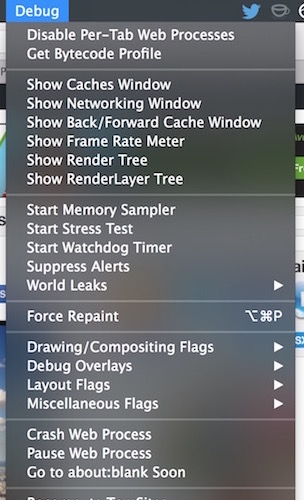
If you want to disable the menu, go back to the Terminal and type:
defaults write com.apple.Safari IncludeInternalDebugMenu 0
Again you will need to relaunch Safari for changes to take effect.
We’ve poked around in the Debug menu before to stop auto-refreshing in Safari by disabling multi-process windows, that is no longer necessary with the latest version of Safari, however.
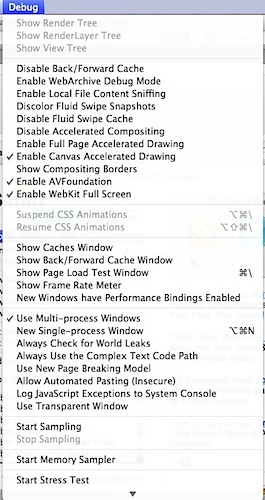
Generally aimed at developers, Safari debugging, and web workers, the Debug menu has many features that can be useful to more advanced Safari users as well. If you’re a tinkerer and like to mess around with settings, you’ll find plenty to keep you busy and explore.


[…] can enable similar debug menus in a variety of default apps, including Safari (by far the most useful), Reminders, Calendar, Contacts, Apple Remote Desktop, the Mac App Store, […]
I just tried this four times and it didn’t work. I have never used Terminal before. After I type in the command, do I close Terminal? I tried closing it, and keeping it open, and neither time did the Debug menu appear. I have Safari 5. Thanks.
so what do I need to disable so that safari won’t refresh every time I go back on my browsing history.
This is so damn annoying and a waste of time.
Where is your efficiency and productivity apple???
[…] and resolve issues with webpages while on the go. While not as in inclusive as the desktop Safari debug and developer tools, it’s still useful and is easy to enable or disable on the iPhone and […]
This is so crappy annoying. Good there is a way to change it.
[…] the iCal menu is probably not quite as useful as the Safari debug menu but it’s still interesting to take a peak at. Great little trick from MacGasm, who used it to […]
Sorry to disagree with you, a true expert on OS X. I have the latest version of Lion and the latest version of Safari, and if I do not use your trick of disabling the multi-process windows, my Mac is slower than a snail on crutches. Am I the only one?
[…] Via | OSXDaily […]