Safari 5.1.2 Update Improves Stability and Memory Problems
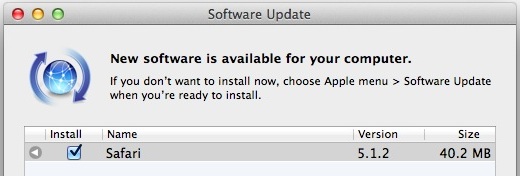
Safari 5.1.2 has been released, and if it sounds like just another minor update to put off, it’s not, it improves overall stability and resolves some of the annoying memory management issues that existed in the prior versions of the browser. Also fixed is the flashing page issue, and a problem with displaying PDF’s within web pages.
You can update through Software Update or download Safari 5.1.2 directly from Apple.
Installing Safari 5.1.2 requires a reboot, and is available for Mac OS X Lion 10.7.2 and Snow Leopard 10.6.8.


I’ve noticed that 5.1.2 is only available from Apple’s server. I run an internal software update server for my company. I’ve configured it to download all updates but 5.1.2 is not available for my users. Anyone else seeing this or (preferably) have a fix?
Thanks.
This update for Safari has been great. Everything has been loading quickly and according to the Activity Monitor is using only 500mb of ram (with 3 tabs open). So for me its a great improvement overall! I use only Safari on my Mac.
It is snappier too.
Seriously though my system felt better after installing this update. While I would not call it a major update it certainly squishes many a bug.
Now if they could only do something about that pinch to zoom bug. You know the one where you zoom to a certain level and nothing comes in to focus and you can not scroll. Usually a modest additional zoom takes care of the problem. This is an issue on both the Mac and iOS devices.
Memory hogging has been a big issue with me. While this version is better, over time Safari (as well as all other browsers) use a ton of ram if you don’t quit and restart it. Another great way to recoup ram is to open Terminal, type “purge” without the quotes, press return and after about 15 seconds you will get even more of your ram back. You can see it happen by opening Activity Monitor in Applications/Utilities. Then clicking the System Memory button 3/4 of the way down Activity Monitor’s window!
@ Marcos …..Use Apple’s Software Update.
Where?…The link sends me to 5.1.1…