Hide the Spotlight Menu Icon in Mac OS X
Whether you are disabling Spotlight or just wanting to reduce menubar icon clutter, it’s possible to hide the Spotlight icon. Here’s the best part though; if you just want to hide the Spotlight menu, you can do so without disabling the search abilities from functioning in the Finder or with other apps that rely on the Spotlight metadata, meaning the icon will disappear but you’ll still have the awesome search functions available elsewhere. We’ll show you how to hide the Spotlight menu bar icon from appearing in Mac OS X from versions 10.7, 10.8, 10.9, and beyond. It only takes a minute or so, and though it uses Terminal and the command line, it’s not tricky of complicated as long as you follow the instructions.
![]()
Hide the Spotlight Menu Icon in OS X
To reemphasize, this does not disable Spotlight or mds, it only hides the icon from the menubar.
Launch the Terminal from /Applications/Utilities/ and type the following command string exactly:
sudo chmod 600 /System/Library/CoreServices/Search.bundle/Contents/MacOS/Search
Hit return, and then you will need to kill a process called “SystemUIServer” to refresh the menubar in OS X and have the change take effect:
killall SystemUIServer
Hit return again for the change to take effect, things will refresh briefly. When finished you can exit out of Terminal if you’d like.
What you’ll find is the Spotlight menu is removed instantly as a result of this, but the search abilities built into Finder (and tied with Spotlights speed and feature set) still work as seen in the screenshot showing the “Searching This Mac” window, accessible with Command+F :
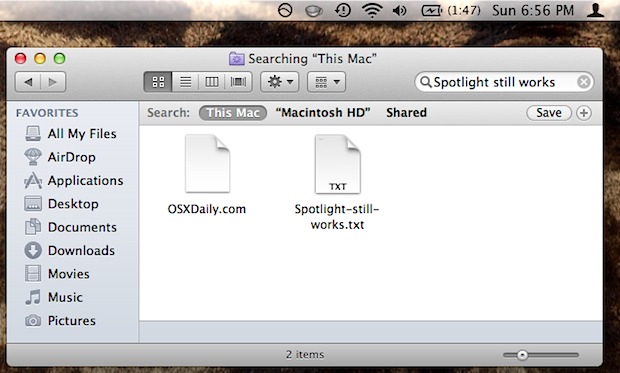
Show the Spotlight Menu Again
Getting the Spotlight icon back is a matter of bringing the permissions back to their default setting in OS X. Go back to the Terminal app by relaunching it from /Applications/Utilities/, and then enter the exact command syntax below:
sudo chmod 755 /System/Library/CoreServices/Search.bundle/Contents/MacOS/Search
Hit the return key, then follow this up with killing the SystemUIServer process again:
killall SystemUIServer
The system menu bar will refresh, and the Spotlight menu will be visible again like so:
![]()
This has been tested and confirmed to work in OS X Lion 10.7 and OS X Mountain Lion 10.8 onward through OS X Mavericks 10.9, and presumably will carry forward to future releases of OS X as well.
Thanks to Juan for the tip left in our comments, great idea!


Rootless killed this ability.
Just tried it in Yostemite. Doesn’t work.
1. I’ve changed rights on file to 600.
2. Killed SystemUIServer
3. Nothing changed. An icon is still there.
Indeed,
terminal replies with:
chmod: Unable to change file mode on /System/Library/CoreServices/Search.bundle/Contents/MacOS/Search: Operation not permitted
What’s up after this?
Thanks.
Well, I just used this myself.
Thank you very much for this useful blog — greatly appreciated!!!!! I use a different search utility, and have no need for spotlight. It is wonderful to no longer be forced to see an icon for a feature I prefer to never use.
Works perfectly on Lion
It works. Thanks!
works for mountain lion too.
Am I the only one that noticed how this option does not stick through a reboot? Whether enabled through Terminal or Onyx, mine always reappears after a reboot.
[…] (Alfred, by the way, can run without a menubar item, which is pretty sweet.) Update: It seems this can be disabled. Thanks to everyone who sent this in.« On Pre-Existing ConditionsApple and Foxconn »By […]
[…] and instead need to be quit directly from the menu bar item itself. Spotlight is also stubborn but can be hidden as well, although that’s generally only recommended if you don’t use the Command+Spacebar […]
Woo, I’ll “get out of protocol and do a little dance ;)
I love OSXdaily, and ever since i found the website for some Lion tips, I keep coming back every day for some new things and I’m happy to see that a comment I made turned into a full fledged article! Thank you OSXdaily, for everything I’ve learned
command+spacebar not working anymore
That is probably because Command+Spacebar is used to access the Spotlight menu you just removed
The menu bar was removed, so the shortcut won’t work. Its suggested you’re either use Alfred or Quicksilver if you plan on removing the menu bar icon (both 3rd party softwares). The original tip was for those who have no functionality for spotlight (I, for example, barely ever use the spotlight function anymore as Alfred.app has many more uses than spotlight does) so I can reclaim some menu bar space and at the same time remove a “useless” function.
I hope I made myself clear :P
When I type the command in Terminal it requires me to enter password, but I don’t have any – I’m the only user. What should I enter?
The administrator password is what you need to enter, it’s the same password you used when setting up the Mac
Thanks, but I left it blank when set up Mac. Whenever system requires admin p/w, i just click OK without entering anything and it goes OK. Not in this case…
OK, found smth – apple says “sudo command requires a non-blank admin password”
http://support.apple.com/kb/HT4103
FWIW, if you don’t like messing with the Terminal, you can also do this via Onyx (free), or a number of other utilities.
Awesome! I’m a minimalist so this is perfect and also I hardly use Spotlight anymore since I have Alfred.
Sometimes Apple news bloggers just behave silly! Why the hell do one needs to remove spotlight from the main menu bar? I use it heavily since 10.4 and till this day 10.7.2!! If Apple removes this feature from OS X I’ll ditch OS X and coincider Linux!! I hate your reviews sometimes osxdaily!!!
The original tip was for those who have no functionality for spotlight (I, for example, barely ever use the spotlight function anymore as Alfred.app has many more uses than spotlight does) so I can reclaim some menu bar space and at the same time remove a “useless” function.
Not to bash you, but power users will find Alfred or Quicksilver amazing (I use alfred) and you can do everything from run an applescript to find a keyword in a documents all from a simple pop-up.
Alfred is free on the Mac App store, and if you’re willing to try a new search tool I heavily suggest you download it :)
People who use much better alternatives to Spotlight may want to rid of it. For example, I use Alfred which I find MUCH MUCH better than spotlight.
Dear Ben,
You should really get out of the little box that you are living in.
If you do not know what the blogger is talking about, ask someone first before making a negative comment.
You might not be a power user, but simply pressing COMMAND + SHIFT will bring up the spotlight search no matter where you are. And this is much faster than moving your cursor to the top right icon and then clicking the icon to access the same feature.
Haven’t used it EVER…it’s not exactly easy to trigger other than command and F of course but I’ve never used it to launch an app or setting…it just seems kinda ZZZZZZZzzzz to me. I’d rather navigate my mac and have fun with it personally.