Increase the Size of Desktop Wallpaper Thumbnails in System Preferences
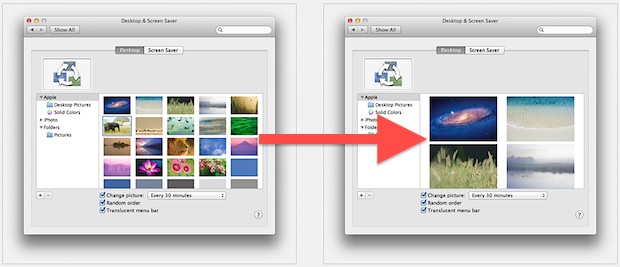
Using the familiar pinch and spread gesture in OS X Lion, you can adjust the thumbnail size of desktop wallpaper previews within System Preferences. A spread gesture will increase the thumbnail size, and a pinch gesture will shrink the wallpaper thumbnails.
Try it yourself, just open System Preferences, and from the Desktop control panel use a two-fingered spread, the same you’d use on an iPhone or iPad to zoom into an image or text, or that you’d use in Safari or Preview in Mac OS X to zoom on the content.
The smallest size will show a 5×4 grid, and the largest thumbnails will show 2×2.
Thanks for the tip Jimmy


Wish it remembered the setting once it was zoomed in.
[…] via OSX Daily […]
[…] | OSXDaily […]
Is there a way to do this on Lion for file thumbs in Finder?
How do you do it if you don’t have a multi-touch trackpad? My Macbook is before 2009.
hell yea! come back this options!!