Convert AIFF to M4A Directly in Mac OS X Easily & For Free
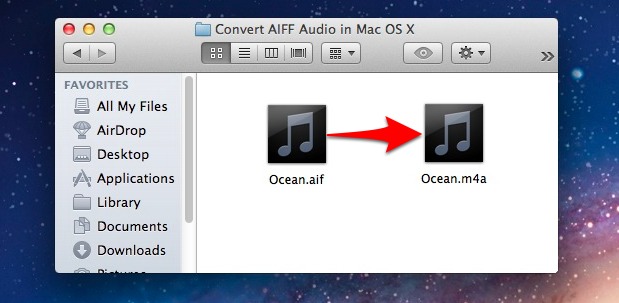
Using Mac OS X’s powerful built-in media encoding tools, large AIFF audio files can be quickly and easily converted to compressed high quality M4A audio, ready for use on in iTunes or an iPod, iPhone, or elsewhere.
No additional downloads or software is required, the media encoding tools are free and bundled in Mac OS X. They should be available by default, but you can enable the media encoders if they aren’t visible in contextual menus for you.
Convert AIFF to M4A Easily from Mac OS X
- Right-click the AIFF audio file and choose “Encode Selected Audio File”
- At the “Encode to MPEG Audio” window, pull down the Encoder menu and choose “iTunes Plus”, this will result in a 256kbps m4a file
- Change Destination if necessary, otherwise click on “Continue” and let the encoder do it’s work
- Look for the newly converted m4a file in the same directory as the origin AIF
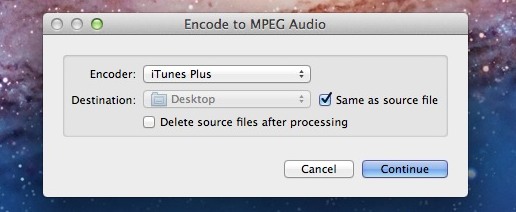
How long the conversion process takes depends entirely on the processing power of the Mac, but it’s always quick. Even on a slower 1.6GHz Core 2 Duo with 2GB of RAM, a 42mb AIF file was converted in about 30 seconds, and the entire process should be finished in less than two minutes as demonstrated in the video below.
Other than greater compatibility and portability, the other benefit of encoding audio is file size reduction. In this example, the AIFF audio file started off at 42MB but was shrank down to 7.8MB in a 256kbps M4A file, without losing any observable audio quality.
The media converter utilities in Mac OS X require a somewhat modern release version. This means anything newer than Lion, be it El Capitan, Yosemite, Mavericks, etc, has the features, whereas earlier versions do not.
What About Converting AIFF in Mac OS X 10.6 Snow Leopard?
If you’re not using at least Mac OS X 10.7 Lion or newer, you have a few options. First is to use iTunes, which also has some encoding and converting tools built into it at all versions, as we covered before. The filetypes in iTunes are pickier and it’s not as flexible though. Another option is to use All2MP3, a free app that handles a wide range of audio conversion with. From wma to flac to mp3 and more, All2MP3 gets it done, although you won’t get the elegance of audio conversion directly from the Finder or the convenience of not having to download another app.


>> Right-click the AIFF audio file and choose “Encode Selected Audio File”
This no longer exists in Sierra.
I tried this on files like this:
$ file Kaiserdisco_Sq80_PleasurekraftRemix.aiff
Kaiserdisco_Sq80_PleasurekraftRemix.aiff: IFF data, AIFF audio
Yes it does. It’s under Services submenu when you right click on the file.
How do I convert from an AIFF document to an MP4?
[…] Via | OSXDaily […]
[…] Mac News: Convert AIFF to M4A Directly in Mac OS X Easily & For FreeUsing Mac OS X’s powerful built-in media encoding tools, large AIFF audio files can be quickly and easily converted to compressed high quality M4A audio, ready for use on in iTunes or an iPod, iPhone, or elsewhere.No additional downloads or software is required, the media encoding tools are free and bundled in Mac OS X since Lion. They should be available by default, but you can enable the media encoders if they aren’t visible in contextual menus for you.Read full story => osXdaily […]