Change the Size of Mail Previews on iPhone, iPad, and iPod touch
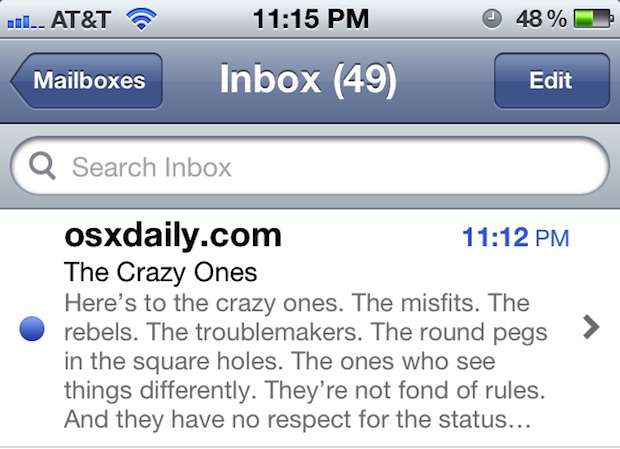
Want to see more of an email than the default two lines of body text? Don’t want to see any preview of email contents, other than the subject of a message? If you’re not happy with the default setting, you can change the line count of mail previews within iOS easily:
- Tap on “Settings”
- Tap “Mail, Contacts, Calendars”
- Under the “Mail” subheader, tap on “Preview”
- Select a preview length, ranging from no preview to 1, 2, 3, 4, or 5 lines of body text
Double-tap the Home button and switch between Settings and Mail to get a quick visual of how the change will look.
These settings will be the same on iPad, iPhone, and iPod touch, although how good each setting looks varies per device, with the larger previews fitting best on iPad and the smaller 1-3 line previews working better for the smaller screened iPhone and iPod.


[…] side effect of changing the Mail preview size can lead to many more emails being shown on screen without having to scroll. This is particularly […]