8 Great Ways to Use Air Display & iPad
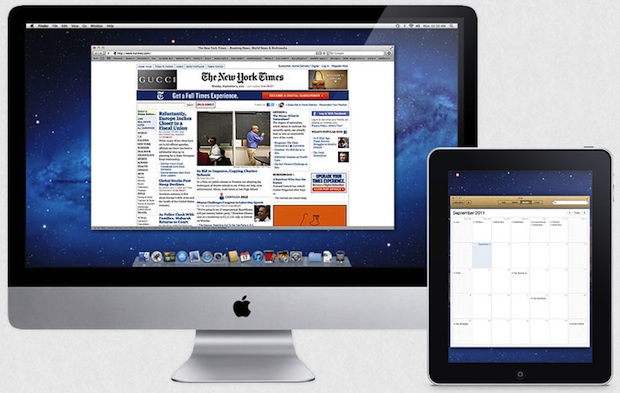
If you saw our Air Display review you’ll know it’s a pretty awesome app that lets you turn an iPad into an external display for a Mac or PC ($10 on the App Store). If you bought it and haven’t figured out what to do with it yet, here are eight of our favorite ways to use Air Display as an auxiliary screen.
- Dedicated Music Player – Listening to music while you work is a must for many of us. If your favorite music client is in OS X than why not offload the app to the external iPad display? iTunes, Spotify, Pandora, Rdio, whatever you use, you’ll save valuable screen real estate and have an easier time switching through songs
- App Launcher, Tool Panel, & Dock Holder – Move the OS X Dock and apps tool panels over to the iPad screen and you can save some screen real estate, this is especially helpful for smaller laptop screens
- Dedicated RSS Reader – News junkies can never miss a beat by throwing their favorite RSS reader onto the Air Display screen, this lets you keep a constant eye on the latest posts from your favorite publications without cluttering up your main screen or having to switch windows on the Mac
- Twitter Monitoring – Twitter has a myriad of uses beyond tweeting that Instagrammed picture of your breakfast. It’s one of the best ways to monitor brands, sports, news, sentiment, pop culture, your favorite people, and a million other things. Follow some worthwhile Twitterers (starting with @OSXDaily of course) and throw your Twitter client on the Air Display to stay in the loop.
- Dedicated Chat Screen – Whether it’s Messages, iChat, FaceBook Messenger, or IRC, if you spend a lot of time talking online, pushing that window to another screen is a great way to free up your main display real estate while still keeping active in chat
- System & Resource Monitoring – GUI utilities like Activity Monitor and command line tools like htop, iotop, and top are excellent ways to keep an eye on system resources. This is most useful for advanced users, but it also just looks cool to have a screen full of crazy terminal stuff flying around
- Watching Logs – Open Console app and watch local system logs, or use the Terminal with tail -f to follow other logs and files as they update live. This is probably most useful to advanced users, but you can also pretend to be very busy while daydreaming at work or school by having a screen full of active system logs
- All of the Above – Mix and match a few of the options up top to get the best of everything. Throw an htop window at the top and a slim iTunes window at the bottom, or whatever other combination of auxiliary screens you can come up with
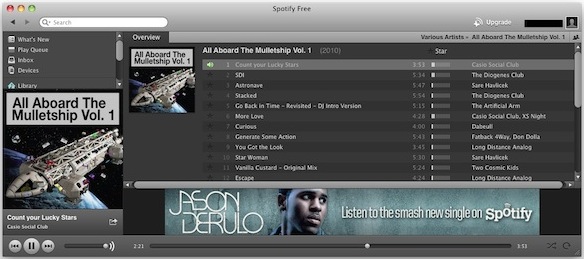
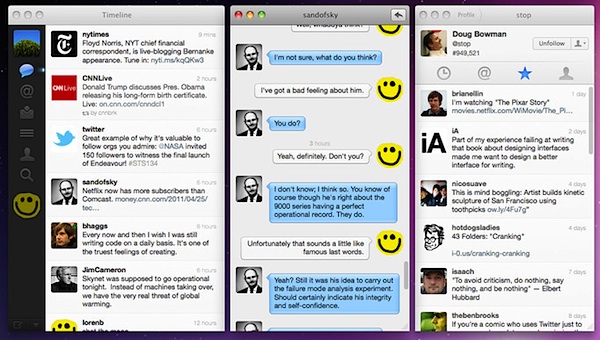
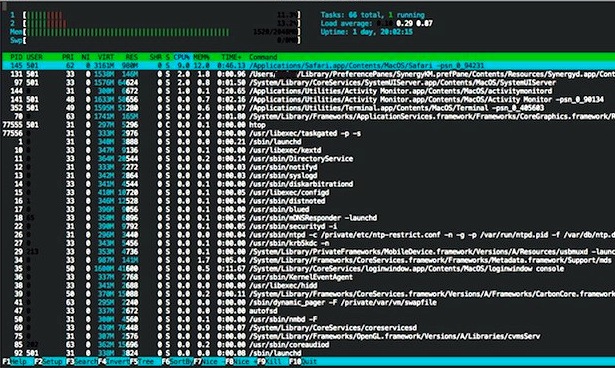
You’ll notice anything graphics intensive isn’t mentioned in this list because Air Display has to transmit all data through wi-fi. That connection doesn’t provide for precision tracking or smooth playback of video, so we chose things that work perfectly given the apps limitations. If you have any other ideas or uses for Air Display and the iPad, let us know in the comments.


[…] for iPad, Air Display Free technically works with iPhones and the iPod touch too, and there’s no shortage of helpful ways to use it on whatever device you run it […]
[…] If you have an iPad but no extra Mac or PC laying around, you can use the third party app Air Display in a similar manner, though it basically just extends the desktop. […]
I’ll confirm the AirDisplay bug. Apparently its up to Apple to fix it, but this makes it very frustrating to use on a laptop.
It works surprisingly, however things start to happen after this installation of client on my Mac: the graphic performance will drop significantly after you wake the machine up from sleep, and if you are frequent clamshell mode user, you will notice the system (under display in system preference) will detect two screens setting instead of one even after you close the lid.
Air display is a waist of money. At best IT is very unreliable.
When can we look forward to hiDPI mode being smooth? Let me know so I can decide if I want to throw down 10 bucks for this app. Thanks!
You could use this as a controller for your DJ’ing software. It means you can move around the party and still control the music, you don’t have to be sitting infront of your MAC.
Just downloaded it today, tried it, a bit slow but worked very well…
It’s really unfortunate that Apple does not allow USB connections for this functionality.
What about screen auto lock on the iPad? Any clues on how to make it stay on when powered, and auto lock when disconnected?
You can connect as many displays as you like with air display.
I’ve had this for about 2 weeks now on my 3rd gen iPad, it is a shame it doesnt work over USB, i find wifi sluggish, expecially using the hidpi mode (even when connected directly to the mac).
Agree about HIDPI performance. I turned it off and am much happier, though it doesn’t look as sharp it is adequate for simple things like the tasks mentioned here.
If I already have an external Cinema Display attached to a Macbook Pro 17 can I make the iPad be an additional display? I want 3 screens.. can it be done?
Yes, you can use it as a third monitor. Just be aware of the performance limitations and don’t expect it to behave as smoothly or clearly as a connected display would.
I’m not that impressed with AirDisplay or DisplayPad, the performance is terrible on the Mac side of things. Maybe an update will fix that.
Hi, Thanks for the test,
I search for AirDisplay PC Game to TV,
if you know a way, I take :)