How to Use Focus & Exposure Lock with the iPhone Camera
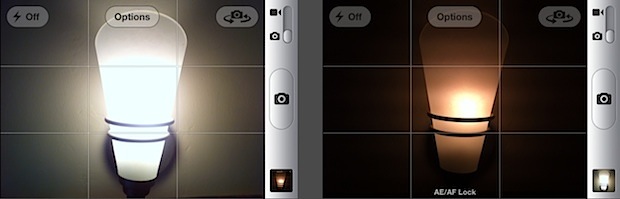
You probably know that tapping once on the screen within the Camera app will cause the iPhone to automatically focus and adjust exposure to that region in the viewfinder, but if you’re trying to take a picture with challenging lighting or depth conditions the auto adjustments are not always ideal.
Instead, use the excellent focus and exposure lock feature to get the exact lighting and focus you want out of a picture. The feature is quite literal, as you can point to a specific lighting or depth, lock it, then reorient the camera to the desired picture while maintaining the previously locked lighting conditions. Here’s how to use this awesome feature:
Locking Exposure & Focus in Camera for iPhone
- Open the Camera app as usual and aim it at whatever you want to take a picture of
- Tap and hold on the region of the screen where you want focus and exposure to be locked onto
- When “AE/EF Lock” appears on the bottom of the screen, the focus and lighting lock is set
This feature exists in most versions of iOS Camera, though it may look slightly different depending on the version of iOS on the iPhone itself. Here’s what it looks like in modern versions:
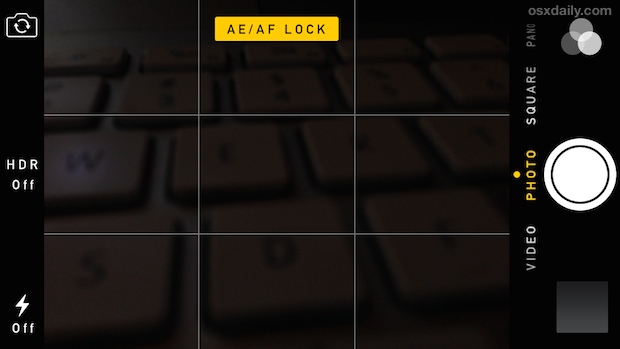
Note you must tap-and-hold until the AE/EF Lock text appears, otherwise the exposure and focus lock won’t be set and it will adjust as you pan around.
You can then take a picture right away, but once the lock is set you are free to move the camera around and the lighting and depth settings will stay the same. Tap elsewhere on the screen again at any time to release the AE/EF lock.
The end result of how pictures turn out can be dramatic, especially in situations where lighting matters. In the example picture up top, the left side shot is how the iPhone wanted to automatically set the lighting, and the right side shows the result of locking onto the lightbulb.
Auto-focus and auto-exposure can be stacked with zoom on the iPhone too, and it works on the iPad and iPod touch as well. This is one of those great ticks that can make average iPhone photos look like they were taken by a pros, and unless the iPhone camera gets some manual controls for exposure and aperture this is the way to go.


Ho do you get your phone of of the lock?
How do you get your phone off of the lock?? Because now my phone camera is blurry
Tap elsewhere on the screen, or close the camera and open it again
When I put a macro or wide angle lens on my iPhone 6+, the screen jitters and shakes. What am I doing wrong?
[…] can utilize advanced camera features like controlling focus and exposure separately, rather than locking them together like in the default iPhone Camera app. There are also simple options to adjust lighting and […]
[…] to create bokeh effect on all lit elements of a picture are to utilize the iPhone cameras software focus lock feature. Keeping in mind that focus lock is also exposure lock – you can’t separate the […]
[…] an area of neutral lighting for the initial exposure, avoid exposure lock in dramatically varied lighting […]
[…] pictures of things up close, the tiniest movements can change what the camera is focused on. Use the cameras focus and exposure locking feature when you get the target in focus, then those little shakes and camera wiggles won’t mess up […]
[…] miss some of our other iPhone photography tips, including how to lock exposure and focus, zoom in and out, take better pictures by using the grid and rule of thirds, and even how to make […]
The iPhone Camera is good as far as it goes but with the Camera+ app you get the ability to focus on one spot and set the exposure using another. Plus you can separately lock the focus, exposure, and white balance. Camera+ also has some really nice post processing adjustments such as filters, frames, etc. Camera+ is what I wish the iPhone Camera was.
Thanks for the info – very useful indeed.
Others may like to know that the same AE/AF lock system works in video mode too.
Wow, never knew that before.. Thanks!!
The AE/AF lock works much better on iPhone 4S than on iPhone 4 in my experience