Convert Rich Text to Plain Text Quickly in Mac OS X
![]()
Rich text format doesn’t always translate well to the web and it often gets garbled through emails sent across platforms. The simplest solution is to convert the RTF to plain text and then either transfer the resulting txt file or paste the content it into an email or otherwise.
Here is how you can do that quickly and freely in Mac OS X using none other than the built-in TextEdit app:
How to Convert RTF (Rich Text) to TXT (Plain Text) with TextEdit for Mac
- Launch TextEdit from within the /Applications/ directory and open a new blank document
- Paste the rich text you want converted to plain text into the blank document
- Pull down the “Format” menu and choose “Make Plain Text”, or just hit Command+Shift+T
- Click “OK” and then re-save the file into a txt document
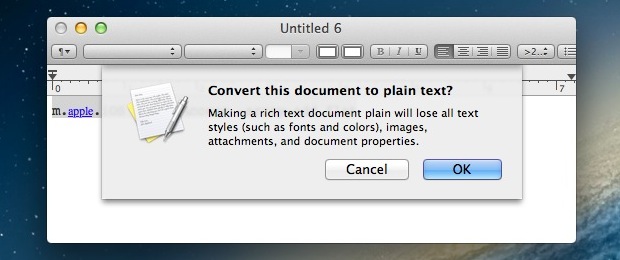
You can also open an RTF document into TextEdit and perform the conversion directly on the file, saving the resulting file as a TXT document. The same conversions can also be achieved from the temrinal by using the textutil command.
If you find yourself doing this often with emails sent to and from older Windows machines, you can set the OS X Mail app to default to sending emails as plain text which can prevent a lot of the stranger characters and formatting issues from developing completely.
Sending documents and email as plain text also has the advantage of reducing total byte counts, which could be important for those with very limited internet speeds either through modems or the painfully slow 2G EDGE networks.


you may try it on mac:
`ls *.rtf | xargs textutil -convert txt`
Is there a free way to convert hundreds or thousands of rtf files to txt in one batch?
I’d like to know the answer to that question too. I have hundreds of rtf files that I’d like to convert to txt files.
try it out on mac:
`ls *.rtf | xargs textutil -convert txt`
I have made myself an automator service which receives the selected text in any application. Then I added a “run applescript” action with these 2 lines of code… set inputText to input as text… set the clipboard to inputText. Save this and it now shows up under “Services” menu any time you have some text selected in any application.
So instead of copying some selected text like normal, I just run this service. It puts a plain-text copy of the text on the clipboard so now you can paste it anywhere as plain text. Of course you can also give this service a keyboard shortcut so it’s as easy to access as the normal copy command.
If it’s a reasonably small amount of text (a sentence or two), it is much quicker to just paste the rich text into the spotlight search and then simply copy that text.
This app does a really great job of converting rich text clipboard content to plain text. Extremely handy. http://itunes.apple.com/ca/app/clipboard-cleaner/id491189483?mt=12